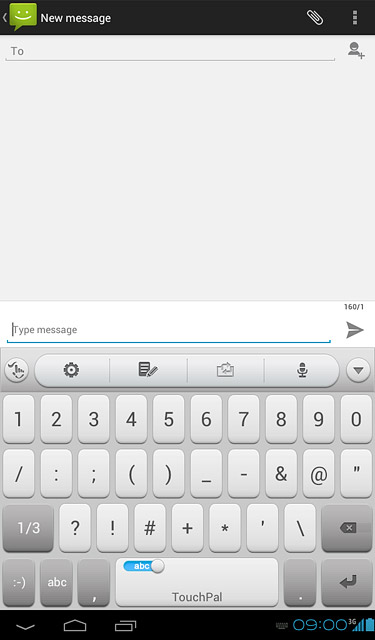Introduction
You can select a number of settings when keying in text.
The following steps show you how to change writing language, turn on word suggestion and write text.
The following steps require that you're writing text and that the keypad is visible.
The following steps show you how to change writing language, turn on word suggestion and write text.
The following steps require that you're writing text and that the keypad is visible.
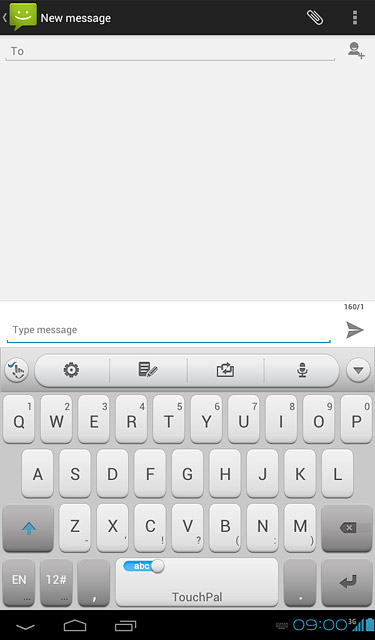
Select QWERTY keypad
Press the settings icon.
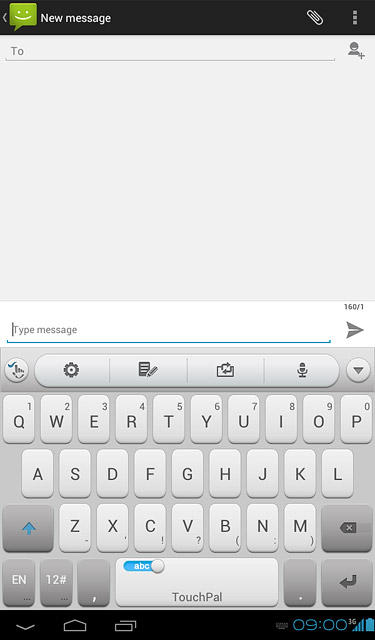
Press Keyboard layout.
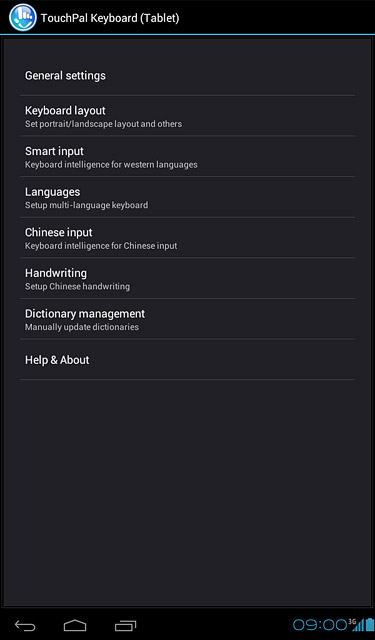
Press Layout in portrait or Layout in landscape mode.
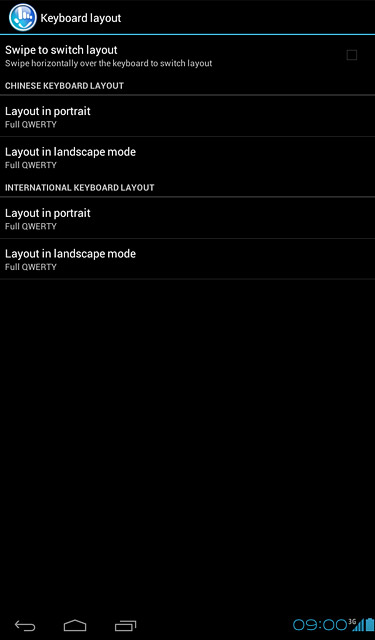
Press Full QWERTY.
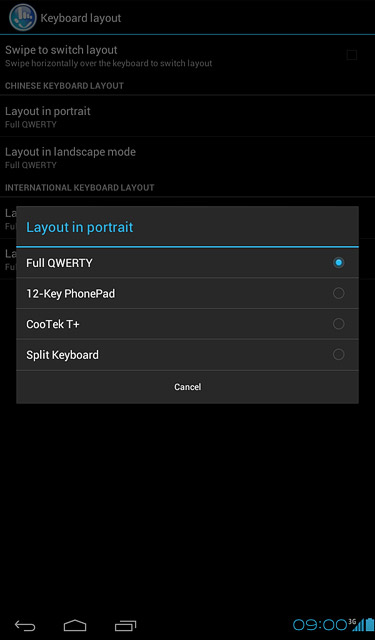
Press the return icon.
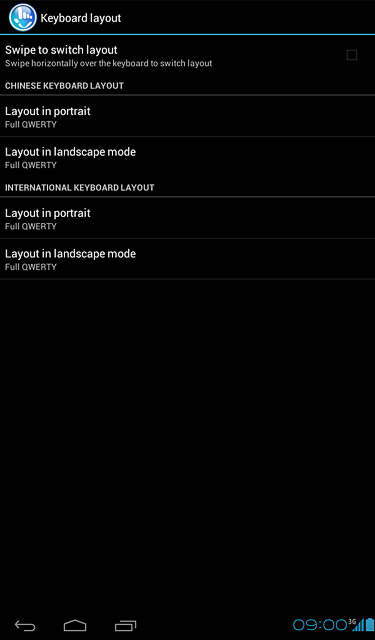
Select writing language
Press and hold the writing language icon.
The selected language determines which characters are available and the language used for word suggestion.
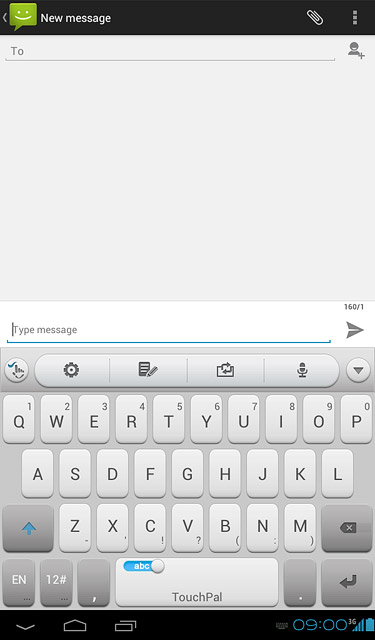
Press the required writing language.
The selected language determines which characters are available and the language used for word suggestion.
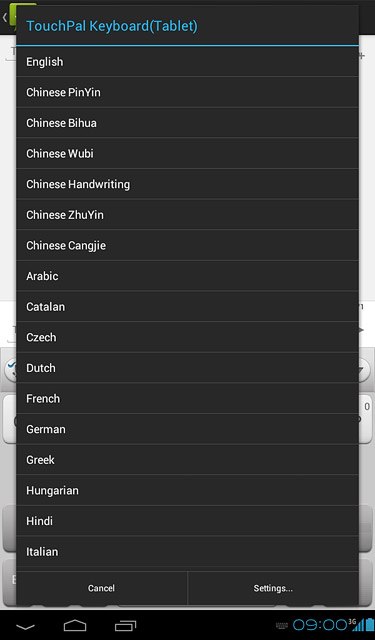
Turn on word suggestion
Press the icon in top left corner of the keypad.
If you turn on word suggestion, words are suggested as you key in the first letters.
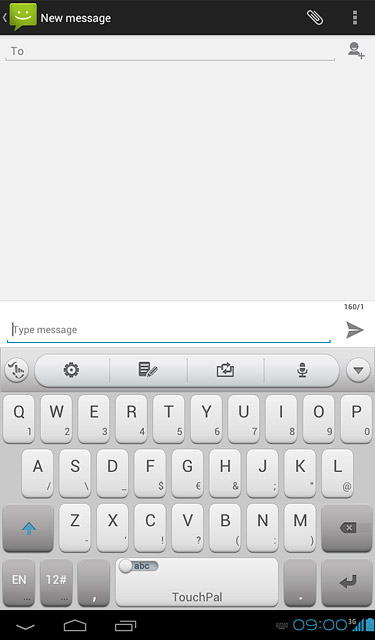
Press the box next to Word prediction to turn on word suggestion.
If you turn on word suggestion, words are suggested as you key in the first letters.
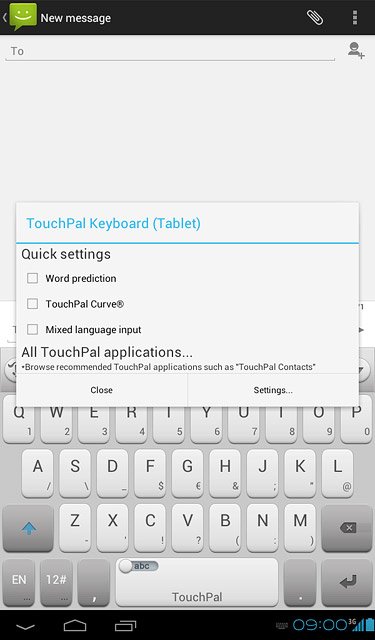
When the box next to the menu item is ticked (V), word suggestion is turned on.
If you turn on word suggestion, words are suggested as you key in the first letters.
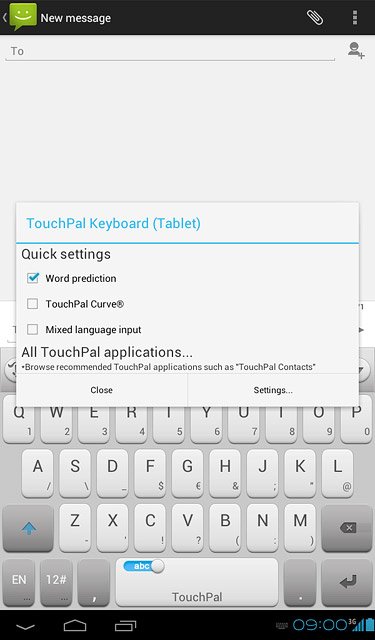
Press Close.
If you turn on word suggestion, words are suggested as you key in the first letters.
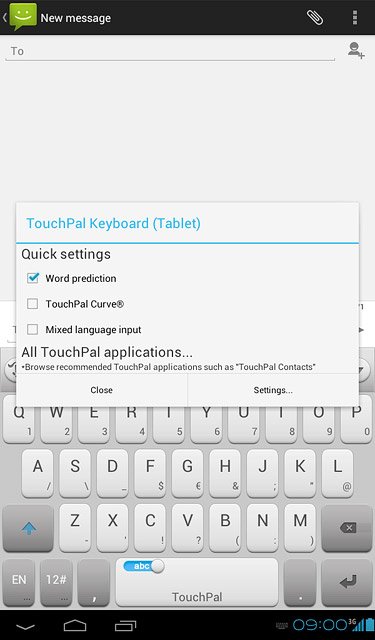
Write text
Press the letter keys to write the required word.
A number of words based on the letters you've keyed in are displayed.
A number of words based on the letters you've keyed in are displayed.
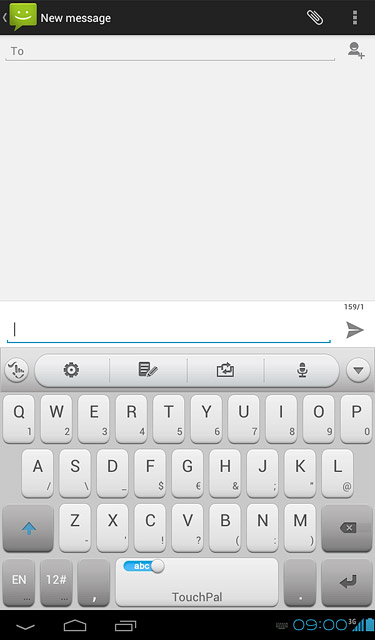
Press arrow right to see more words.
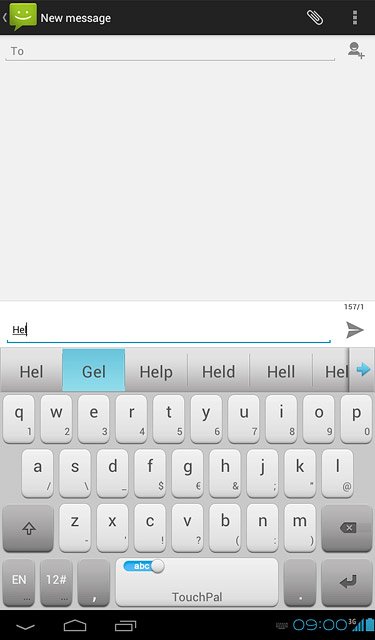
Press the required word to insert it.
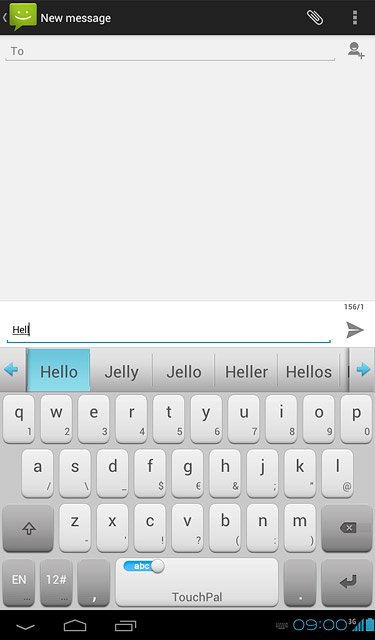
Write numbers and symbols
Press 12#.
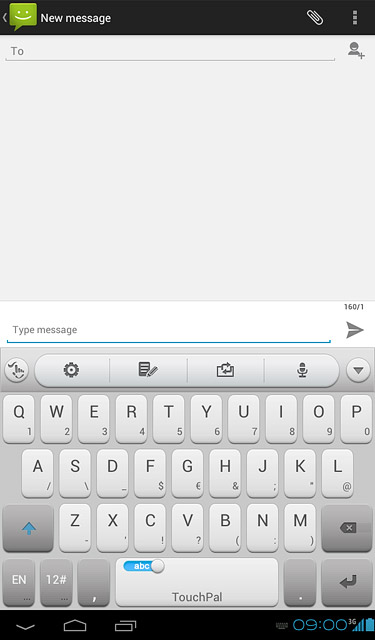
Press the required numbers or the required symbols.
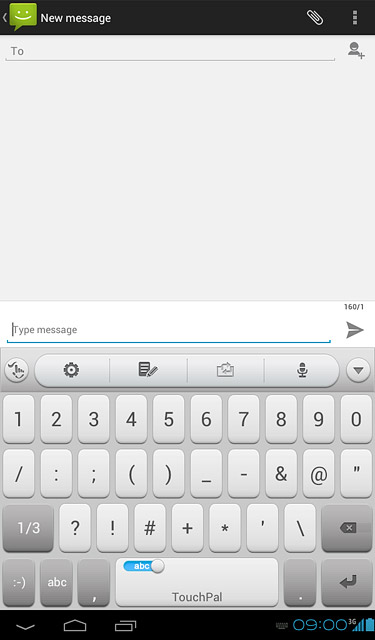
Press 1/3 to see more symbols.
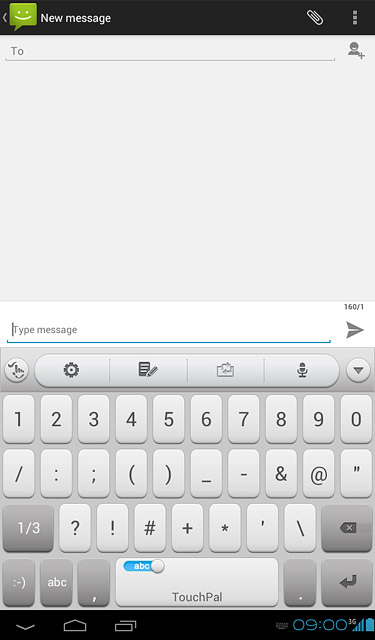
Press abc to return to text input.