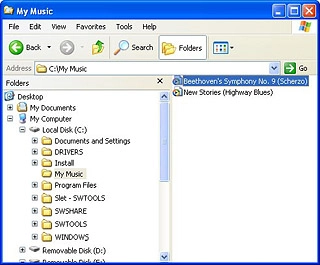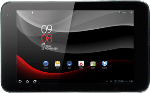Connect device and computer
Connect the data cable to the device socket and to your computer's USB port.

Transfer files
Start a file manager on your computer and find your device in the computer's file system.
The first time you transfer files between your device and your computer, you need to install the drivers for your device on your computer. Start the program ZTE_Tablet_USB_Driver on your computer and follow the instructions on the display to install the drivers on your computer.
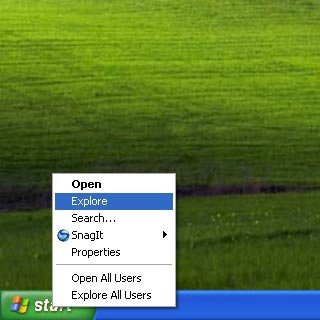
Go to the required folder in your computer's file system.
The first time you transfer files between your device and your computer, you need to install the drivers for your device on your computer. Start the program ZTE_Tablet_USB_Driver on your computer and follow the instructions on the display to install the drivers on your computer.
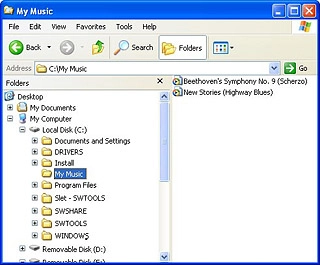
Highlight the required file and move or copy it to your device.
The first time you transfer files between your device and your computer, you need to install the drivers for your device on your computer. Start the program ZTE_Tablet_USB_Driver on your computer and follow the instructions on the display to install the drivers on your computer.