Turn on the camera
Press the camera icon.
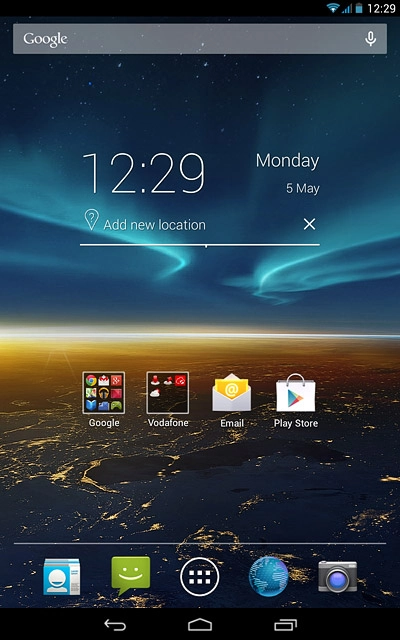
If the video recorder is turned on:
Press the camera icon.
Press the camera icon.
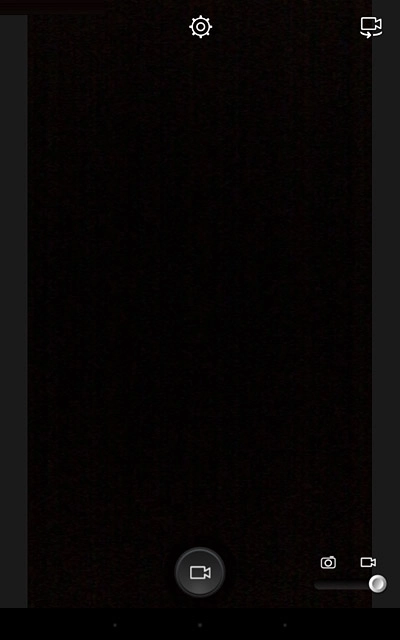
Use camera
The following steps describe how you:
Zoom in or out
Select resolution
Turn geotagging on or off
Take a picture
Zoom in or out
Select resolution
Turn geotagging on or off
Take a picture

Zoom in or out
Drag two fingers together or apart to zoom in or out.

Select resolution
Press the settings icon.
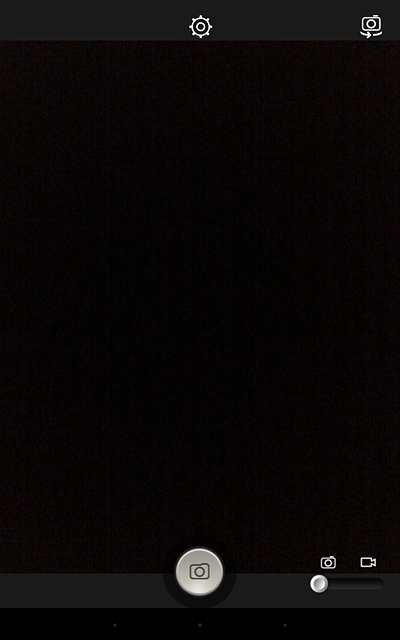
Press the required setting below "Picture size".
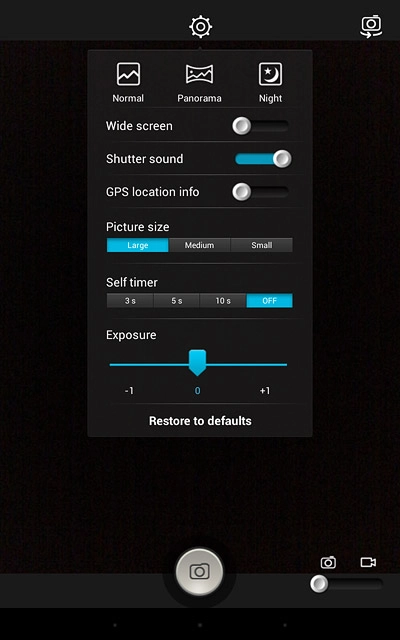
Turn geotagging on or off
Press the indicator next to "GPS location info" to turn the function on or off.
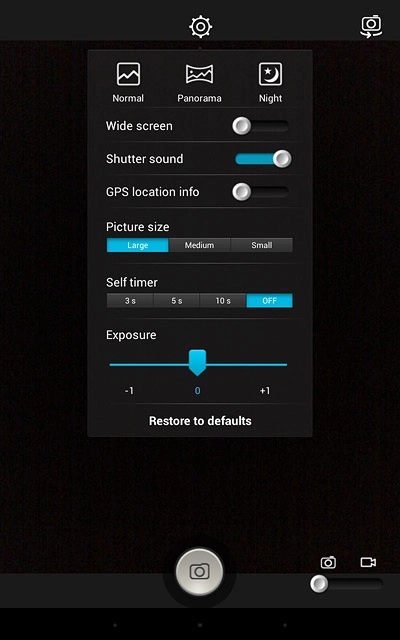
Press the settings icon.
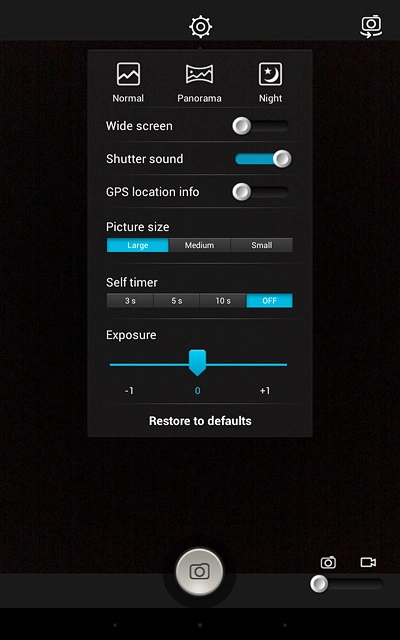
Take a picture
Point the camera lens at the required object and press the camera icon.
The picture is saved automatically.
The picture is saved automatically.

Return to the home screen
Press the dot in the middle to return to the home screen.




