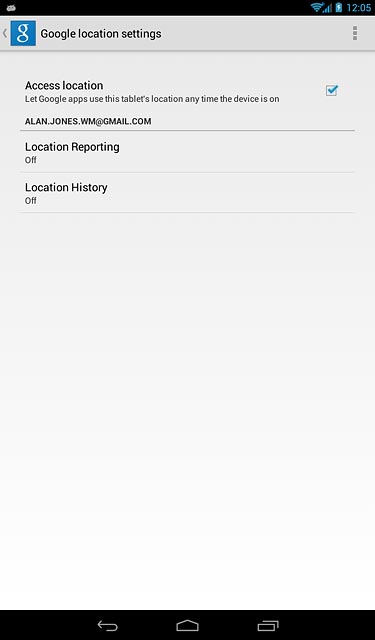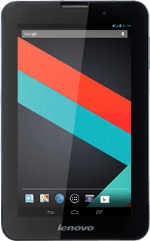Find "Location access"
Slide your finger downwards starting from the top right side of the display.
Press SETTINGS.
Press SETTINGS.
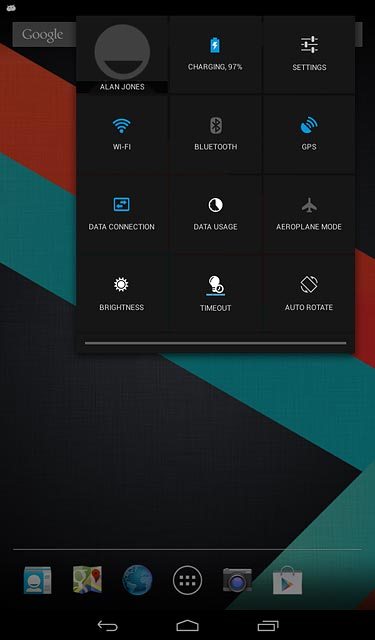
Press Location access.
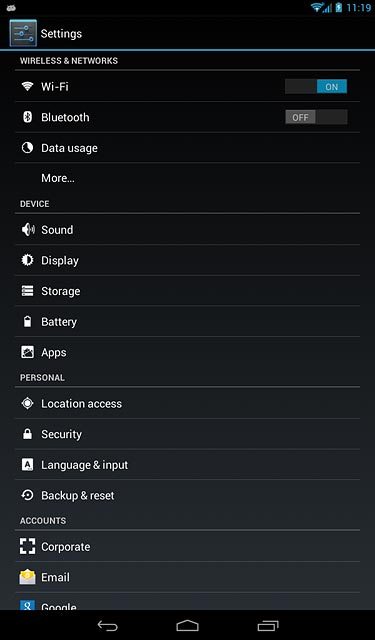
Turn location access for apps on or off
Press Access to my Location to turn the function on or off.
If you turn on location access, your tablet can find your position using GPS. If you turn off the function, you can't use any GPS functions on your tablet.
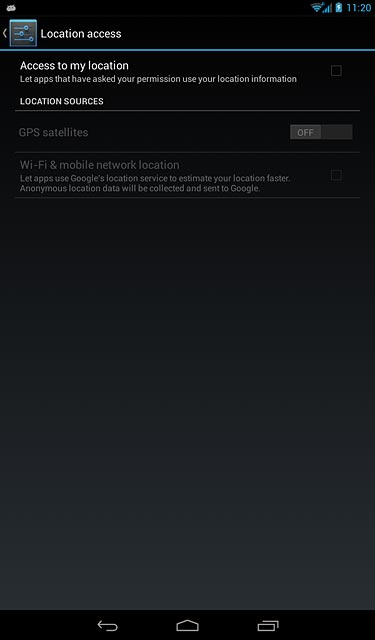
If you turn on the function:
Press Agree.
Press Agree.
If you turn on location access, your tablet can find your position using GPS. If you turn off the function, you can't use any GPS functions on your tablet.
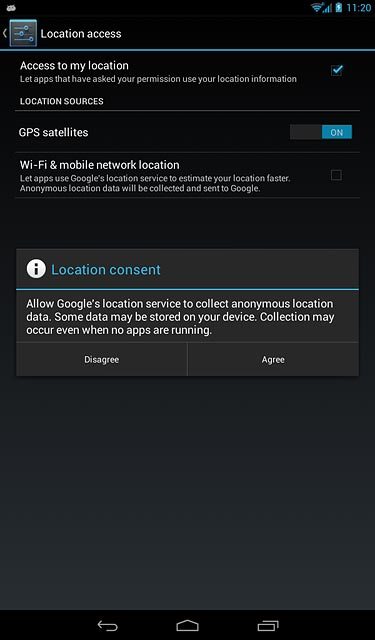
Turn satellite-based GPS on or off
Press GPS satellites.
If you turn on satellite-based GPS, your tablet can find your exact position. Satellite-based GPS requires a clear view of the sky.
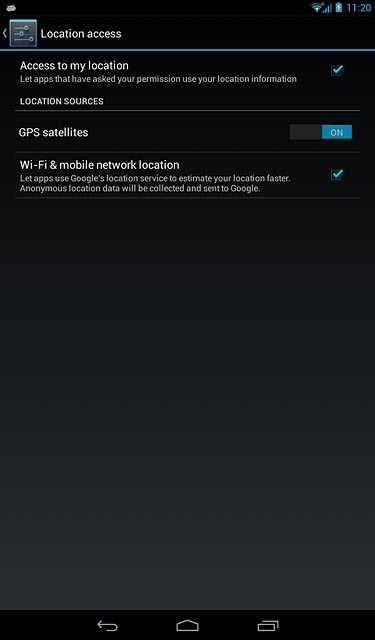
Press the indicator next to "GPS satellites" to turn the function on or off.
If you turn on satellite-based GPS, your tablet can find your exact position. Satellite-based GPS requires a clear view of the sky.
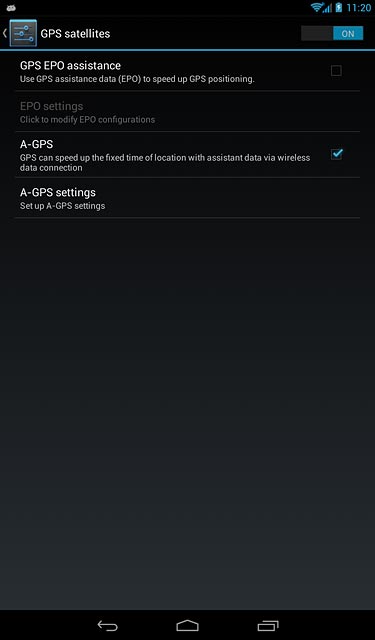
Turn retrieval of GPS data on or off
Press GPS EPO assistance to turn the function on or off.
If you turn on retrieval of GPS data, the positioning methods mentioned above are supplemented enabling your tablet to determine your position faster.
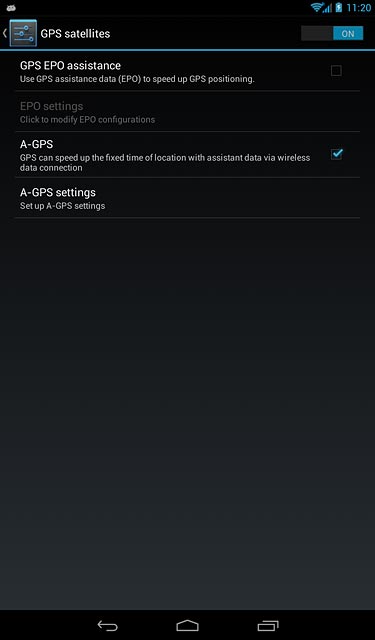
If you turn on the function:
Press Continue.
Press Continue.
If you turn on retrieval of GPS data, the positioning methods mentioned above are supplemented enabling your tablet to determine your position faster.
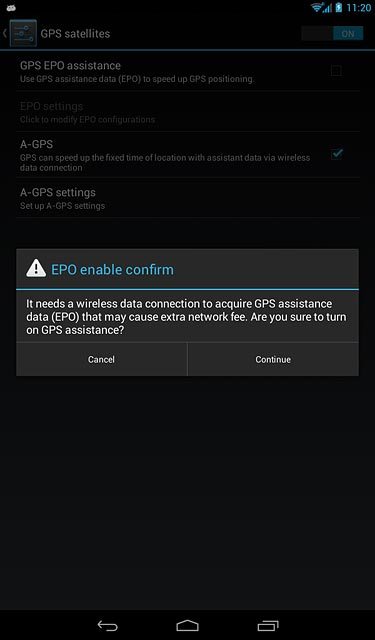
Turn A-GPS on or off
Press A-GPS to turn the function on or off.
If you turn on A-GPS, your tablet can find your position faster while it establishes a connection to the satellites.
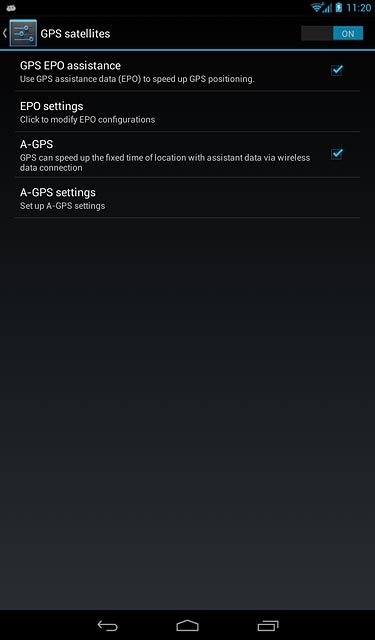
If you turn on the function:
Press Continue.
Press Continue.
If you turn on A-GPS, your tablet can find your position faster while it establishes a connection to the satellites.
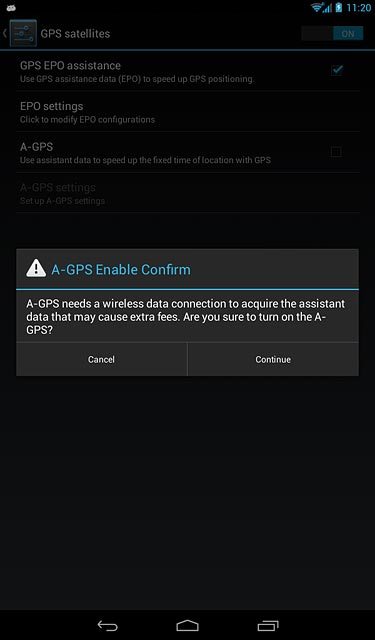
Press the return icon.
If you turn on A-GPS, your tablet can find your position faster while it establishes a connection to the satellites.
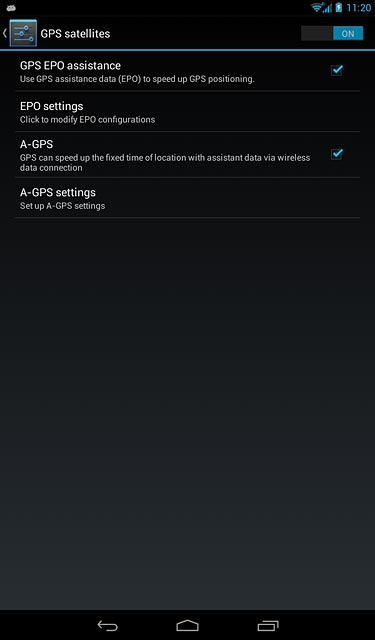
Turn network-based GPS on or off
Press Wi-Fi & mobile network location to turn the function on or off.
If you turn on network-based GPS, your tablet can find your approximate position using the network. This is useful if you don't have a GPS satellite fix.
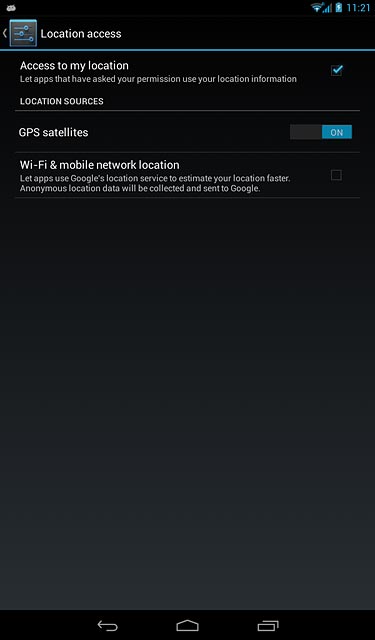
If you turn on the function:
Press Agree.
Press Agree.
If you turn on network-based GPS, your tablet can find your approximate position using the network. This is useful if you don't have a GPS satellite fix.
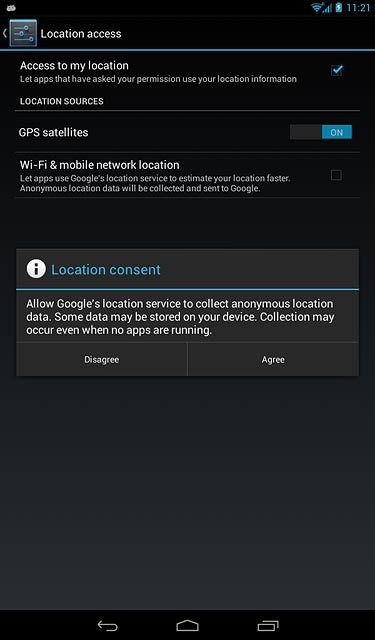
Return to the home screen
Press the home icon to return to the home screen.
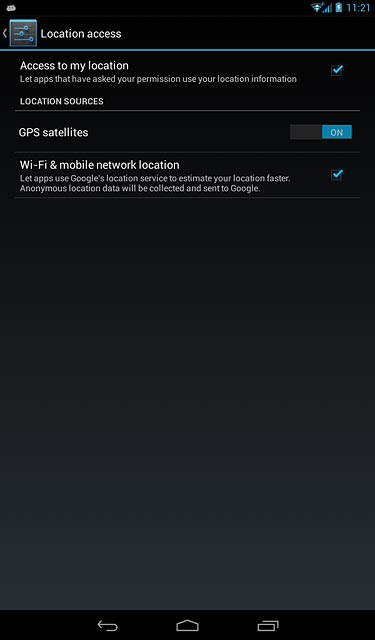
Find "Location"
Press the menu icon.
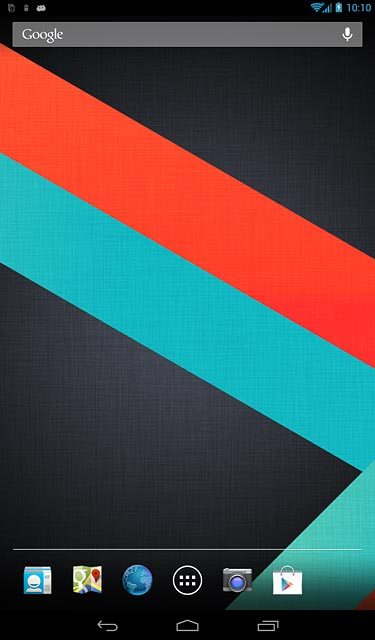
Press Google Settings.
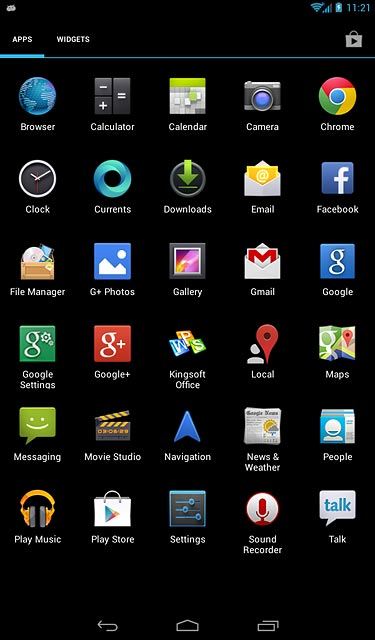
Press Location.
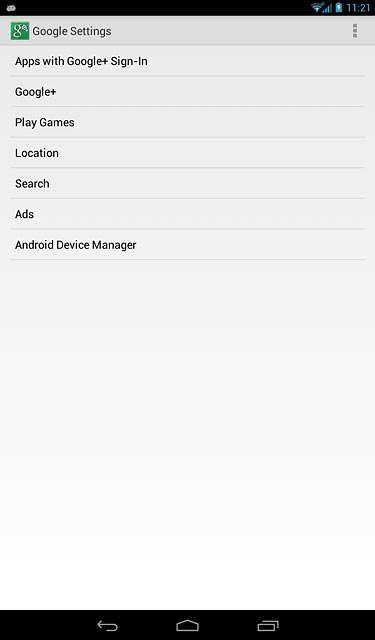
Turn use of GPS position for Google apps on or off
Press Access location to turn the function on or off.
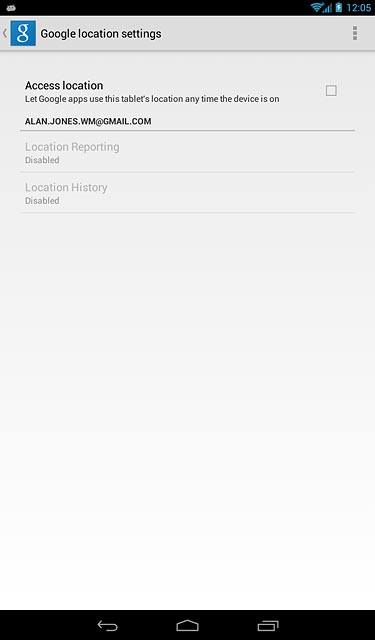
Press OK.
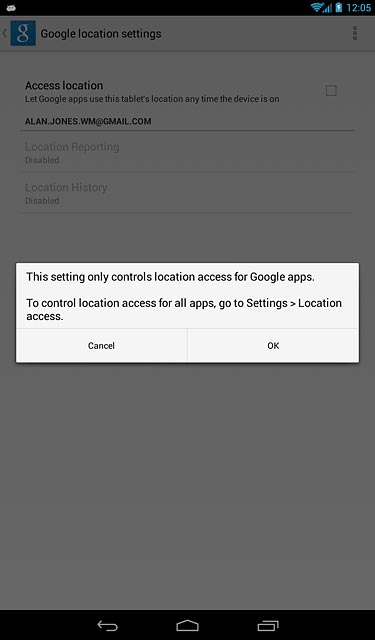
Return to the home screen
Press the home icon to return to the home screen.