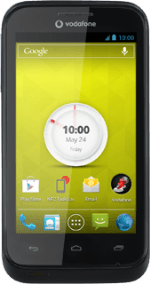Connect headset
Connect a headset to the headset socket.

Find "Radio"
Press the menu icon.
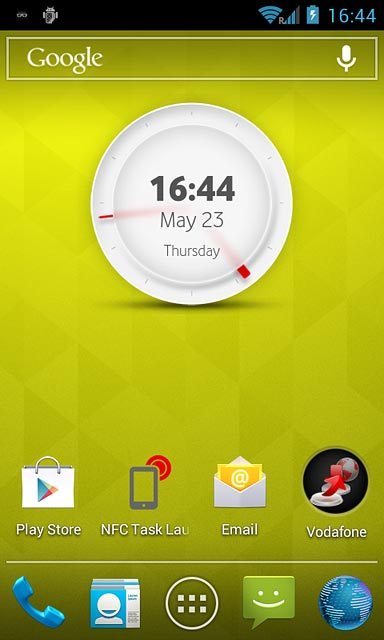
Press Radio.
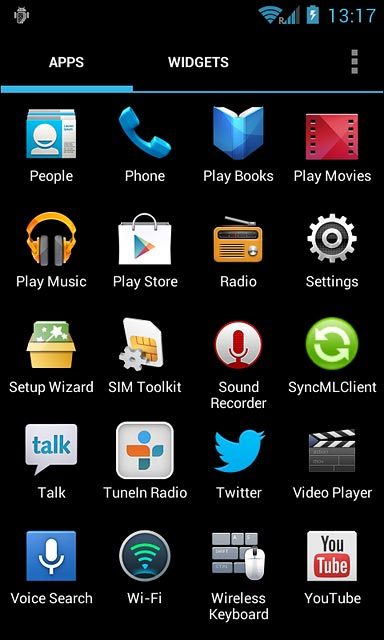
Use the radio
Press the stop icon until the radio is turned on.
The following steps describe how you:
Use manual tuning
Use automatic tuning
Save a channel
Save several channels automatically
Select a preset channel
Adjust the volume
The following steps describe how you:
Use manual tuning
Use automatic tuning
Save a channel
Save several channels automatically
Select a preset channel
Adjust the volume
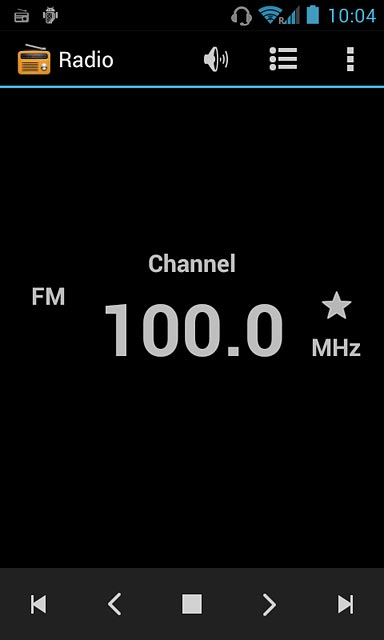
Manual tuning
Press arrow right or arrow left to select the required frequency.
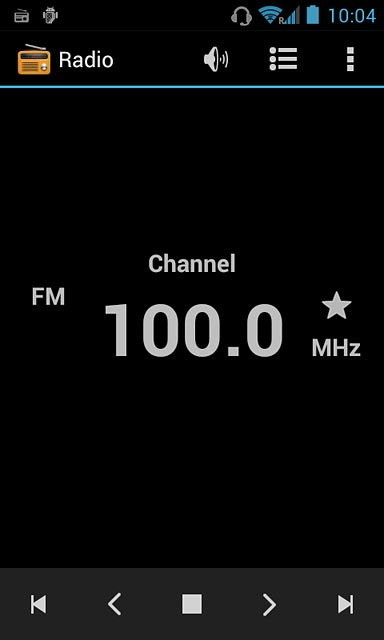
Automatic tuning
Press the forward search icon or the backward search icon.
The radio searches for channels in the selected direction and stops when a channel is found.
The radio searches for channels in the selected direction and stops when a channel is found.
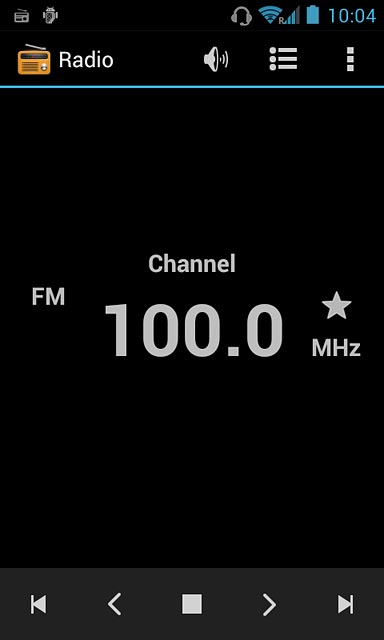
Save channel
Press the save channel icon.

Save several channels automatically
Press the menu icon.

Press Search.
The radio searches for channels.
The radio searches for channels.
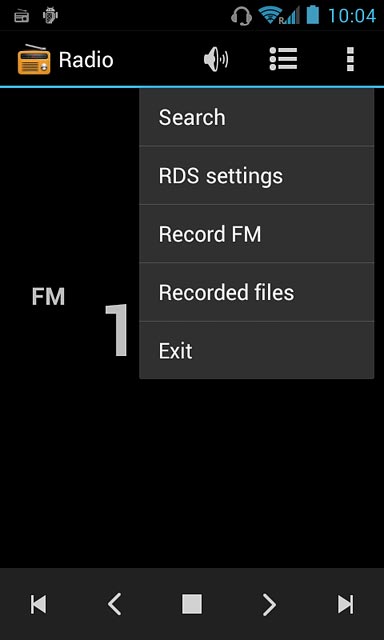
Press the Return key.

Select preset channel
Press the channel list icon.
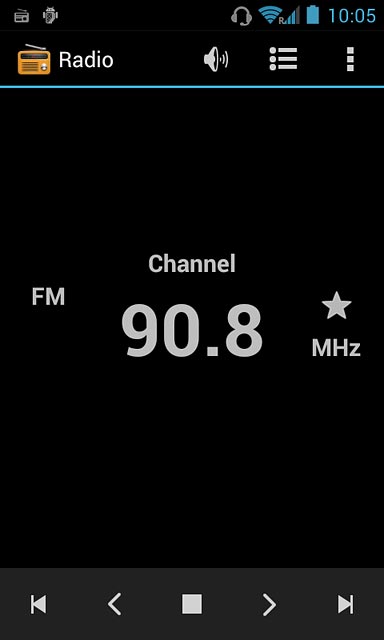
Press the required channel.
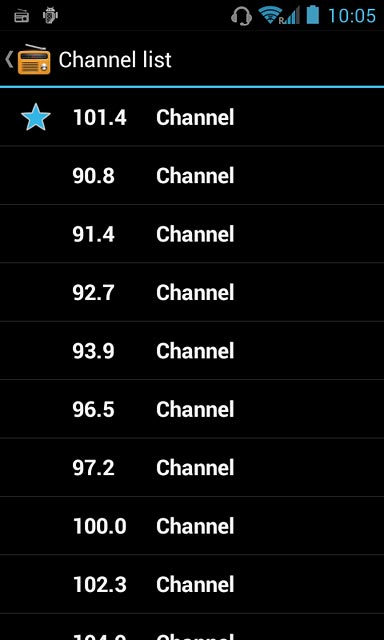
Adjust the volume
Press the upper or lower part of the Volume key.

Return to the home screen
Press the power off icon until the radio is turned off.
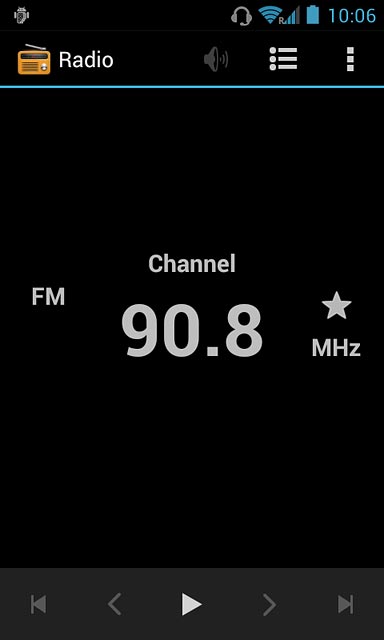
Press the Home key to return to the home screen.