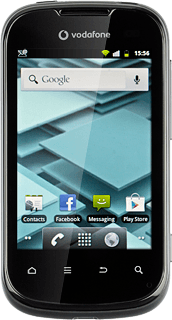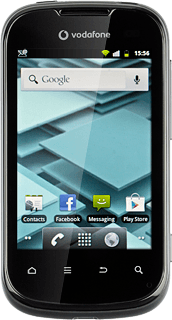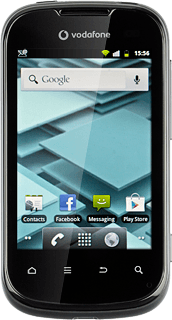Turn on the video recorder
Press the menu icon.
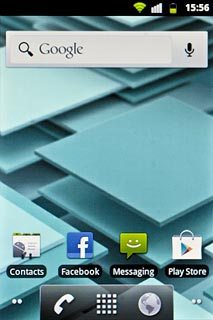
Press Camera.
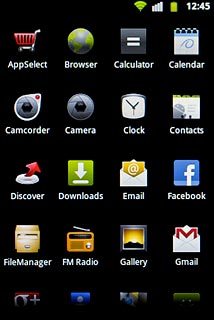
If the camera is turned on:
Press the video recorder icon.
Press the video recorder icon.
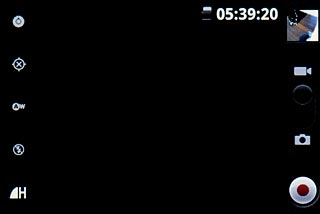
Record video clip
To turn video light on or off:
Press the video light icon.
Press the video light icon.
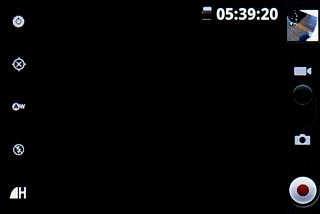
Press On or Off.
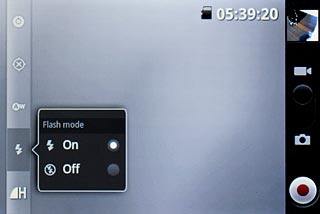
Press the record icon to start the video recorder.
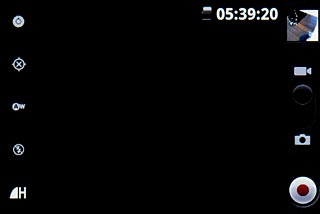
Press the stop icon to stop the video recorder.
The video clip is automatically saved.
The video clip is automatically saved.
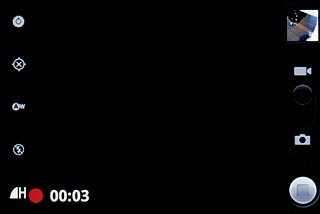
Choose option
You have a number of other options when taking pictures using your phone's camera.
Choose one of the following options:
Select video clip length, go to 3a.
Turn geotagging on or off, go to 3b.
Choose one of the following options:
Select video clip length, go to 3a.
Turn geotagging on or off, go to 3b.
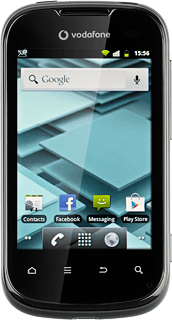
3a - Select video clip length
Press the video length icon.
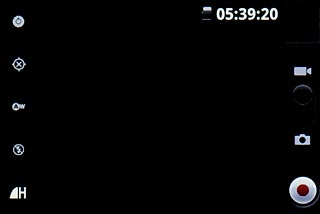
Press the required setting.
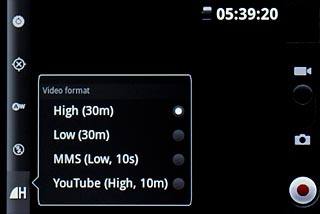
3b - Turn geotagging on or off
Press the geotagging icon.
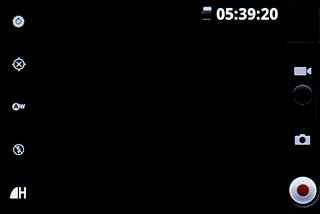
Press On or Off.
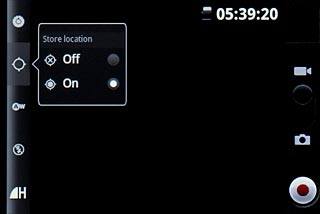
Exit
Press the Home key to return to standby mode.