Find "Email"
Press the menu icon.
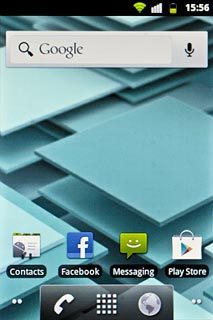
Press Email.
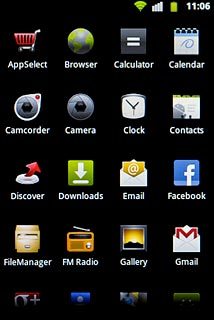
Select email account
Press the required email account.
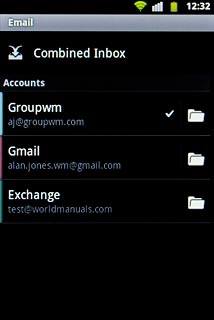
Create email message
Press the Menu key.

Press Compose.

Select recipient
Key in the first letters of the required contact.
Matching contacts are displayed.
Press the required contact.
Repeat the procedure to add more recipients.
Matching contacts are displayed.
Press the required contact.
Repeat the procedure to add more recipients.
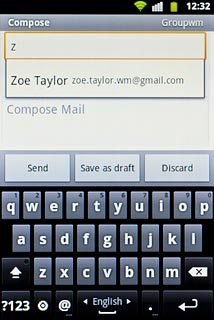
Enter subject
Press Subject.
Key in a subject for the email message.
Key in a subject for the email message.
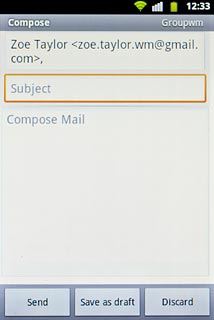
Write the text
Press Compose Mail.
Write the text for your email message.
Write the text for your email message.
Click here for information on how to write text.
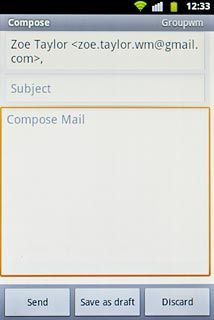
Attach file
Press the Menu key.

Press Add attachment.
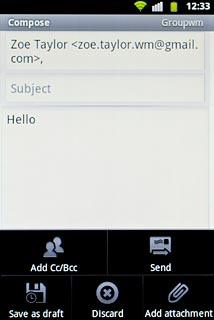
Press FileManager.
Go to the required folder.
Go to the required folder.
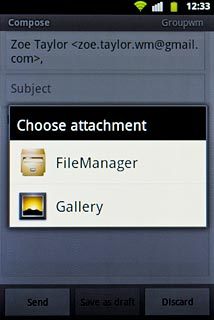
Press the required file.
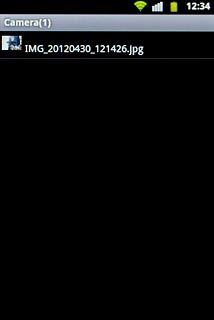
Send the email message
Press Send when you've finished your email message.
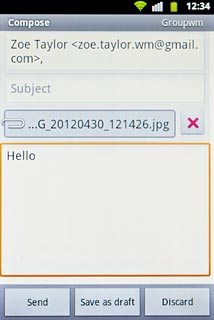
Exit
Press the Home key to return to standby mode.

