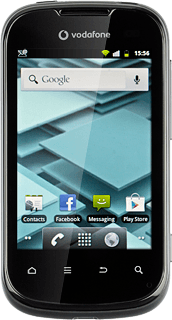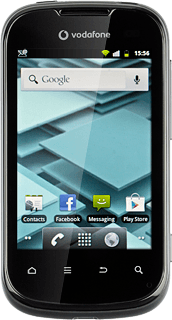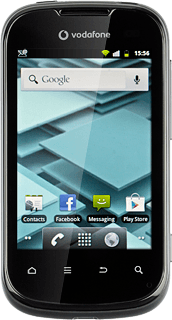Remove the back covers
Turn the back of your phone towards you.
Take hold of the the top of the outer back cover and remove it.
Take hold of the the top of the outer back cover and remove it.

Take hold of the the top of the inner back cover and remove it.

Remove the battery
Take hold of the bottom of the battery and remove it.

Insert memory card
Slide the memory card holder catch downwards to release it.
Place the memory card in the memory card holder, matching the memory card contacts with the phone contacts.
Place the catch over the memory card.
Place the memory card in the memory card holder, matching the memory card contacts with the phone contacts.
Place the catch over the memory card.

Slide the catch upwards to secure the memory card.

Insert the battery
Place the battery in your phone (top first), matching the battery contacts with the phone contacts, and press it into place.
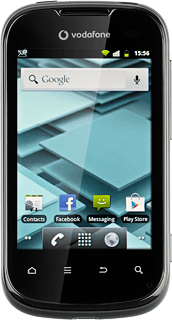
Replace the back covers
Place the inner back cover on your phone and press it into place.

Place the outer back cover on the phone (bottom first) and press it into place.