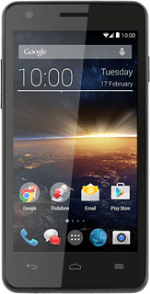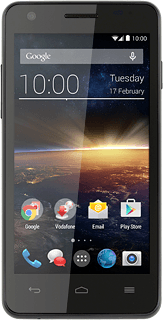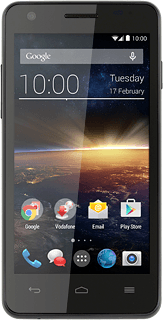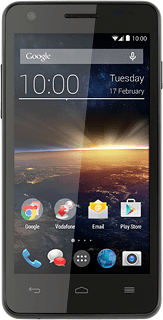Open the address book
Press the menu icon.
Press People.
Create contact
Press the second tab.
Press the new contact icon.
Select address book
Press the drop down list above "Name".
If you select Local phone, the contact is created in your phone's address book.
If you select SIM Card, the contact is created on your SIM.
If you select an account, the contact is attached to this account but is also displayed on your phone.
If you select SIM Card, the contact is created on your SIM.
If you select an account, the contact is attached to this account but is also displayed on your phone.
Press Local phone.
If you select Local phone, the contact is created in your phone's address book.
If you select SIM Card, the contact is created on your SIM.
If you select an account, the contact is attached to this account but is also displayed on your phone.
If you select SIM Card, the contact is created on your SIM.
If you select an account, the contact is attached to this account but is also displayed on your phone.
Enter name
Press Name and key in the required name.
Enter phone number
Press Phone and key in the required phone number.
If you key in the phone number with a + followed by the country code, you can also call contacts in the address book when you're abroad.
Press the drop down list next to the phone number.
If you key in the phone number with a + followed by the country code, you can also call contacts in the address book when you're abroad.
Press the required number type.
If you key in the phone number with a + followed by the country code, you can also call contacts in the address book when you're abroad.
Enter email address
Press Email and key in the required email address.
Press the drop down list next to the email address.
Press the required email type.
Save contact
Press DONE.
Add more information
You can add more information to the contact. The following steps show two examples:
Assign picture, go to 8a.
Assign ring tone, go to 8b.
Assign picture, go to 8a.
Assign ring tone, go to 8b.
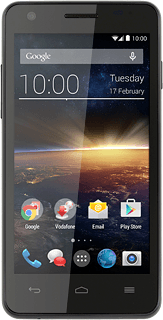
8a - Assign picture
Press the picture icon.
To take a new picture:
Press Take photo.
Press Take photo.
Point the camera lens at the required object and press the take picture icon to take the picture.
Press the confirm icon.
To assign an existing picture:
Press Choose photo from Gallery.
Press Choose photo from Gallery.
Go to the required folder.
Press the required picture.
Press the required picture.
Drag the frame to the required position to select the required detail.
Press SAVE.
8b - Assign ring tone
Press the Menu key.
Press Set ringtone.
Press the different ring tones to listen to them.
Once you've found a ring tone you like, press OK.
Return to the home screen
Press the Home key to return to the home screen.