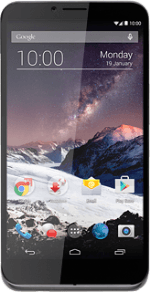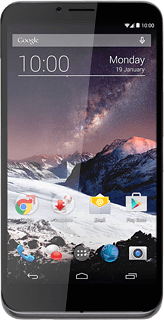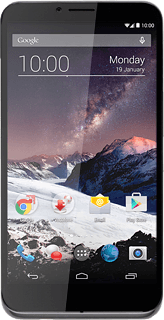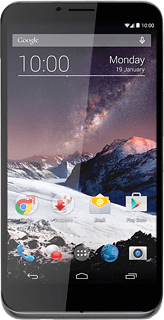Turn on the camera
Press the camera icon.
If the video recorder is turned on:
Press the camera mode icon.
Press the camera mode icon.
Press the camera icon.
Select settings
The following steps describe how you:
Zoom in or out
Turn flash on or off
Select resolution
Turn geotagging on or off
Take a picture
Zoom in or out
Turn flash on or off
Select resolution
Turn geotagging on or off
Take a picture
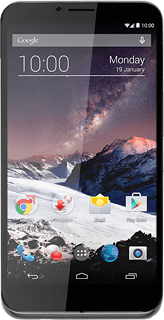
Zoom in or out
Drag two fingers together or apart to zoom in or out.
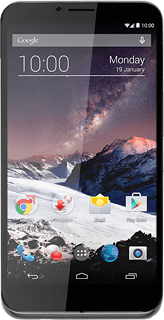
Turn flash on or off
Press the settings icon.
Press the flash icon.
Press the required setting.
Select resolution
Press the settings icon.
Press the more settings icon.
Press Picture size.
Press the required resolution.
Turn geotagging on or off
Press the field next to "Store location" to turn the function on or off.
Press the return icon.
Take a picture
Point the camera lens at the required object and press the take picture icon.
The picture is saved automatically.
The picture is saved automatically.
Return to the home screen
Press the dot in the middle to return to the home screen.