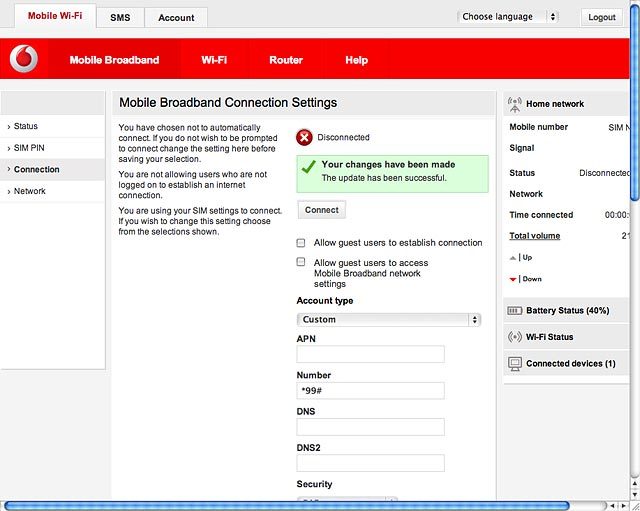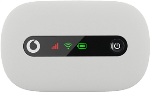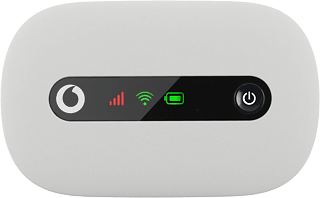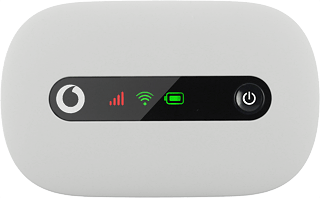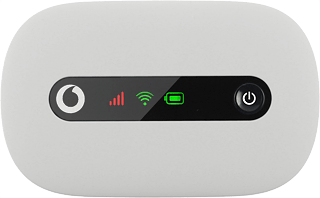Turn on your router
Press and hold On/Off.

Connect to Wi-Fi hotspot
Do the following in Mac OS X:
Click the Wi-Fi icon.
Click the Wi-Fi icon.
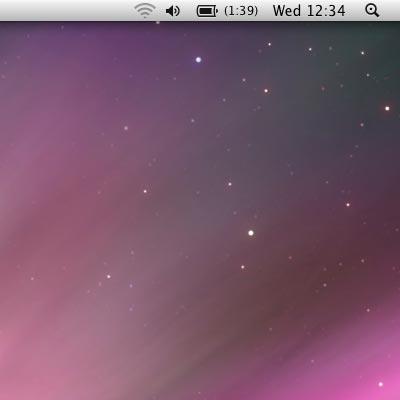
Click the name of your Wi-Fi hotspot.
You can find the name and password for your Wi-Fi hotspot on the inside of the back cover.
You can find the name and password for your Wi-Fi hotspot on the inside of the back cover.
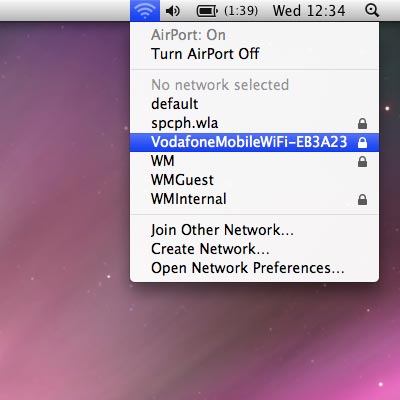
Key in the password for your Wi-Fi hotspot and click OK.
A connection to your Wi-Fi hotspot is established.
A connection to your Wi-Fi hotspot is established.
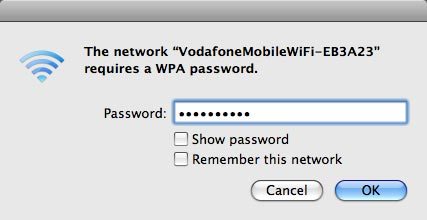
Establish a connection to your router's web interface
Open a browser.
Key in 192.168.0.1 in the address bar and press Enter.
Key in 192.168.0.1 in the address bar and press Enter.
If an incorrect PIN is entered three times in a row, your SIM will be blocked. To unblock your SIM, you'll need to key in your PUK. The PUK can be obtained by contacting customer services.
Please note:
If the wrong PUK is entered ten times in a row, your SIM will be blocked permanently. In this case, you need a new SIM from Vodafone.
Please note:
If the wrong PUK is entered ten times in a row, your SIM will be blocked permanently. In this case, you need a new SIM from Vodafone.
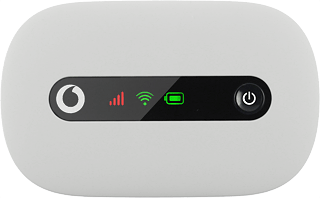
If you're asked to key in your PIN:
Highlight the field below "Enter current PIN code" and key in your PIN.
Highlight the field below "Enter current PIN code" and key in your PIN.
If an incorrect PIN is entered three times in a row, your SIM will be blocked. To unblock your SIM, you'll need to key in your PUK. The PUK can be obtained by contacting customer services.
Please note:
If the wrong PUK is entered ten times in a row, your SIM will be blocked permanently. In this case, you need a new SIM from Vodafone.
Please note:
If the wrong PUK is entered ten times in a row, your SIM will be blocked permanently. In this case, you need a new SIM from Vodafone.
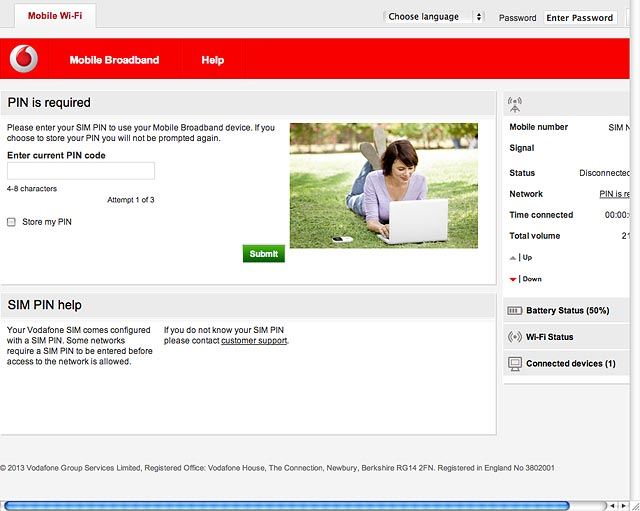
Click Submit.
If an incorrect PIN is entered three times in a row, your SIM will be blocked. To unblock your SIM, you'll need to key in your PUK. The PUK can be obtained by contacting customer services.
Please note:
If the wrong PUK is entered ten times in a row, your SIM will be blocked permanently. In this case, you need a new SIM from Vodafone.
Please note:
If the wrong PUK is entered ten times in a row, your SIM will be blocked permanently. In this case, you need a new SIM from Vodafone.
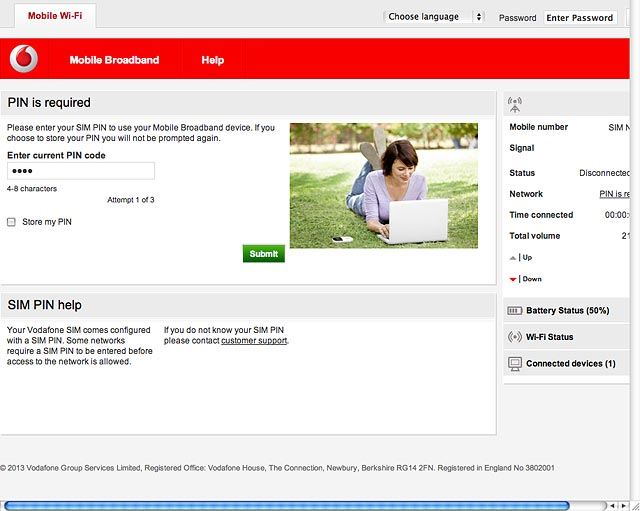
Highlight the field next to "Password" and key in admin
If an incorrect PIN is entered three times in a row, your SIM will be blocked. To unblock your SIM, you'll need to key in your PUK. The PUK can be obtained by contacting customer services.
Please note:
If the wrong PUK is entered ten times in a row, your SIM will be blocked permanently. In this case, you need a new SIM from Vodafone.
Please note:
If the wrong PUK is entered ten times in a row, your SIM will be blocked permanently. In this case, you need a new SIM from Vodafone.
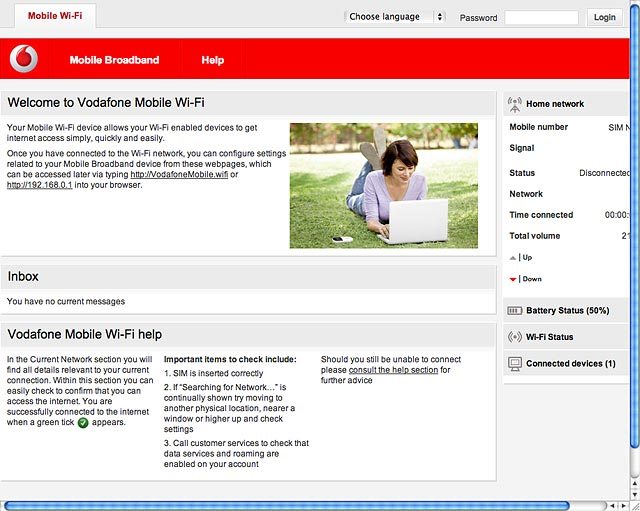
Click Login.
If an incorrect PIN is entered three times in a row, your SIM will be blocked. To unblock your SIM, you'll need to key in your PUK. The PUK can be obtained by contacting customer services.
Please note:
If the wrong PUK is entered ten times in a row, your SIM will be blocked permanently. In this case, you need a new SIM from Vodafone.
Please note:
If the wrong PUK is entered ten times in a row, your SIM will be blocked permanently. In this case, you need a new SIM from Vodafone.
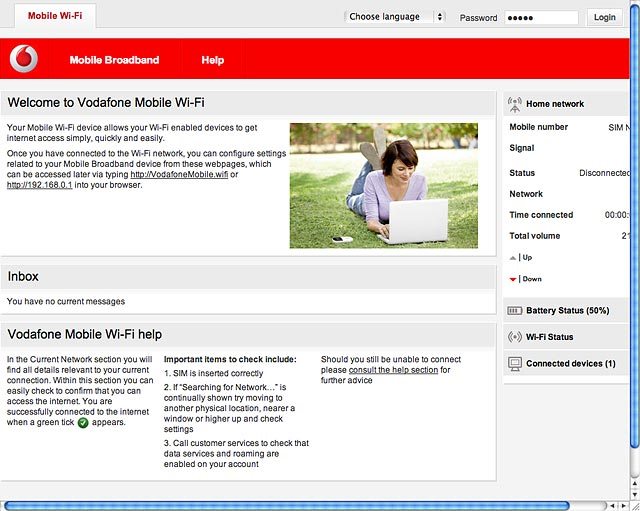
Find "Connection"
Click Mobile Broadband.
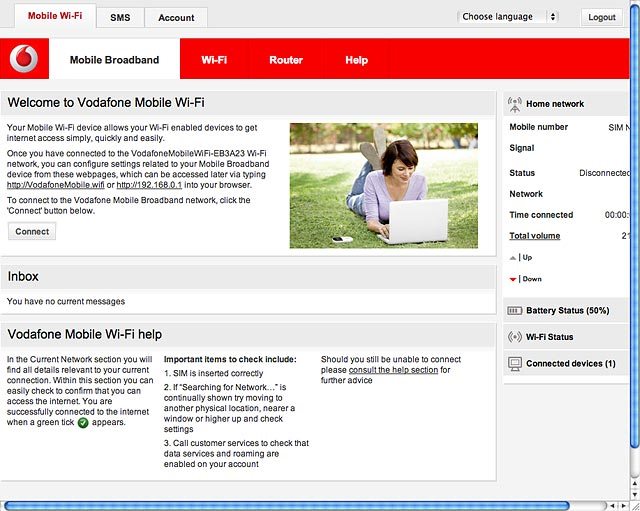
Click Connection.
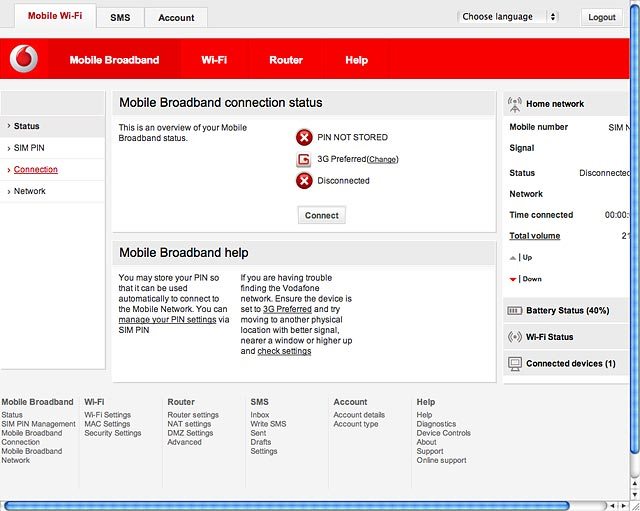
Create new data connection
Click the drop down list below "Account type".
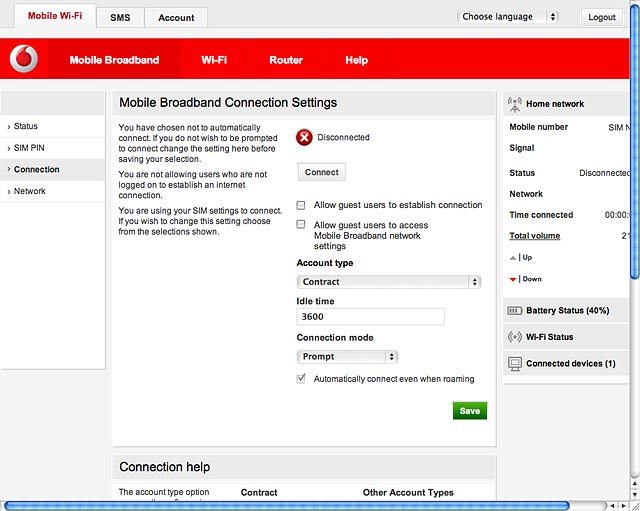
Highlight Custom.
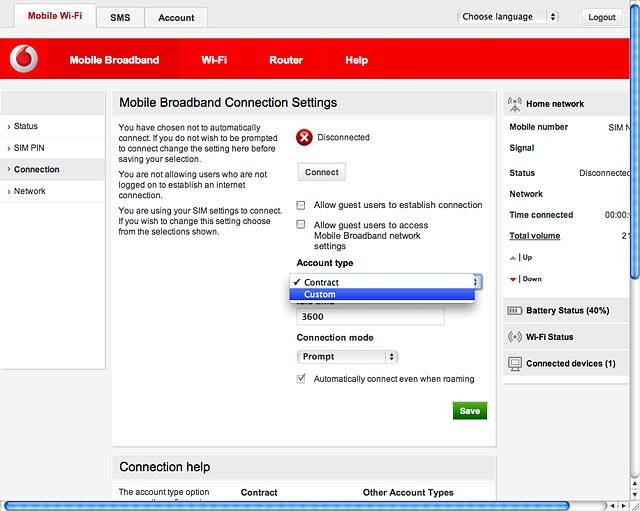
Enter APN
Highlight the field below "APN" and key in live.vodafone.com
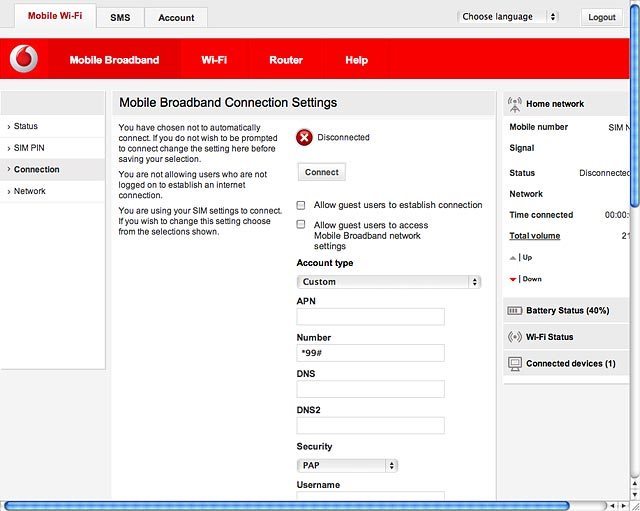
Enter dial-up number
Highlight the field below "Number" and key in *99#
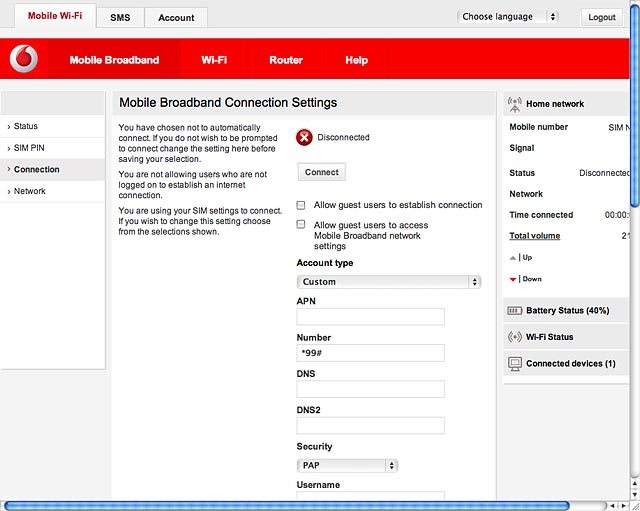
Save and exit
Click Save.
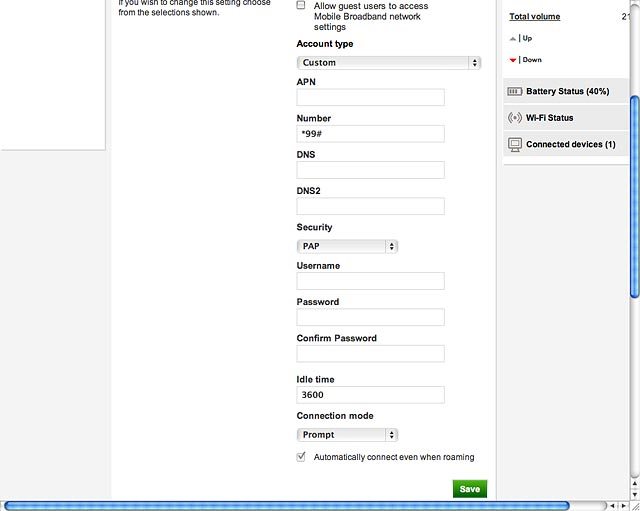
Click Logout.