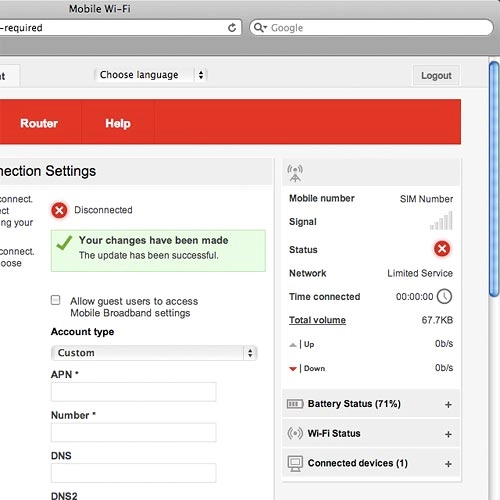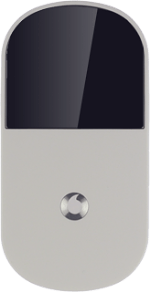Turn on your router
Press and hold On/Off.

Connect to Wi-Fi hotspot
Do the following in Mac OS X:
Click the Wi-Fi icon.
Click the Wi-Fi icon.
You can see the Wi-Fi hotspot name and password by pressing On/Off twice in quick succession.
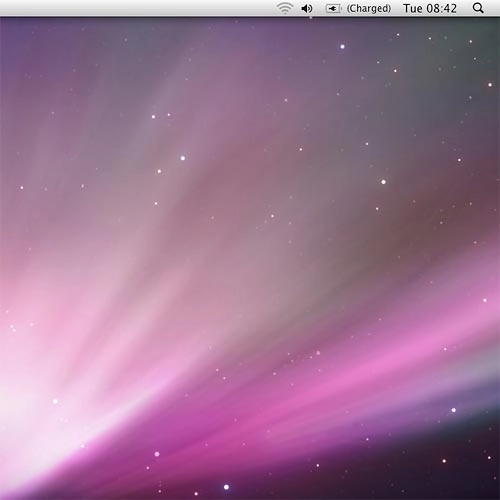
Click the name of your Wi-Fi hotspot.
You can see the Wi-Fi hotspot name and password by pressing On/Off twice in quick succession.
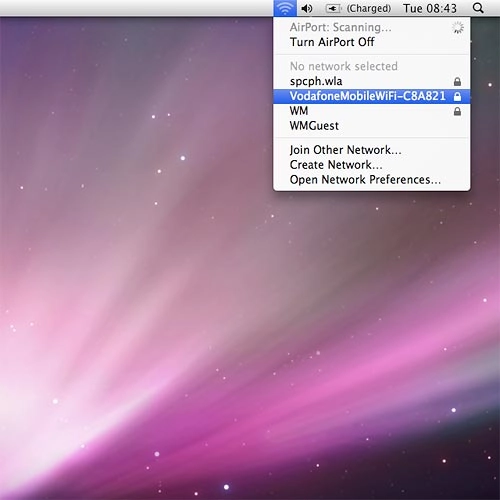
Key in the password for your Wi-Fi hotspot and click OK.
A connection to the internet is established.
A connection to the internet is established.
You can see the Wi-Fi hotspot name and password by pressing On/Off twice in quick succession.
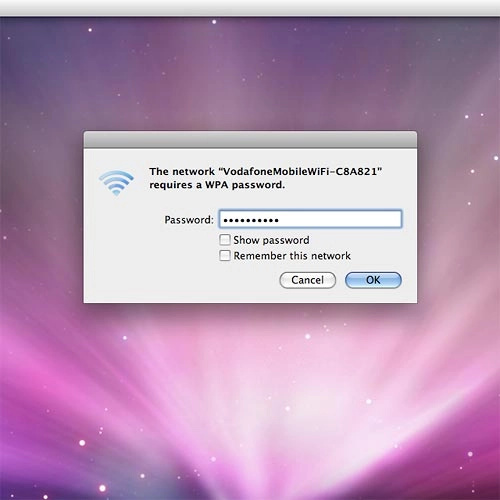
Connect to the router configuration page
Open a browser window.
Key in 192.168.0.1 in the address bar and press Enter.
Highlight the field next to Password and key in admin
Key in 192.168.0.1 in the address bar and press Enter.
Highlight the field next to Password and key in admin
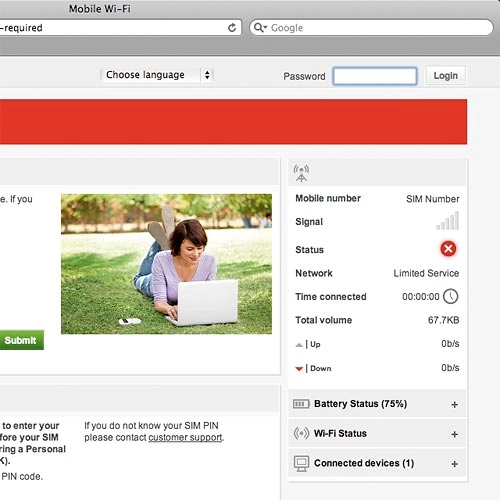
Click Login.
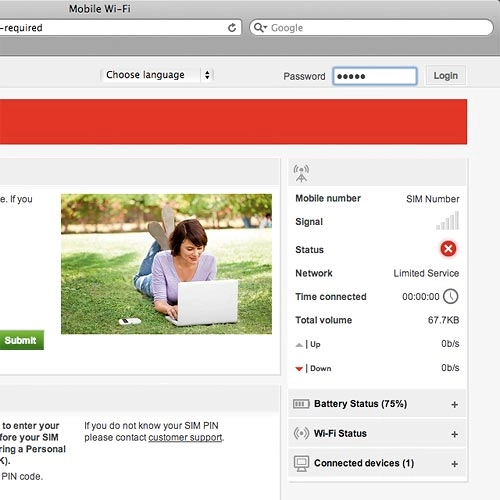
Find "Connection"
Click Mobile Broadband.
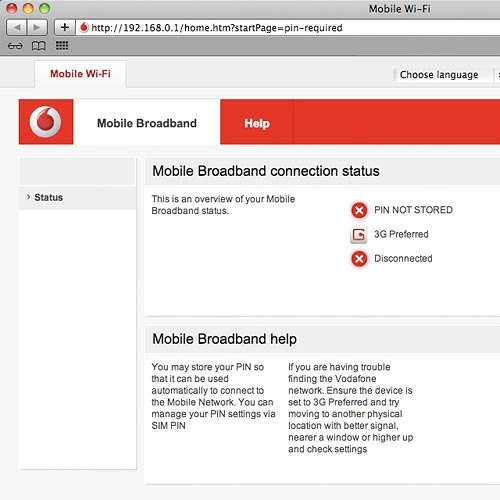
Click Connection.
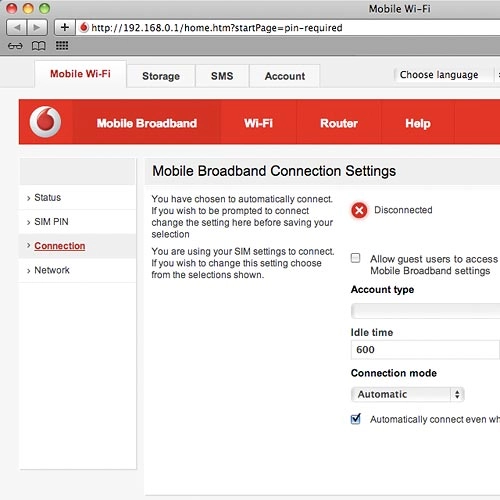
Create new data connection
Click the drop down list below Account type.
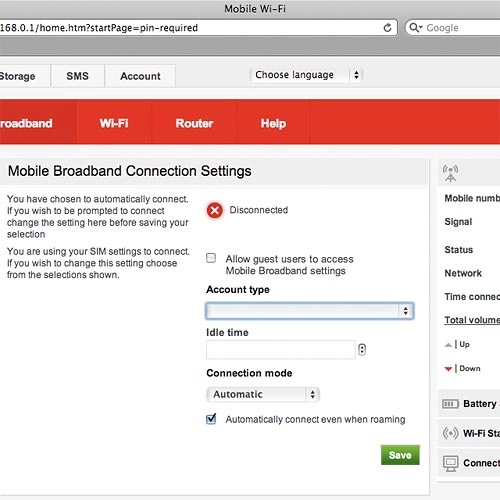
Highlight Custom.
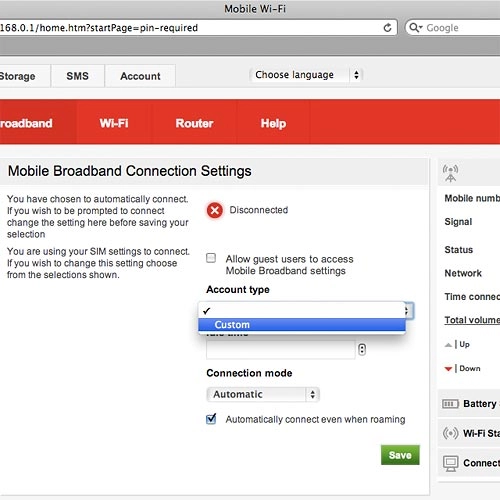
Enter APN
Highlight the field below APN.
Key in hs.vodafone.ie
Key in hs.vodafone.ie
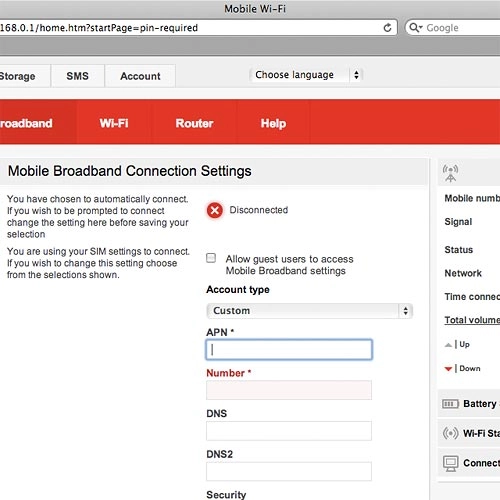
Enter dial-up number
Highlight the field below Number and key in *99#
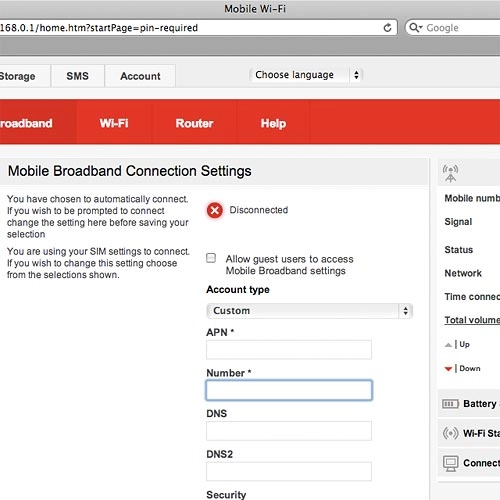
Enter username
Highlight the field below Username and key in vodafone
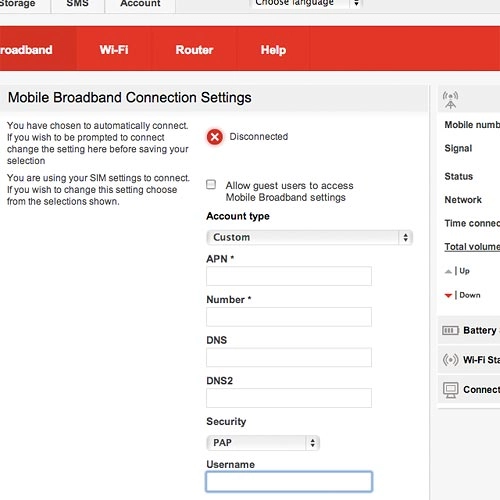
Enter password
Highlight the field below Password and key in vodafone
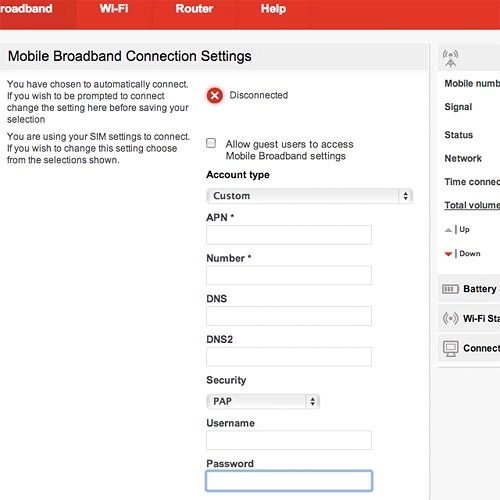
Highlight the field below Confirm Password and key in vodafone
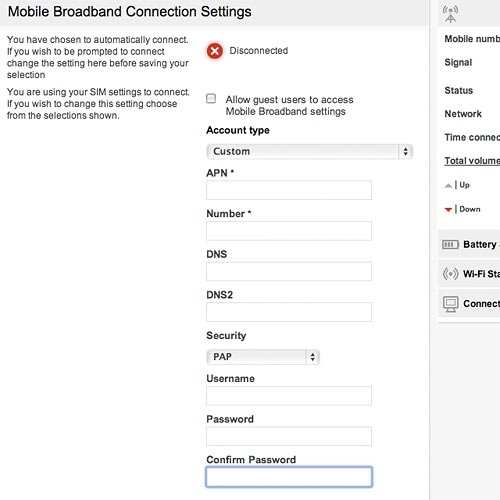
Save and exit
Click Save.
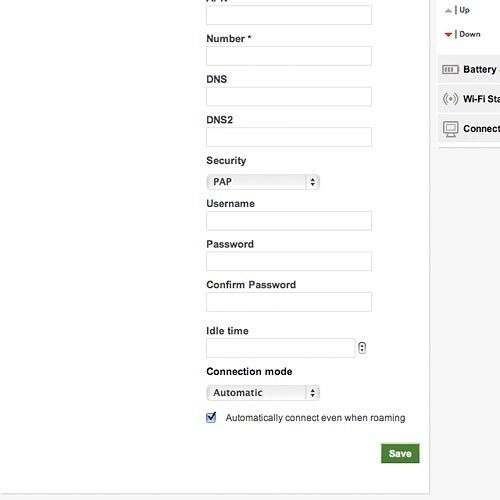
Click OK.
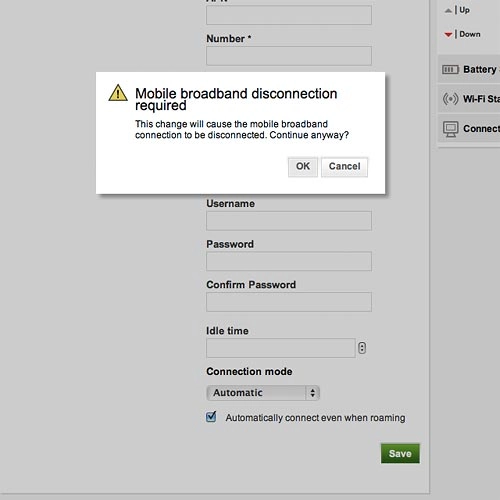
Click Logout.