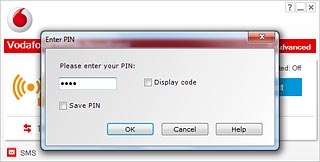Insert your SIM
Turn the back of your data card towards you.
Slide the back cover upwards and remove it.
Slide the back cover upwards and remove it.

Place your SIM as shown in the SIM holder and slide your SIM into place.

Place the back cover on your data card with ½ cm opening at the bottom and slide the back cover downwards.

Connect your data card and your computer
Connect your data card to your computer's USB port.

Install data card
The installation starts automatically.
Click Run setup_vmb_lite.exe.
Click Run setup_vmb_lite.exe.
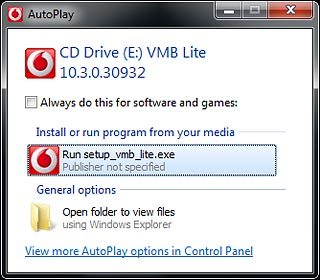
If required, confirm the action.
Double-click Vodafone Mobile Broadband.
Double-click Vodafone Mobile Broadband.
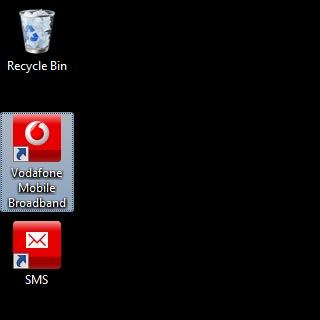
Highlight your operator on the list and click Next.
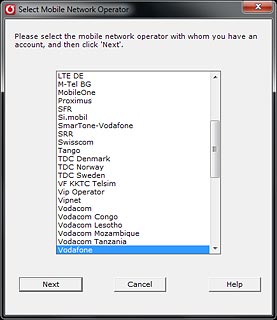
If you're on a pay monthly price plan:
Highlight Bill pay.
Highlight Bill pay.
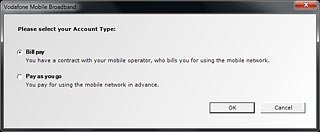
If you're on a prepaid price plan:
Highlight Pay as you go.
Highlight Pay as you go.
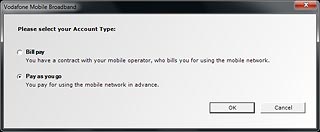
Click OK.
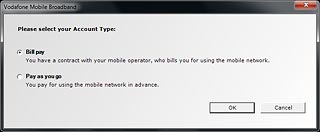
Highlight I accept the terms in the License Agreement and click Finish.
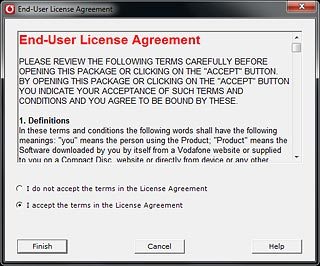
Key in your PIN and click OK.