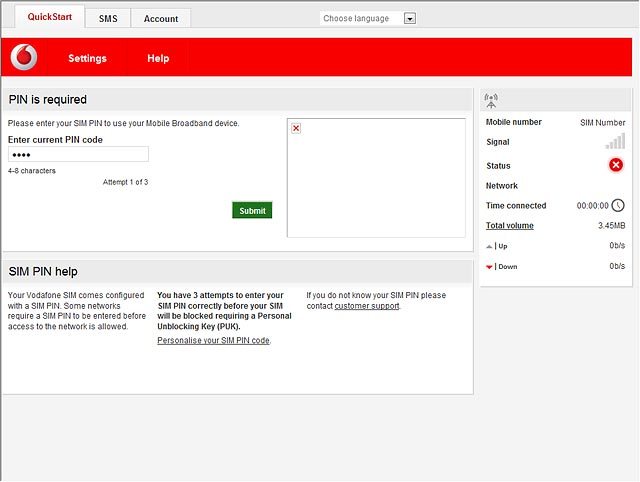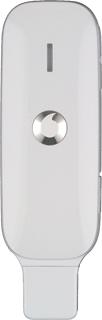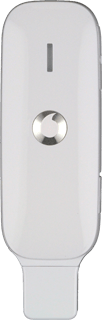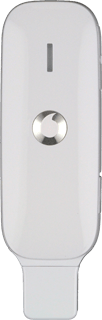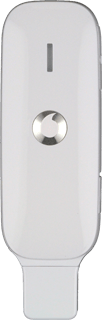Insert your SIM
Turn the front of your USB modem towards you.
Slide the cover upwards and remove it.
Slide the cover upwards and remove it.

Turn your SIM as illustrated next to the SIM holder and slide your SIM into place in the SIM holder.

Place the cover on your USB modem with a small opening at the bottom and slide the cover downwards.

Connect your USB modem and your computer
Connect your USB modem to your computer's USB port.
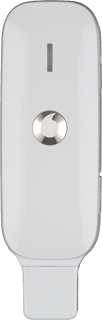
Install USB modem
If required, click Run setup_QuickStart.exe.
Wait while your USB modem is installed.
Usually, your computer automatically opens the USB modem's web interface in a browser.
Wait while your USB modem is installed.
Usually, your computer automatically opens the USB modem's web interface in a browser.
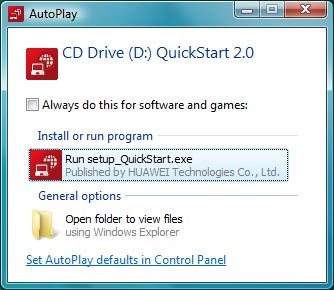
If the browser doesn't start:
Click the Windows icon.
Click the Windows icon.

Click Computer.
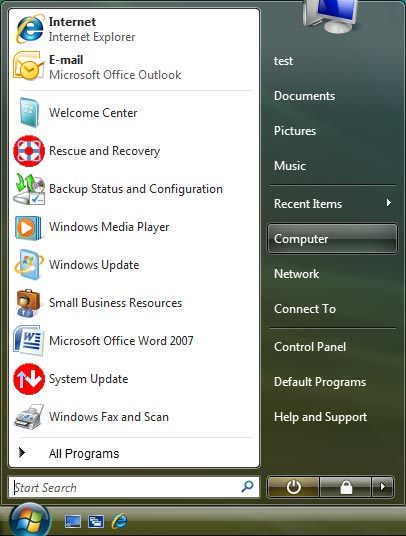
Double-click QuickStart 2.0.
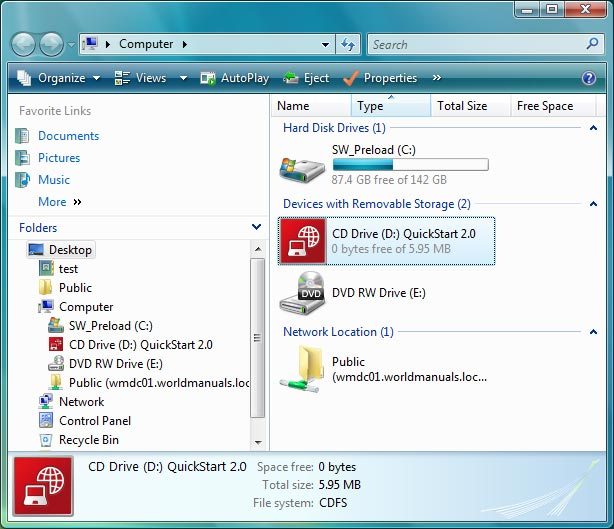
Enter PIN
Highlight the field below Enter current PIN code and key in your PIN.
If an incorrect PIN is entered three times in a row, your SIM will be blocked. To unblock your SIM, you'll need to key in your PUK. The PUK can be obtained by contacting customer services.
Please note:
If the wrong PUK is entered ten times in a row, your SIM will be blocked permanently. In this case, you need a new SIM from Vodafone.
Please note:
If the wrong PUK is entered ten times in a row, your SIM will be blocked permanently. In this case, you need a new SIM from Vodafone.
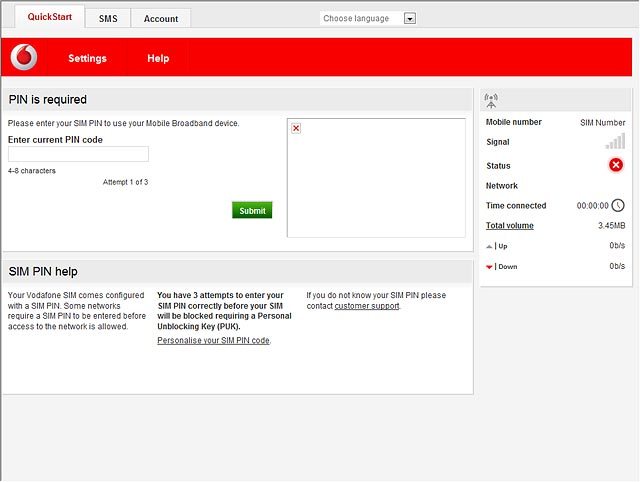
Click Submit.
If an incorrect PIN is entered three times in a row, your SIM will be blocked. To unblock your SIM, you'll need to key in your PUK. The PUK can be obtained by contacting customer services.
Please note:
If the wrong PUK is entered ten times in a row, your SIM will be blocked permanently. In this case, you need a new SIM from Vodafone.
Please note:
If the wrong PUK is entered ten times in a row, your SIM will be blocked permanently. In this case, you need a new SIM from Vodafone.