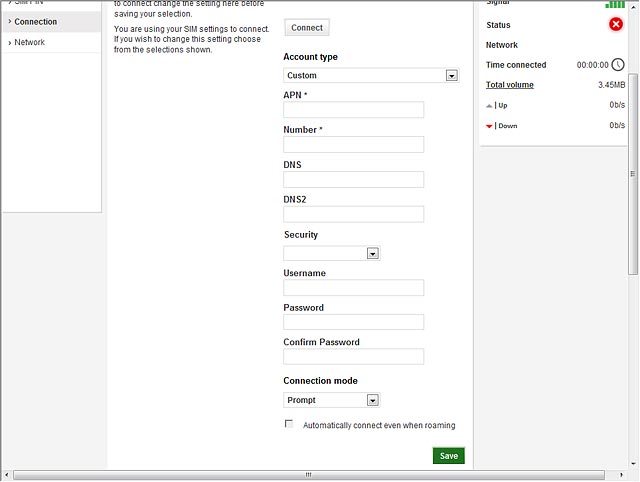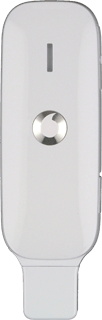Find "Connection"
Open a browser.
Key in vodafonemobile.api in the address bar and press Enter.
Click Settings.
Key in vodafonemobile.api in the address bar and press Enter.
Click Settings.
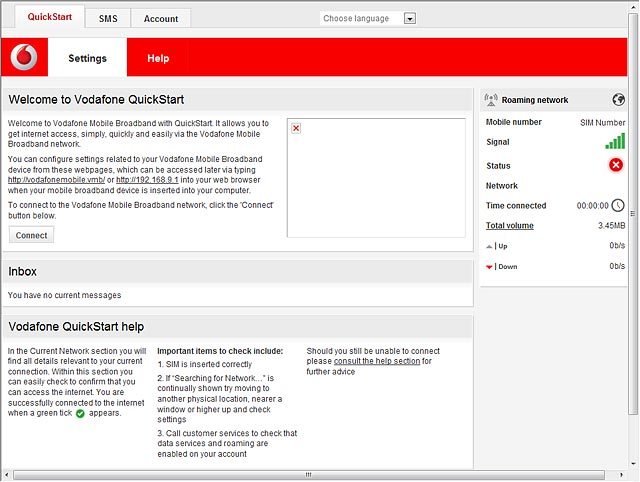
Click Connection.
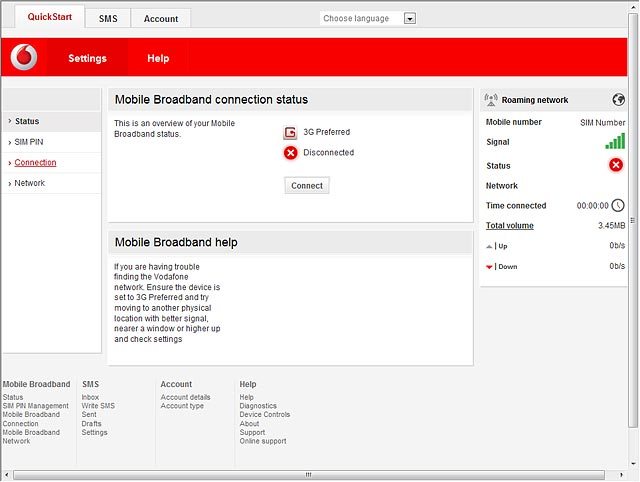
Create new data connection
Click the drop down list below Account type.
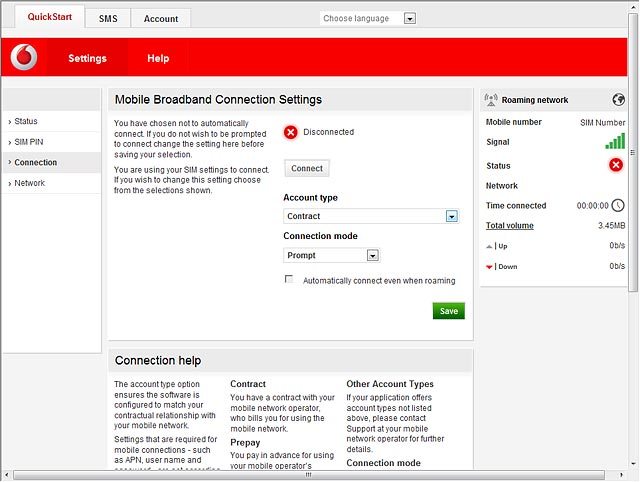
Highlight Custom.
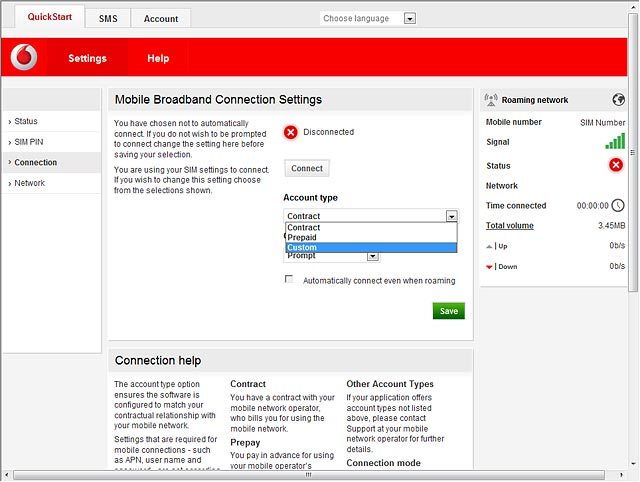
Enter APN
Highlight the field below APN and key in hs.vodafone.ie
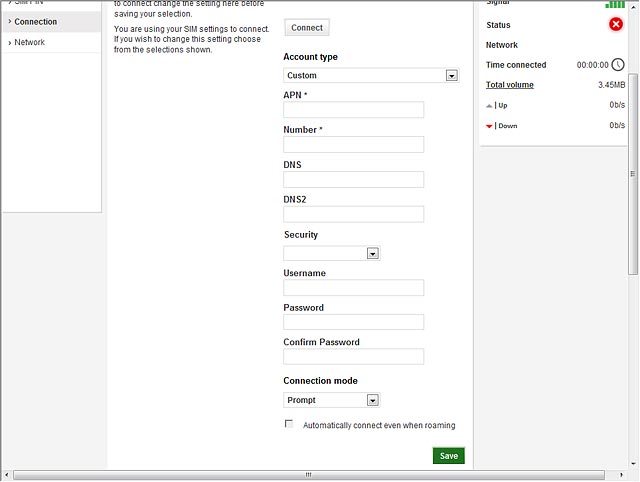
Enter dial-up number
Highlight the field below Number and key in *99#
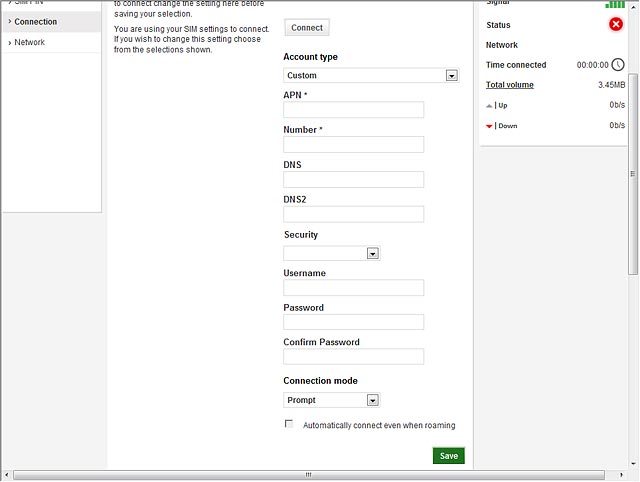
Enter username
Highlight the field below Username and key in vodafone
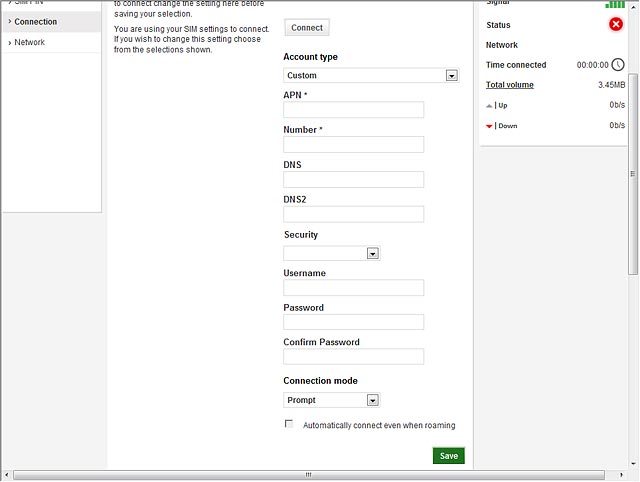
Enter password
Highlight the field below Password and key in vodafone
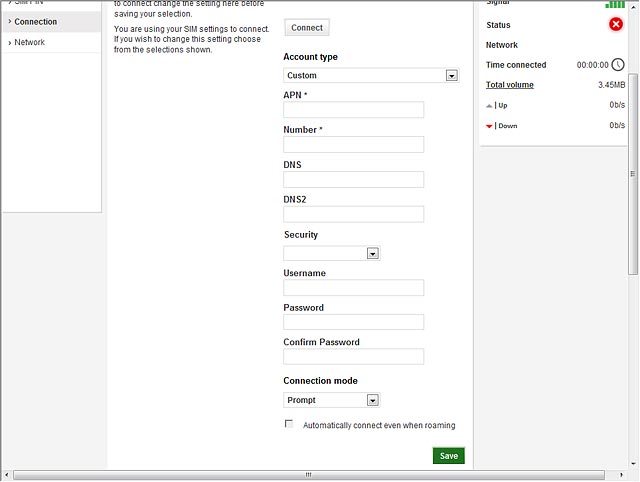
Highlight the field below Confirm Password and key in vodafone
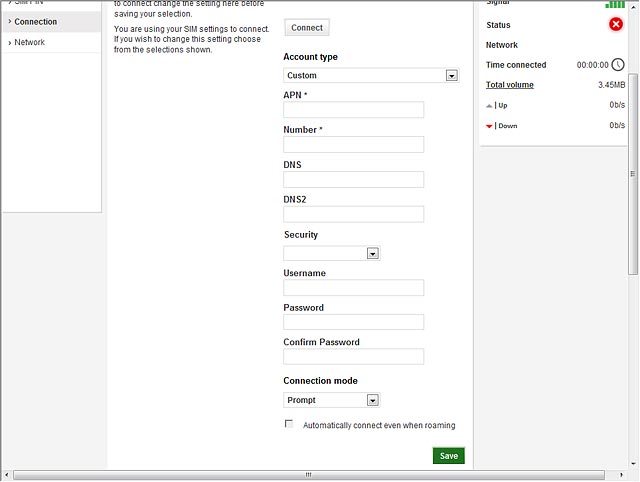
Save settings
Click Save.