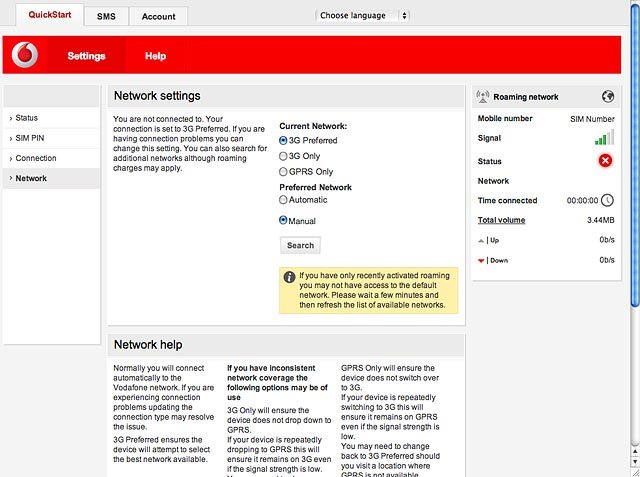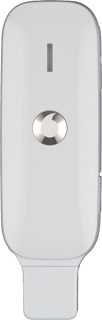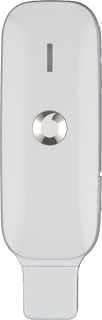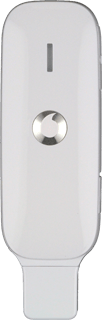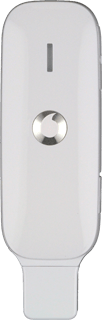Find "Network"
Open a browser.
Key in vodafonemobile.api in the address bar and press Enter.
Click Settings.
Key in vodafonemobile.api in the address bar and press Enter.
Click Settings.
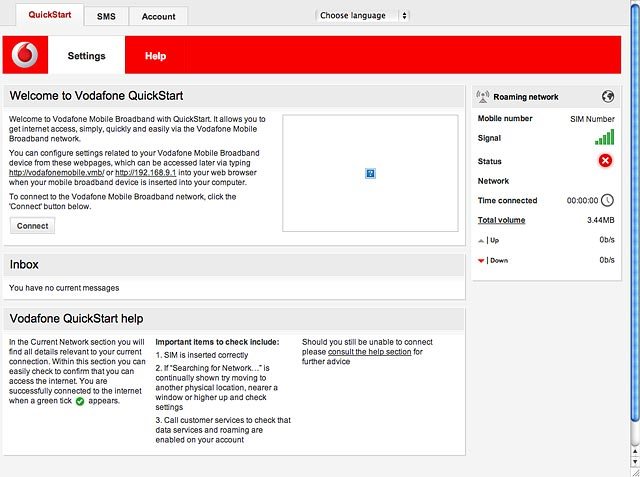
Click Network.
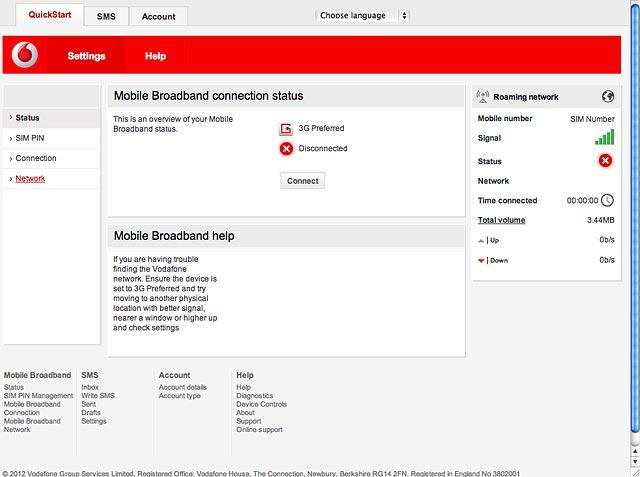
Select option
Select one of the following options:
Select network manually, go to 2a.
Select network automatically, go to 2b.
Select network manually, go to 2a.
Select network automatically, go to 2b.
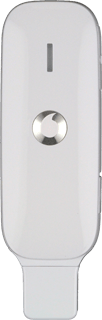
2a - Select network manually
Click Search.
Your USB modem searches for networks within range.
Your USB modem searches for networks within range.
If you're out of range of the selected network, your USB modem won't work.
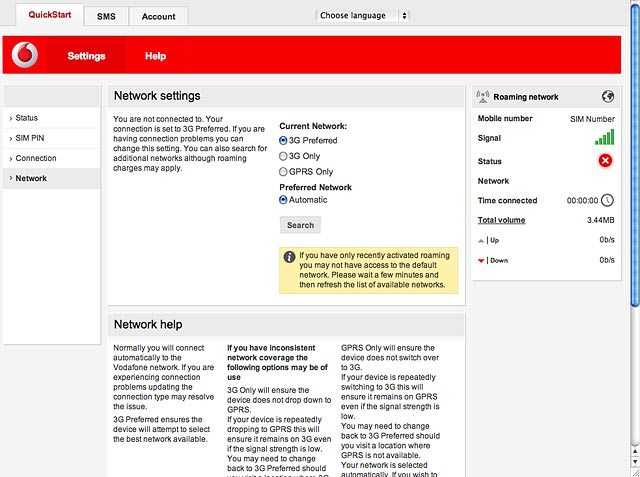
Highlight the required network and click Save.
The screen will tell you if you have access to the network you've chosen.
The screen will tell you if you have access to the network you've chosen.
If you're out of range of the selected network, your USB modem won't work.
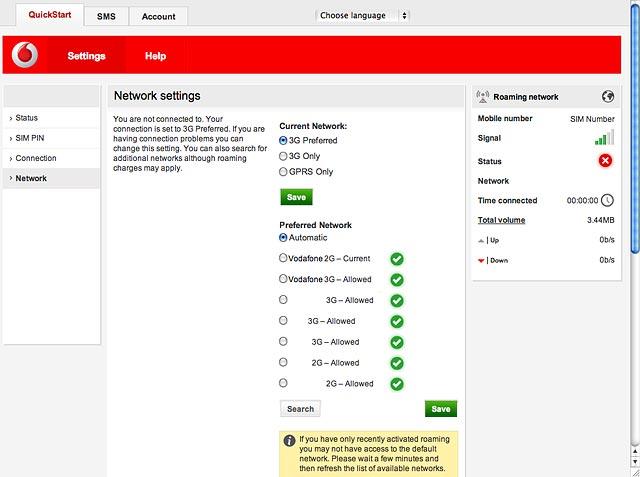
2b - Select network automatically
Highlight Automatic and click Save.