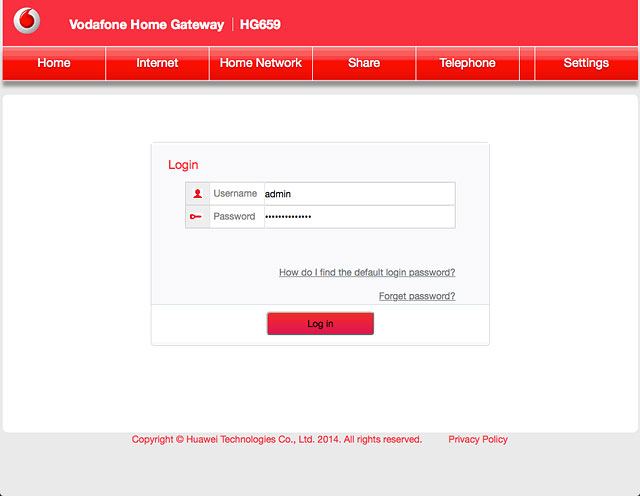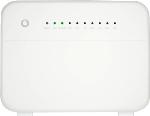Establish a wireless connection to a Wi-Fi hotspot
Click the Wi-Fi icon.
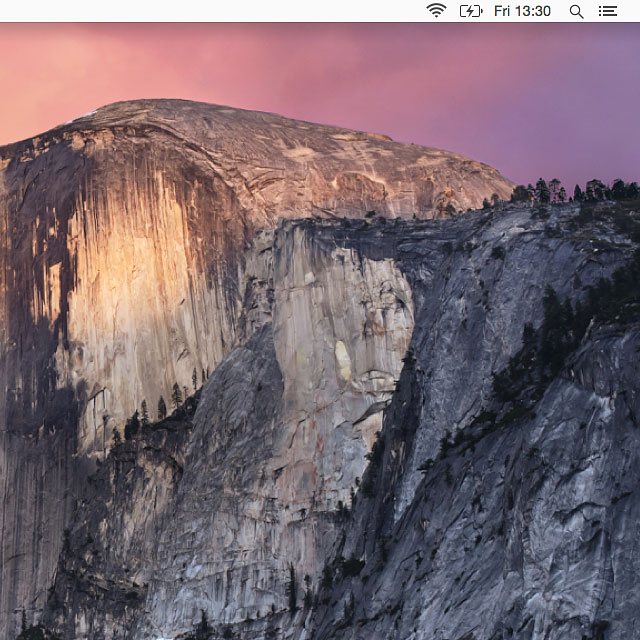
Click the name of your Wi-Fi hotspot.
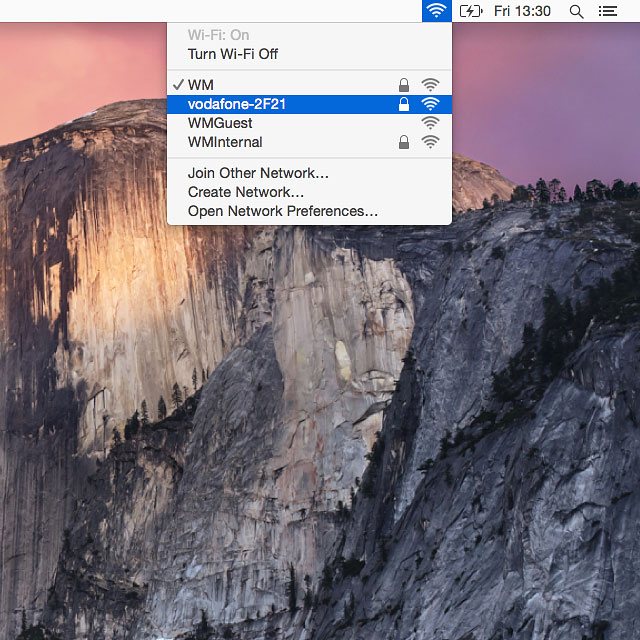
You'll find the password and name of the Wi-Fi hotspot on the back of your router.

Key in the password for your Wi-Fi hotspot and click Join.
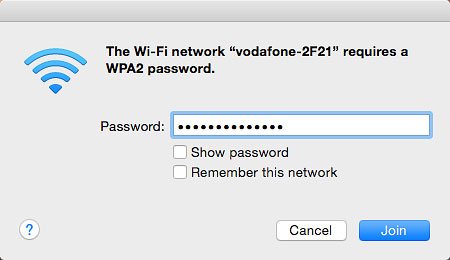
Establish a connection to your router's web interface
Open a browser and go to http://192.168.1.1
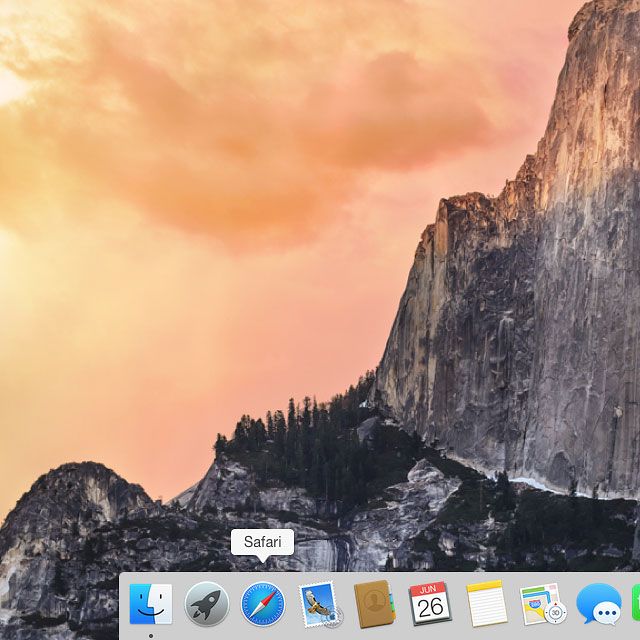
Highlight the field next to "Username" and key admin
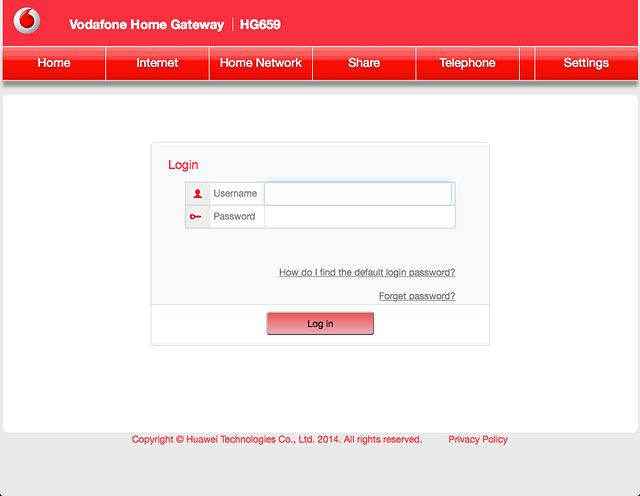
Highlight the field next to "Password" and key in the password for your router's web interface.
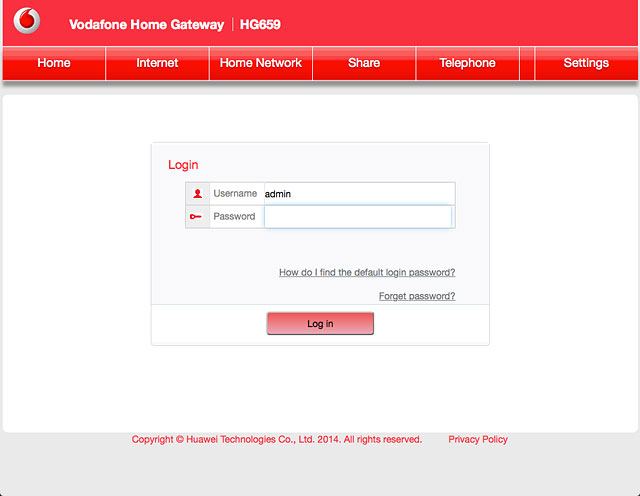
You can find the password for your router's web interface on the back of your router.

Click Log in.