Connect computer and modem
Connect the network cable to the "LAN1" socket and to your computer.

Establish a connection to your router's web interface
Open a browser and go to http://192.168.1.1
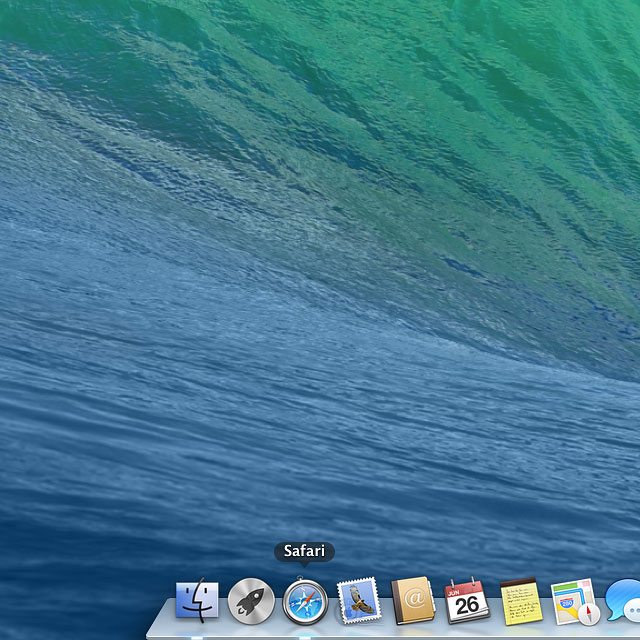
Highlight the field next to "Username" and key admin
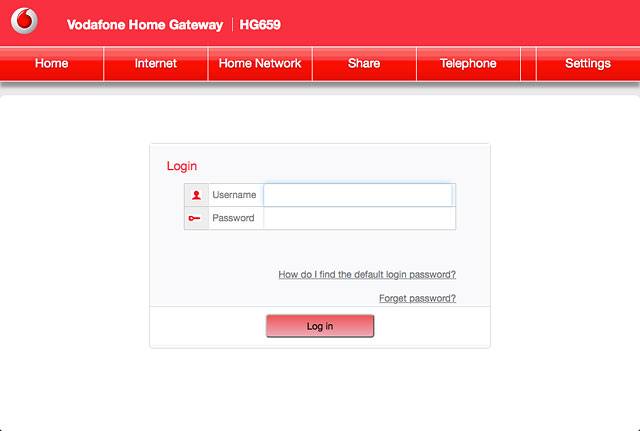
Highlight the field next to "Password" and key in the password for your router's web interface.
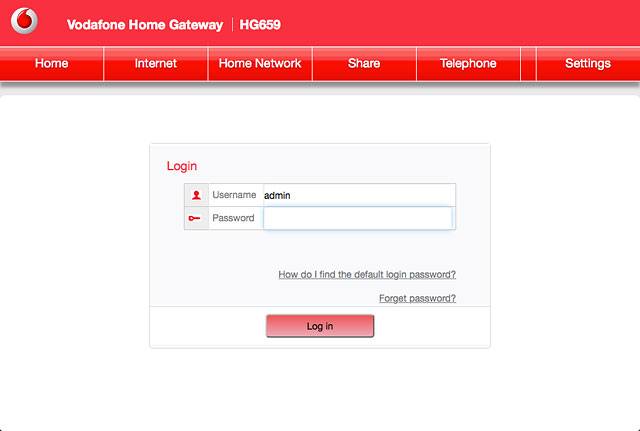
You can find the password for your router's web interface on the back of your router.

Click Log in.
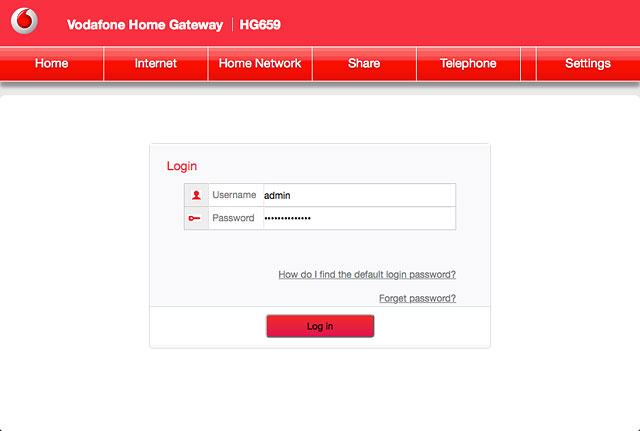
View password for Wi-Fi hotspot
Click Home Network.
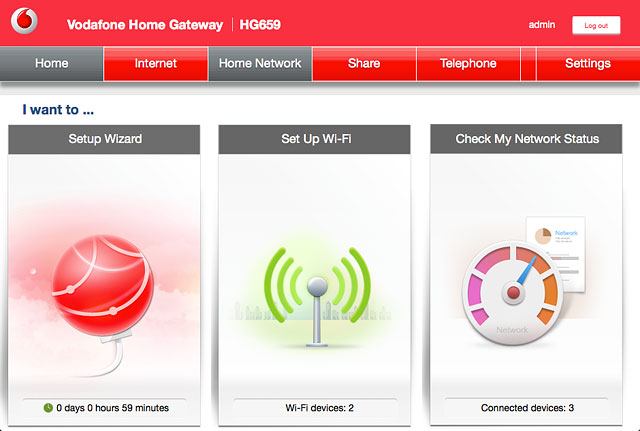
Click Wi-Fi Settings.
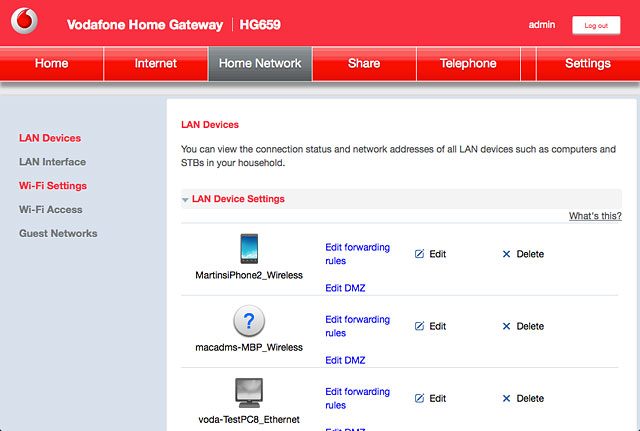
Click Wi-Fi Encryption.
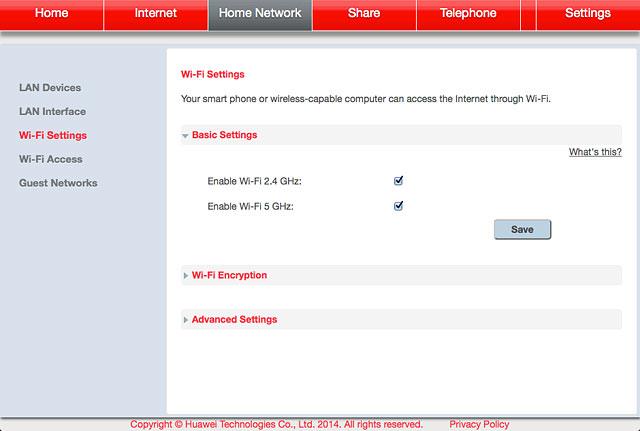
Click the box next to "Show password" to turn on the function.
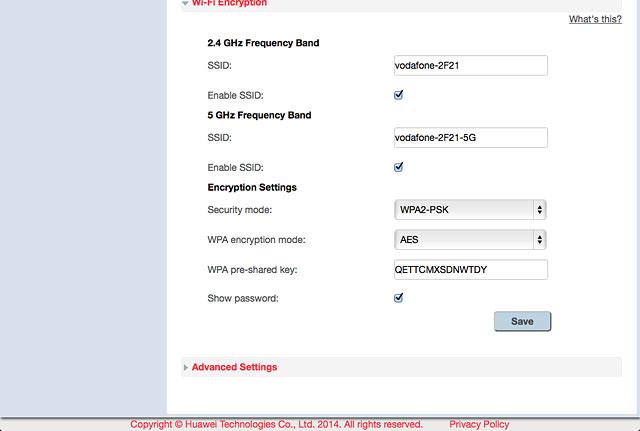
The password is displayed next to WPA pre-shared key.
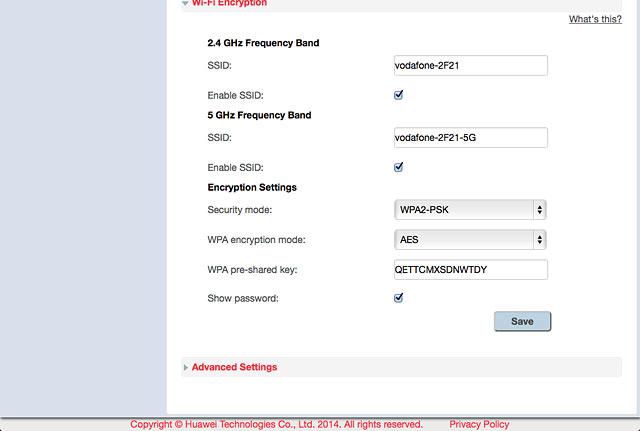
Remove network cable
Remove the network cable from your router and your computer.

