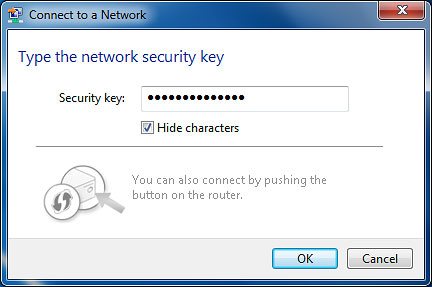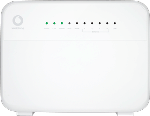Establish a wireless connection to the internet
Click the network icon.
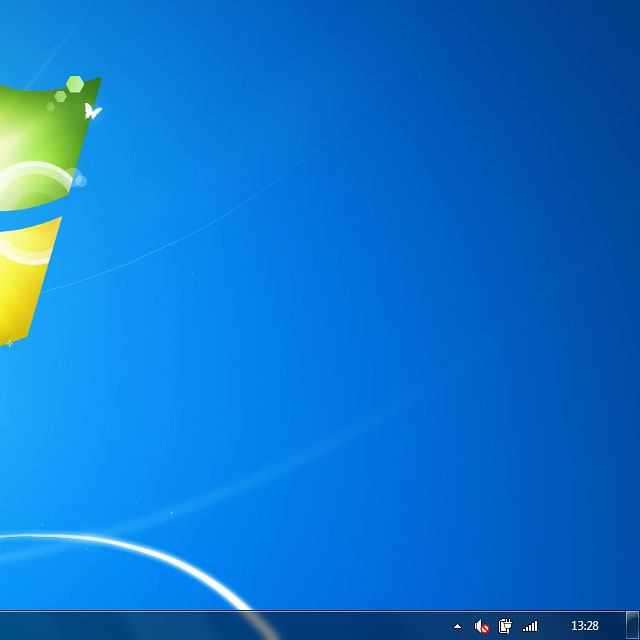
Highlight the name of your Wi-Fi hotspot.
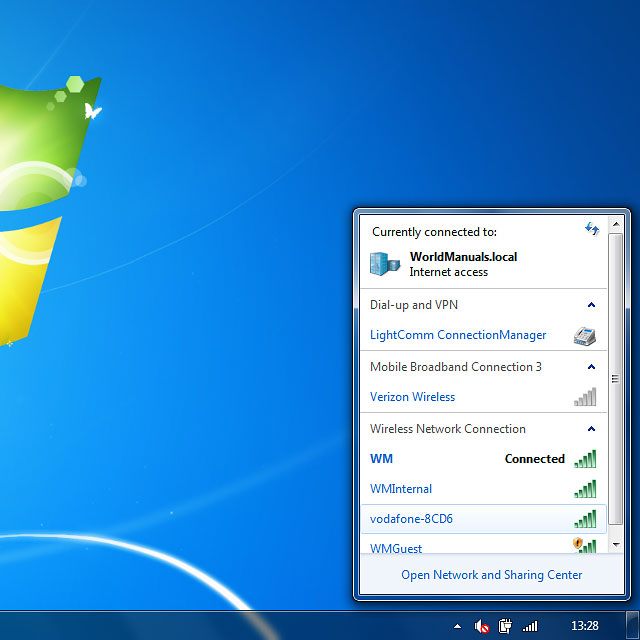
You'll find the password and name of the Wi-Fi hotspot on the back of your router.

Click Connect.

Key in the password for your Wi-Fi hotspot and click OK.