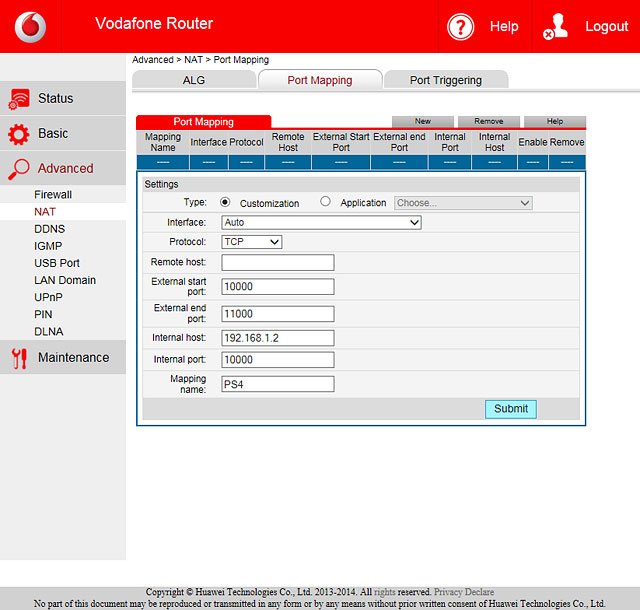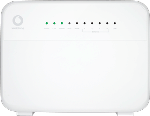Find "Port Mapping"
Click Advanced.
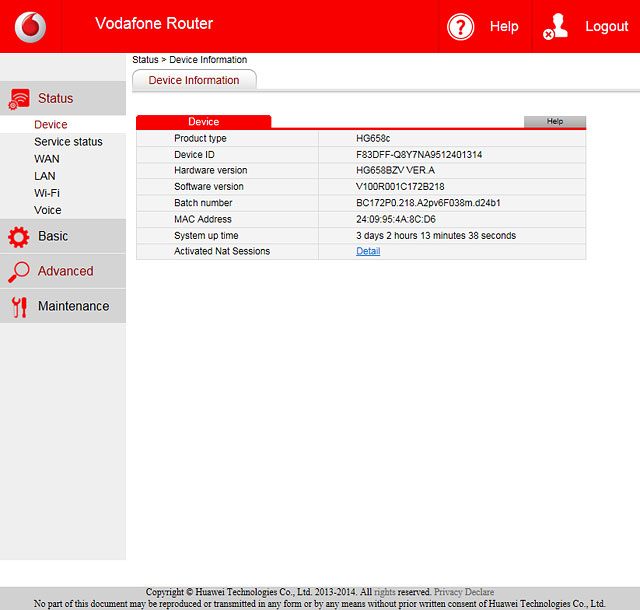
Click NAT.
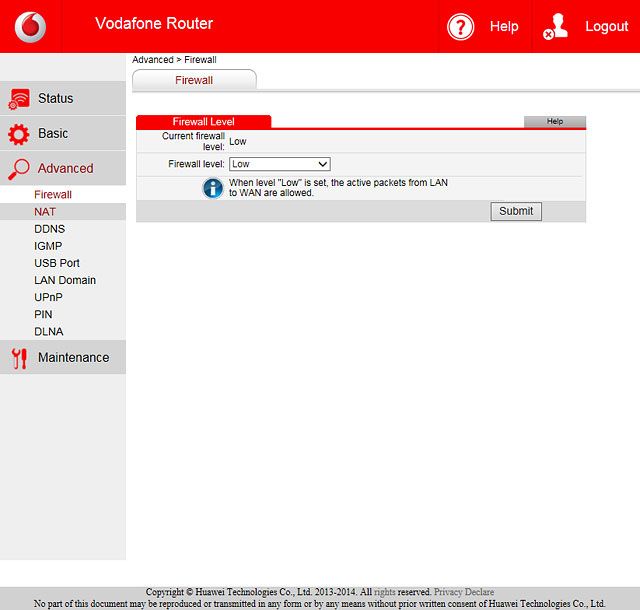
Click Port Mapping.
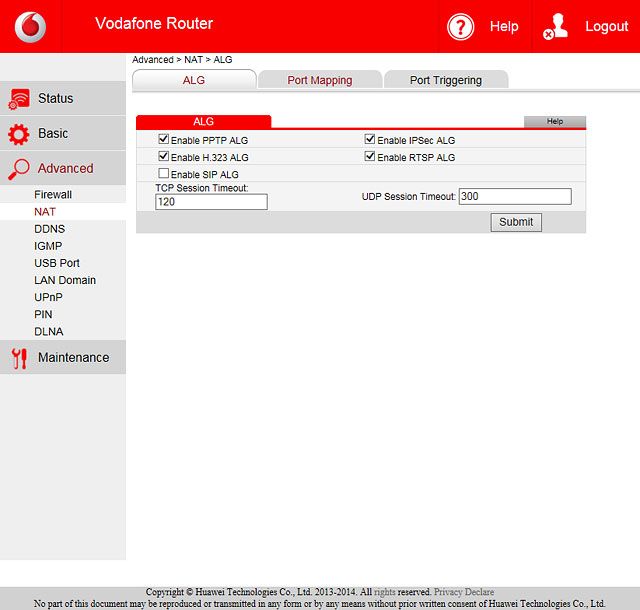
Set up new port mapping
Click New.
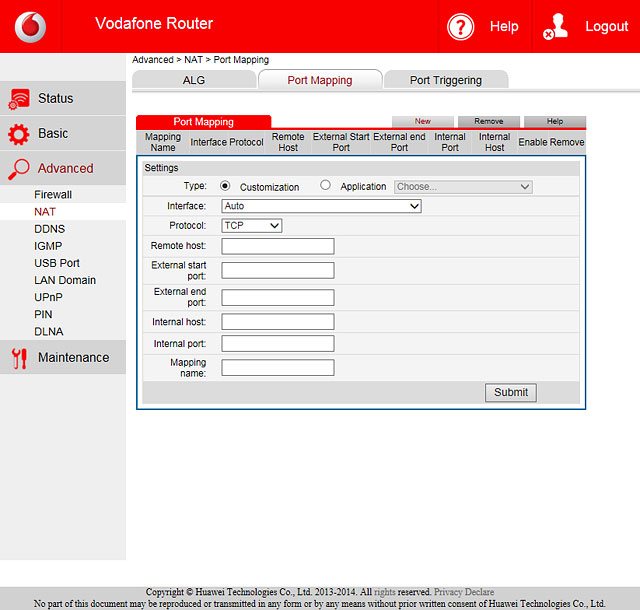
Select protocol
Click the drop down list next to "Protocol".
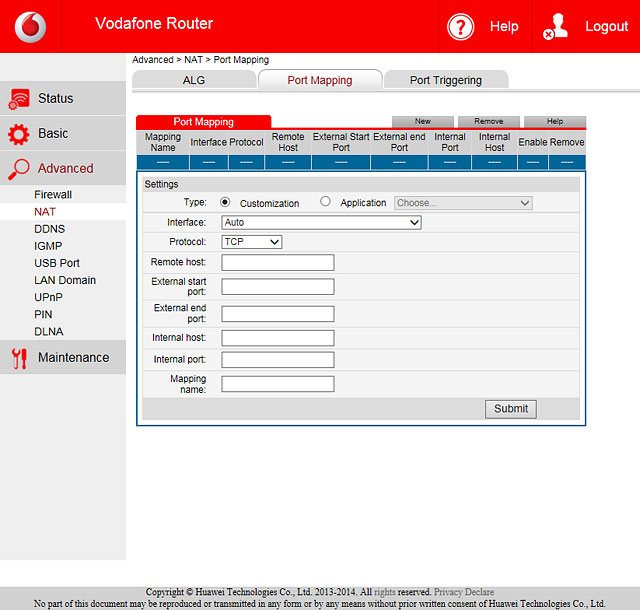
Highlight the required protocol.
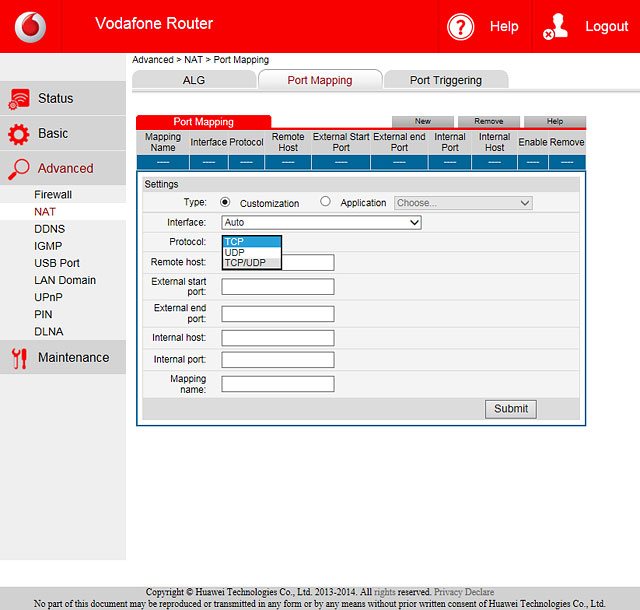
Enter external port numbers
Highlight the field next to "External start port" and key in the first port number at the required interval.
To forward a single port, you need to key in the same port number in both fields.
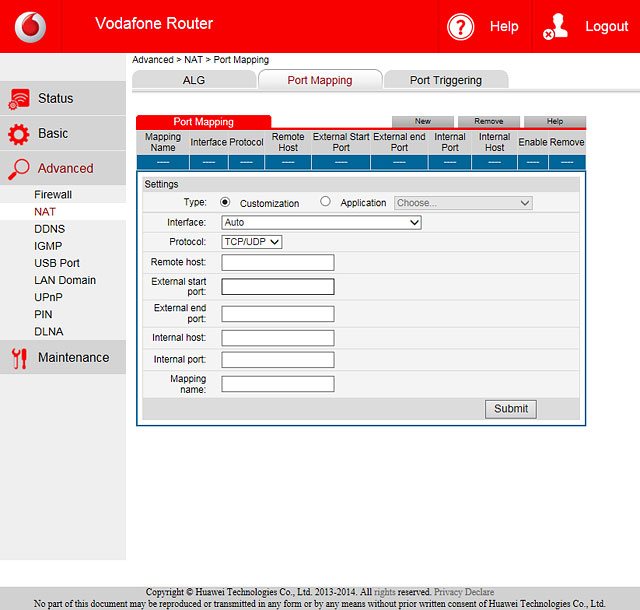
Highlight the field next to "External end port" and key in the last port number at the required interval.
To forward a single port, you need to key in the same port number in both fields.
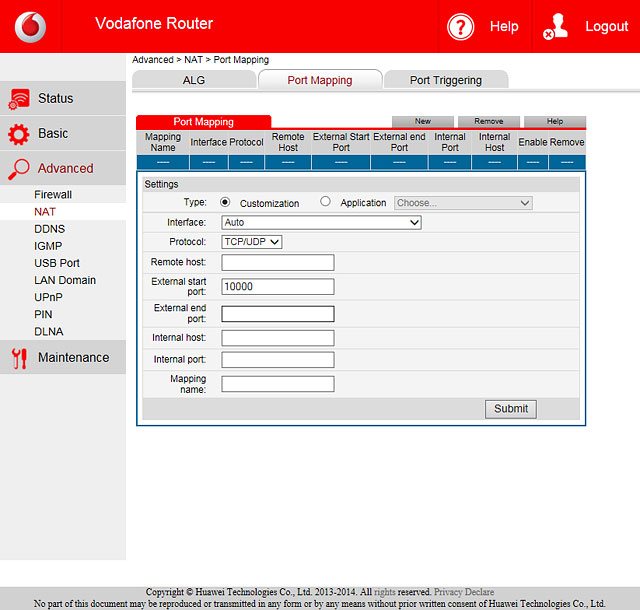
Enter internal IP address
Highlight the field next to "Internal host" and key in the IP address of the device to which the external port numbers are to be forwarded.
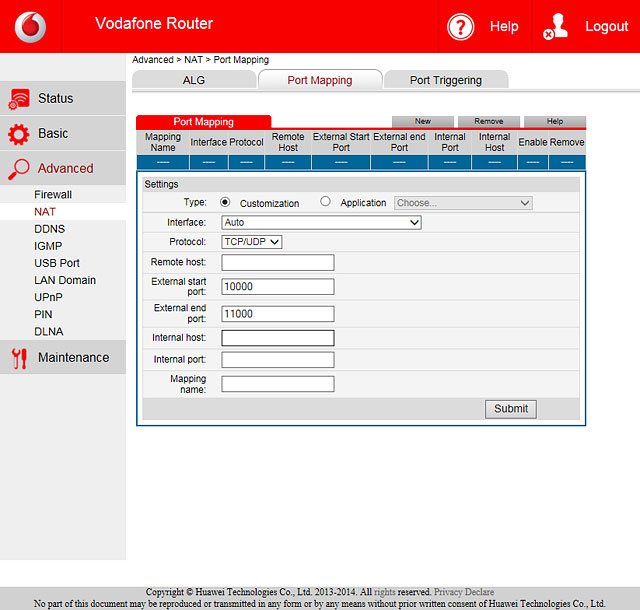
Enter internal port number
Highlight the field next to "Internal port" and key in the port number of the device to which the external port numbers are to be forwarded.
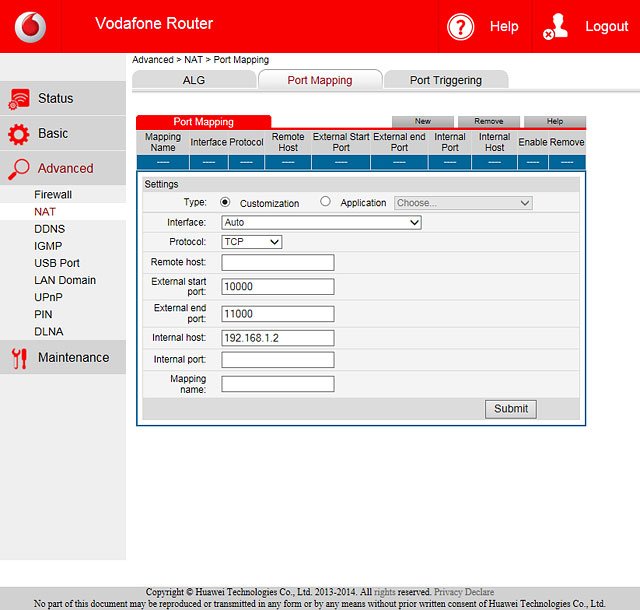
Enter mapping name
Highlight the field next to "Mapping name" and key in the required mapping name.
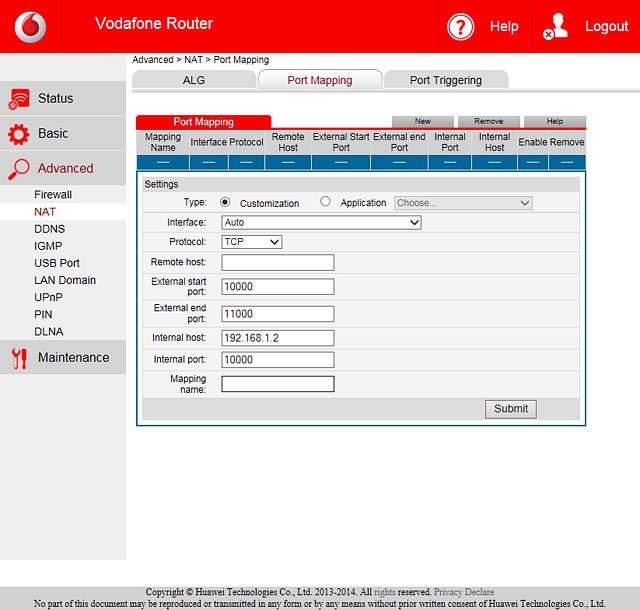
Save mapping
Click Submit.