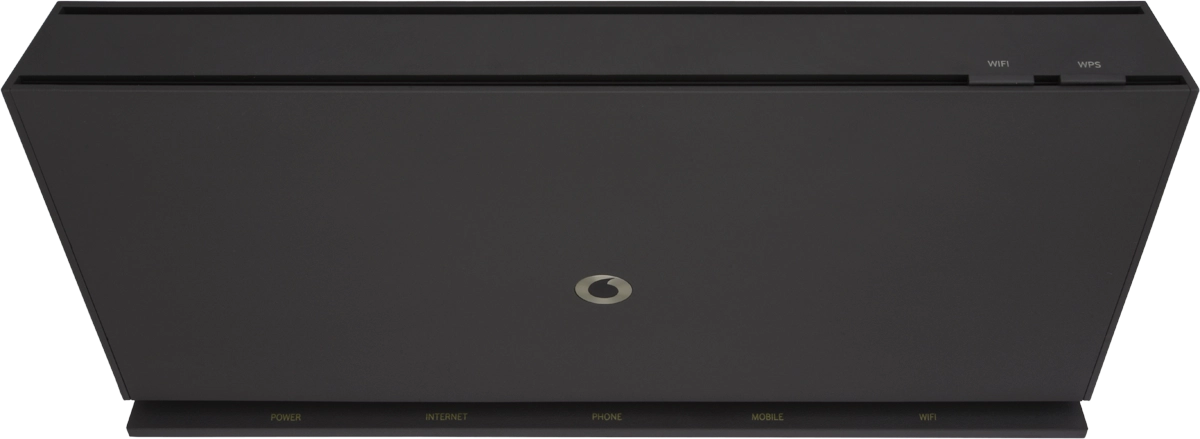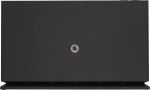1. "DSL" port
Connect the Ethernet cable to the "DSL" port.
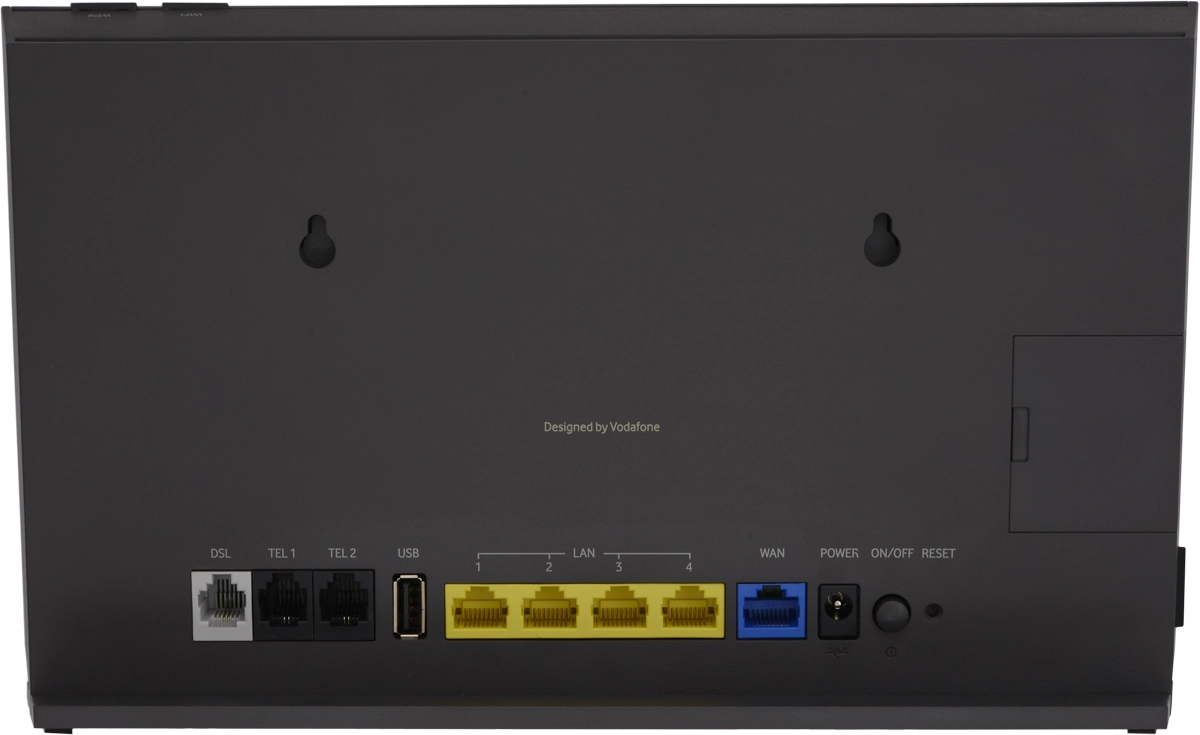
2. "TEL" port
Connect an analogue phone with the"Broadband Voice" service to the "TEL 1" port.
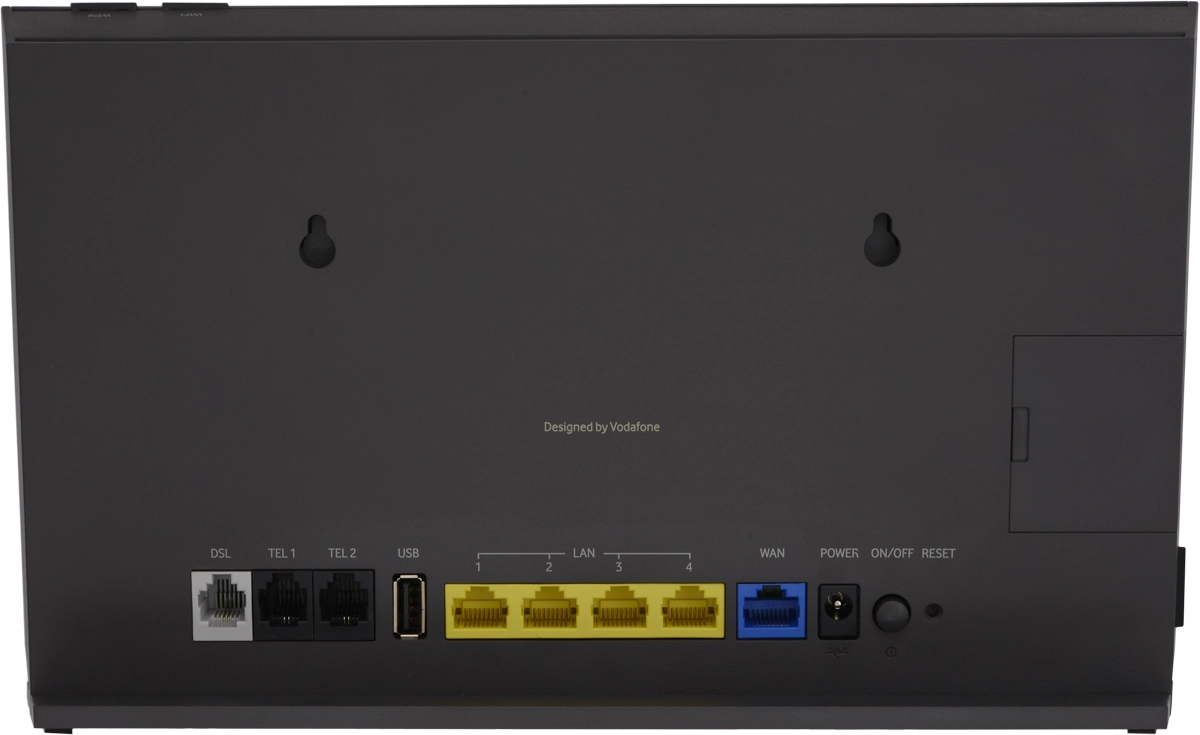
3. Back USB port
Connect USB storage device to the back "USB" port.
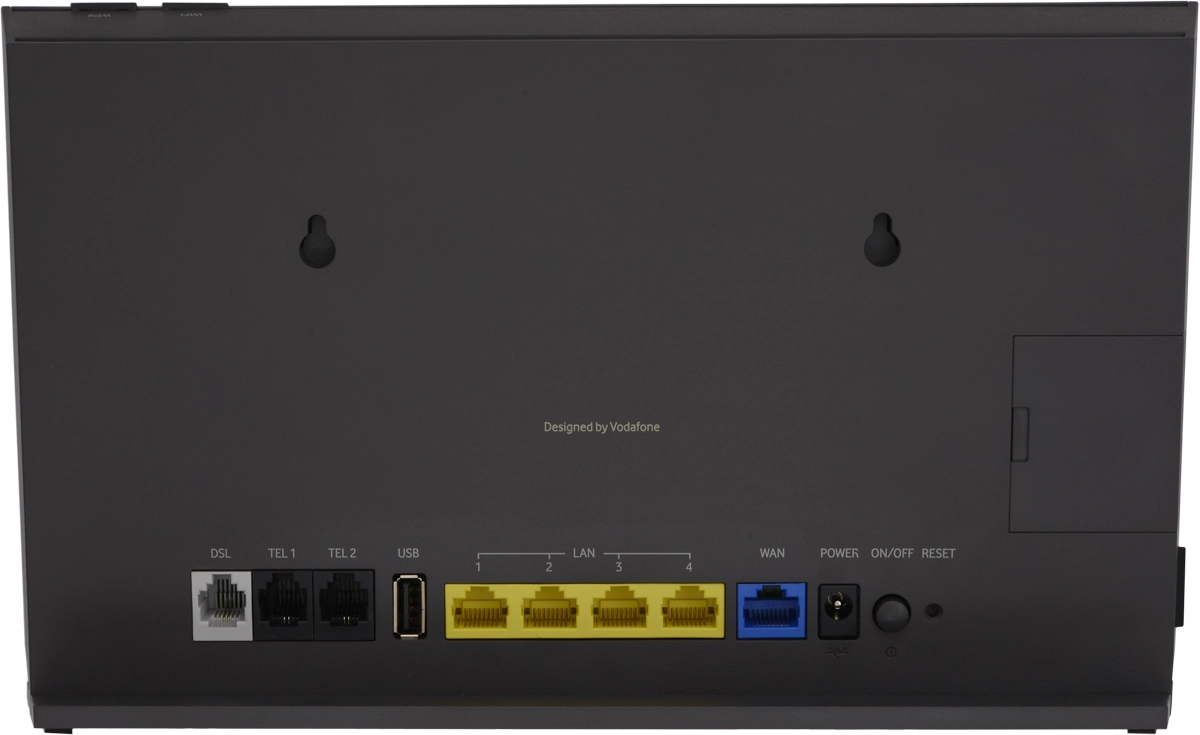
4. "LAN" port
Connect your computer or game console to the "LAN 1" port.
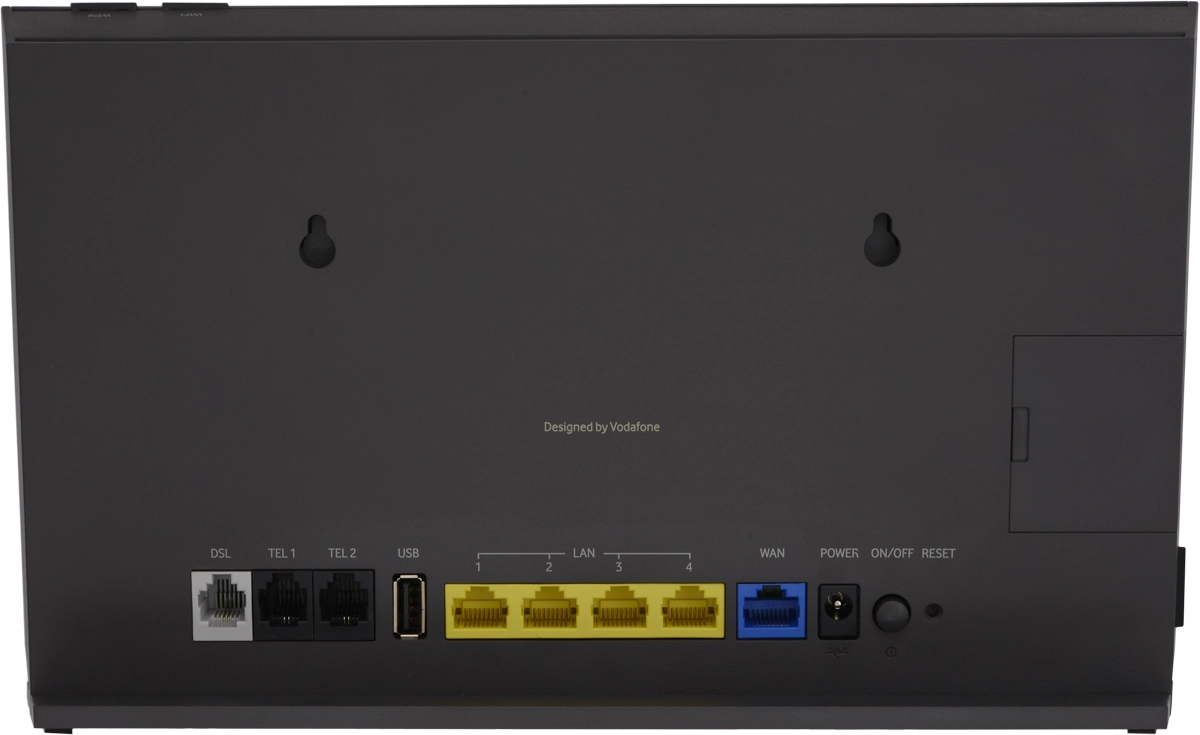
5. "WAN" port
Connect the Ethernet cable to the "WAN" port to connect a "Gigabit Broadband" connection.
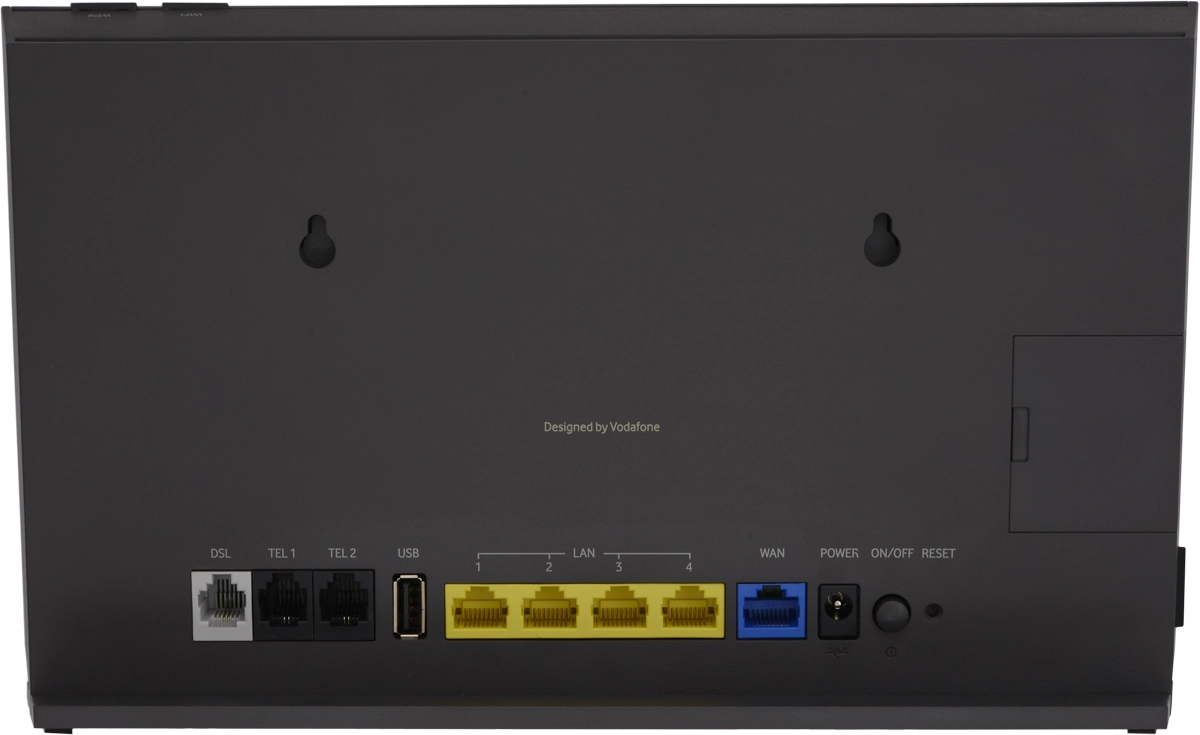
6. Power plug
Connect the power supply to the power plug and to a wall socket.
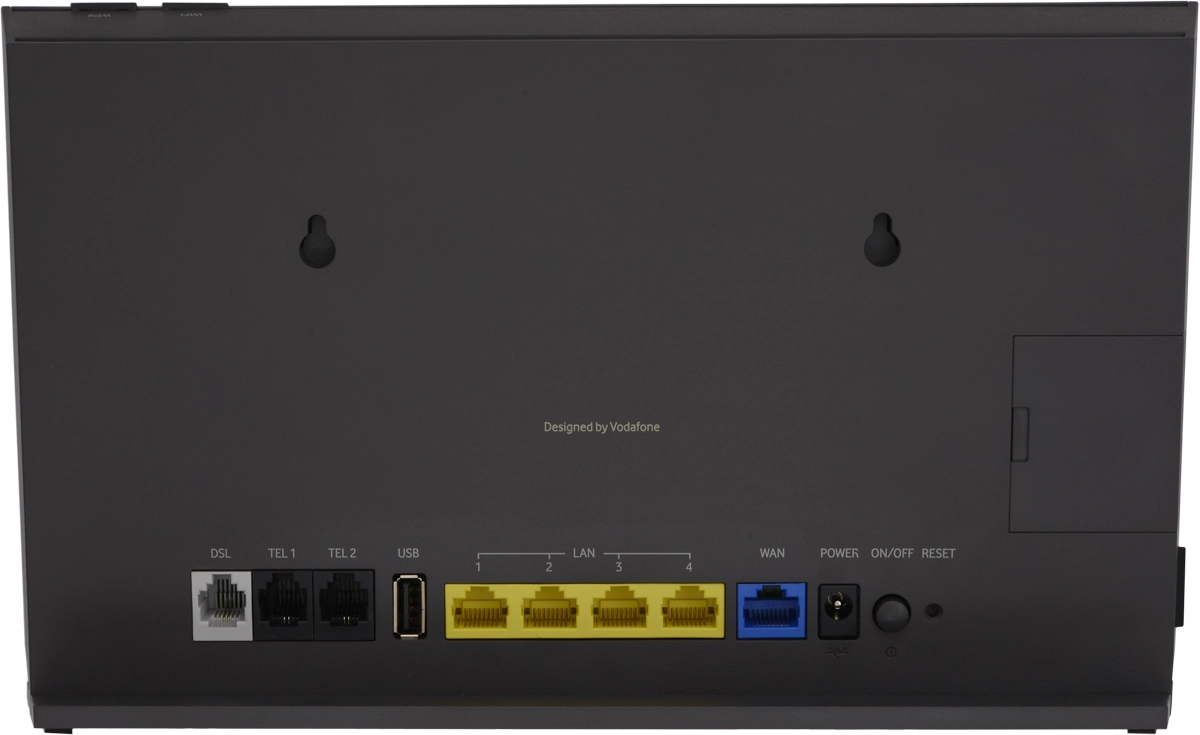
7. On/Off
Press On/Off to turn your modem on or off.
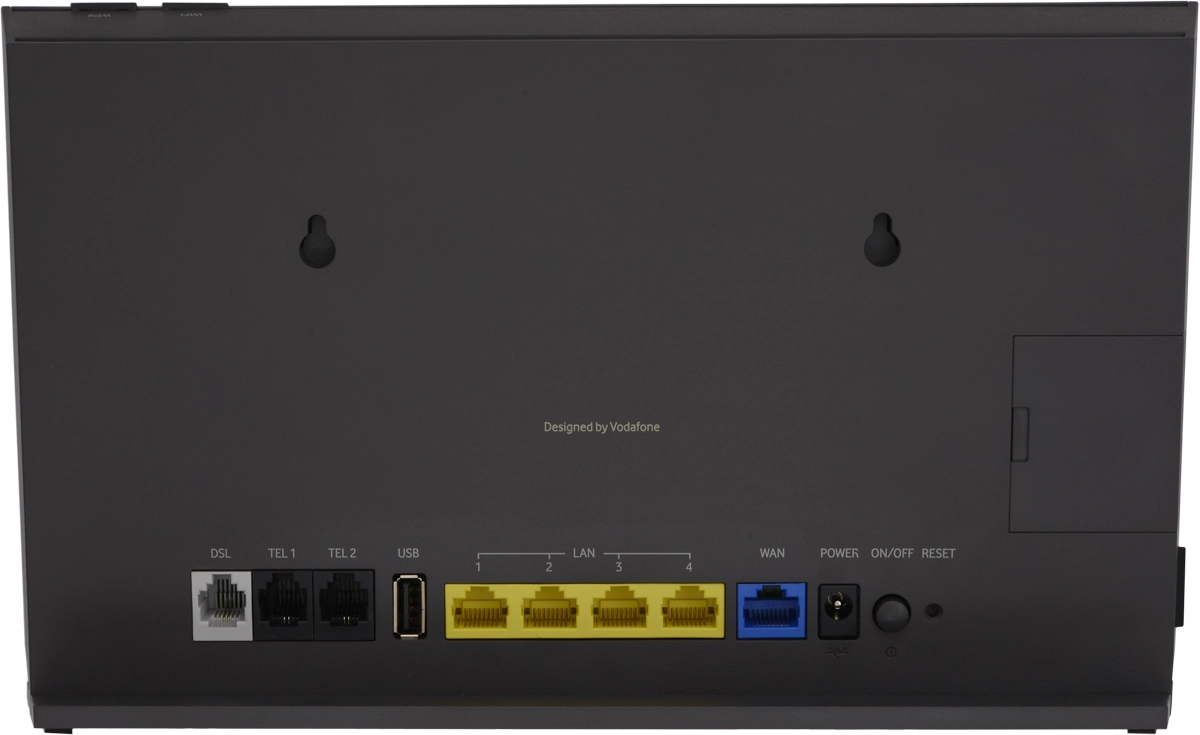
8. Reset hole
Insert a sharp-pointed object into the small hole next to "RESET" and hold it for less than 10 seconds to restart your modem.
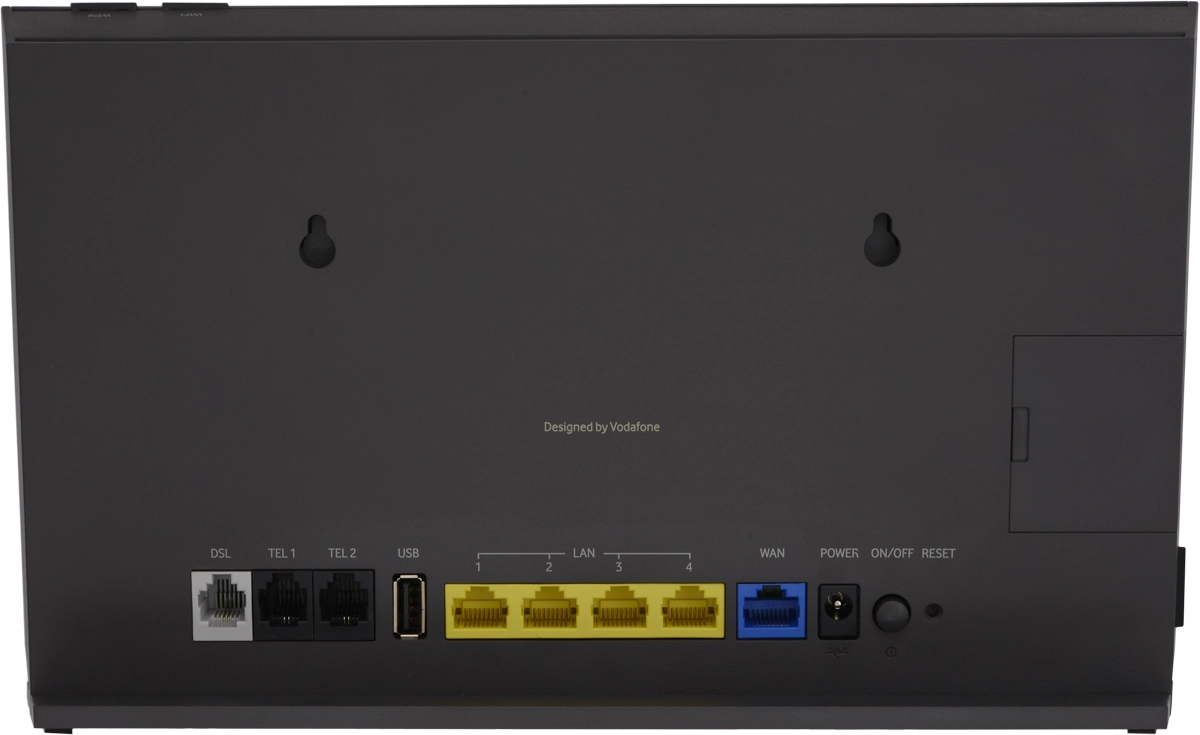
Insert a sharp-pointed object into the small hole next to "RESET" and hold it for at least 10 seconds to restore the factory default settings.
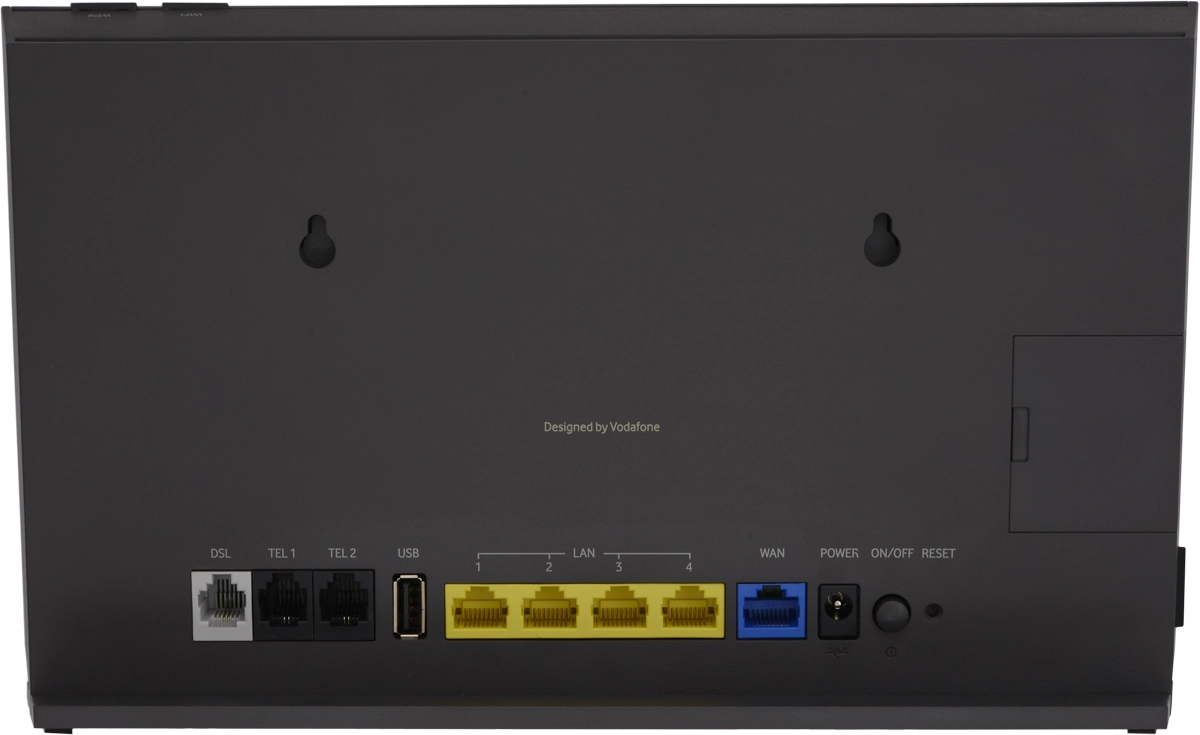
9. The USB port on the side of your modem
Remove the cover on the back of your modem.
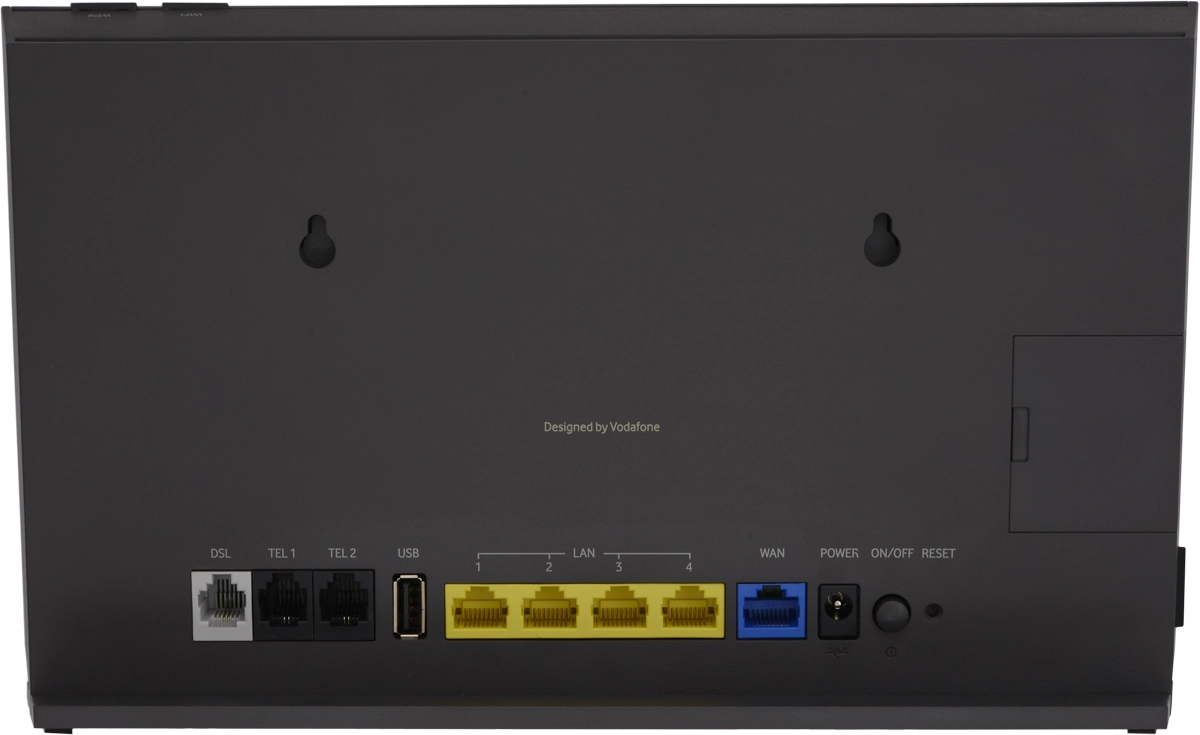
Connect USB storage device to the "USB" port on the side of your modem.

10. "WIFI" button
Briefly press the "WIFI" button to turn the Wi-Fi signal on or off.
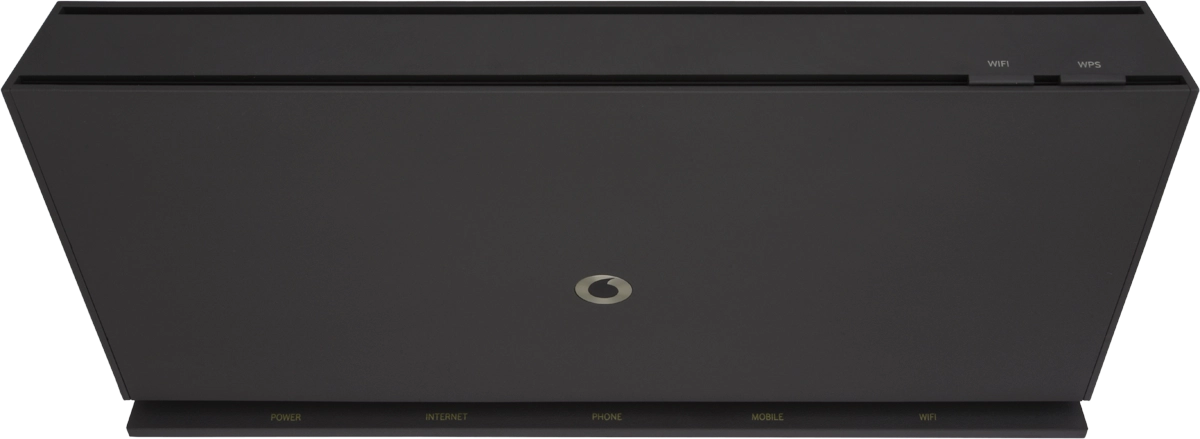
11. "WPS" button
Press and hold the "WPS" button for at least 5 seconds to register a wireless WPS device or a wireless phone.