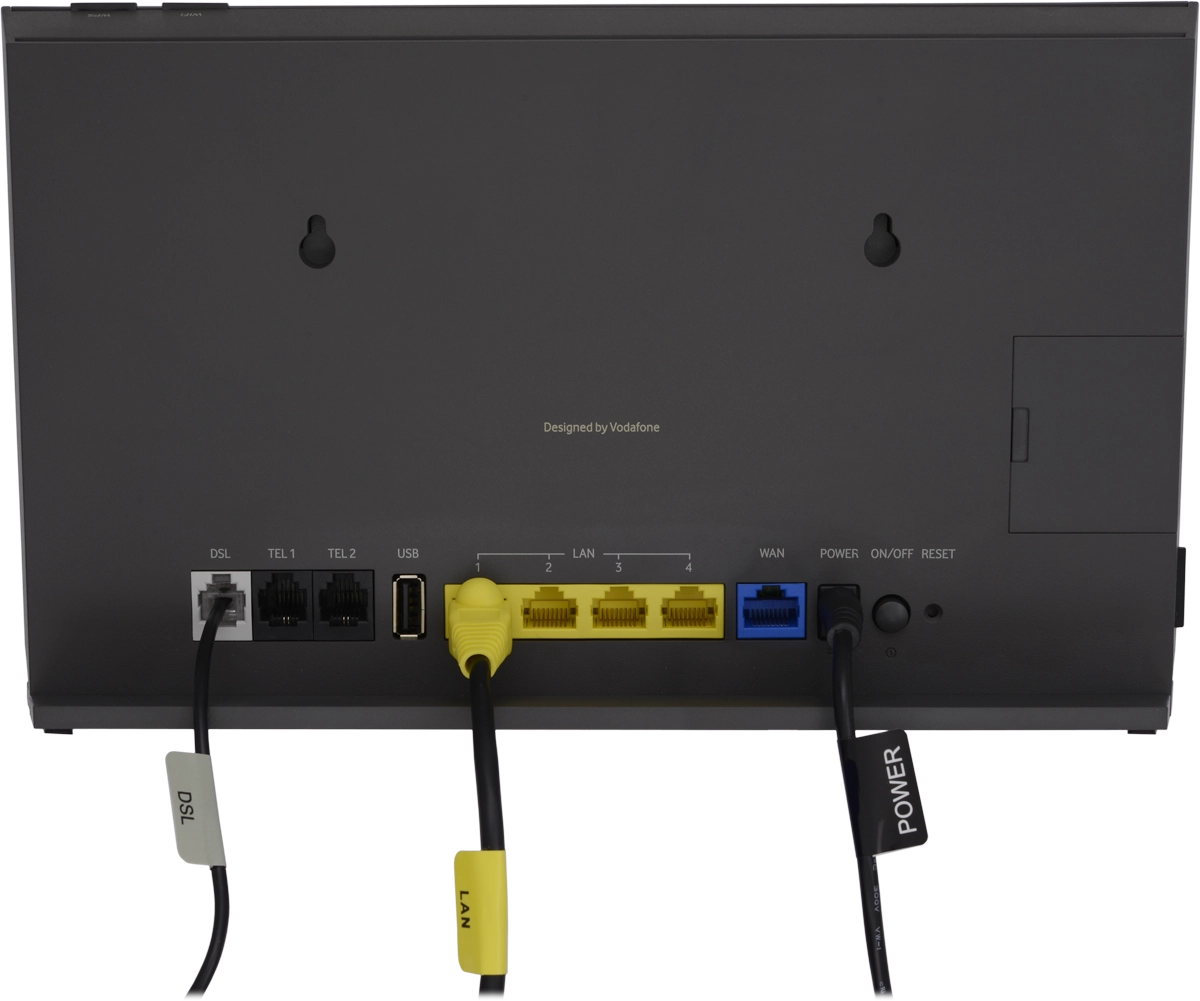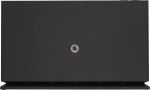1. Connect via broadband
Turn the back of your modem towards you.
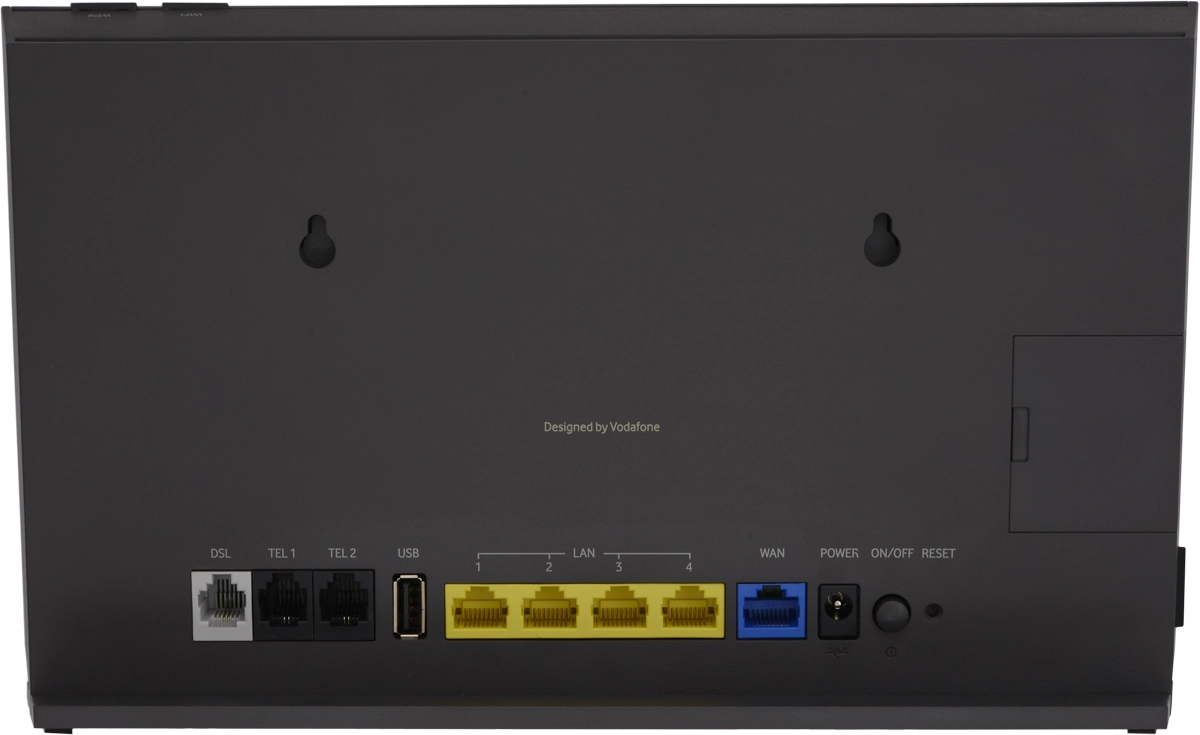
To use a "Simply Broadband" connection, you need to connect one end of the Ethernet cable with the grey DSL label to the "DSL" port in your modem and the other end directly to the phone wall socket.
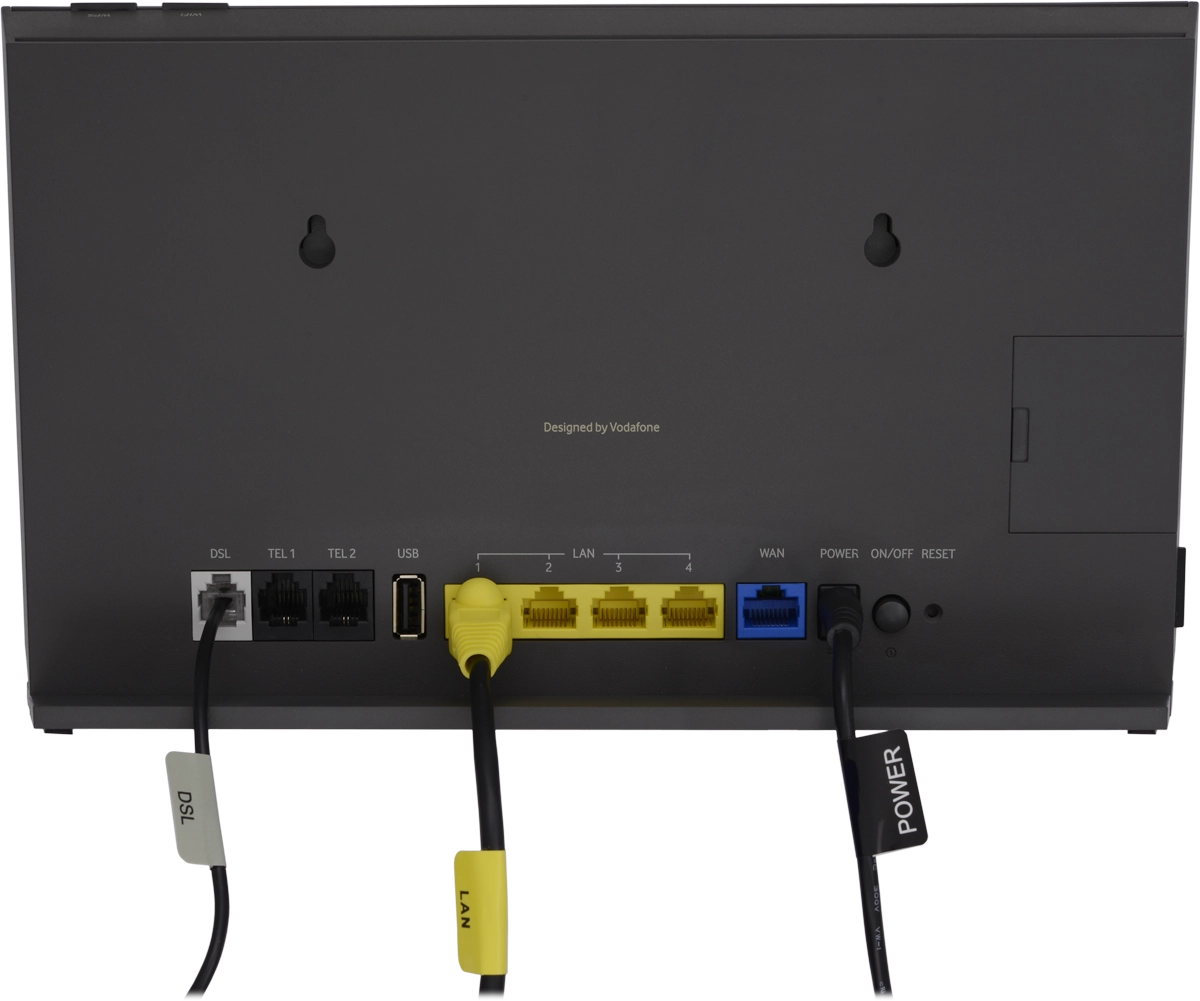
To use a "Gigabit Broadband" connection, you need to connect one end of the Ethernet cable with the blue WAN label to the "WAN" port in your modem and the other end to the LAN port in your Gigabit ONT device.
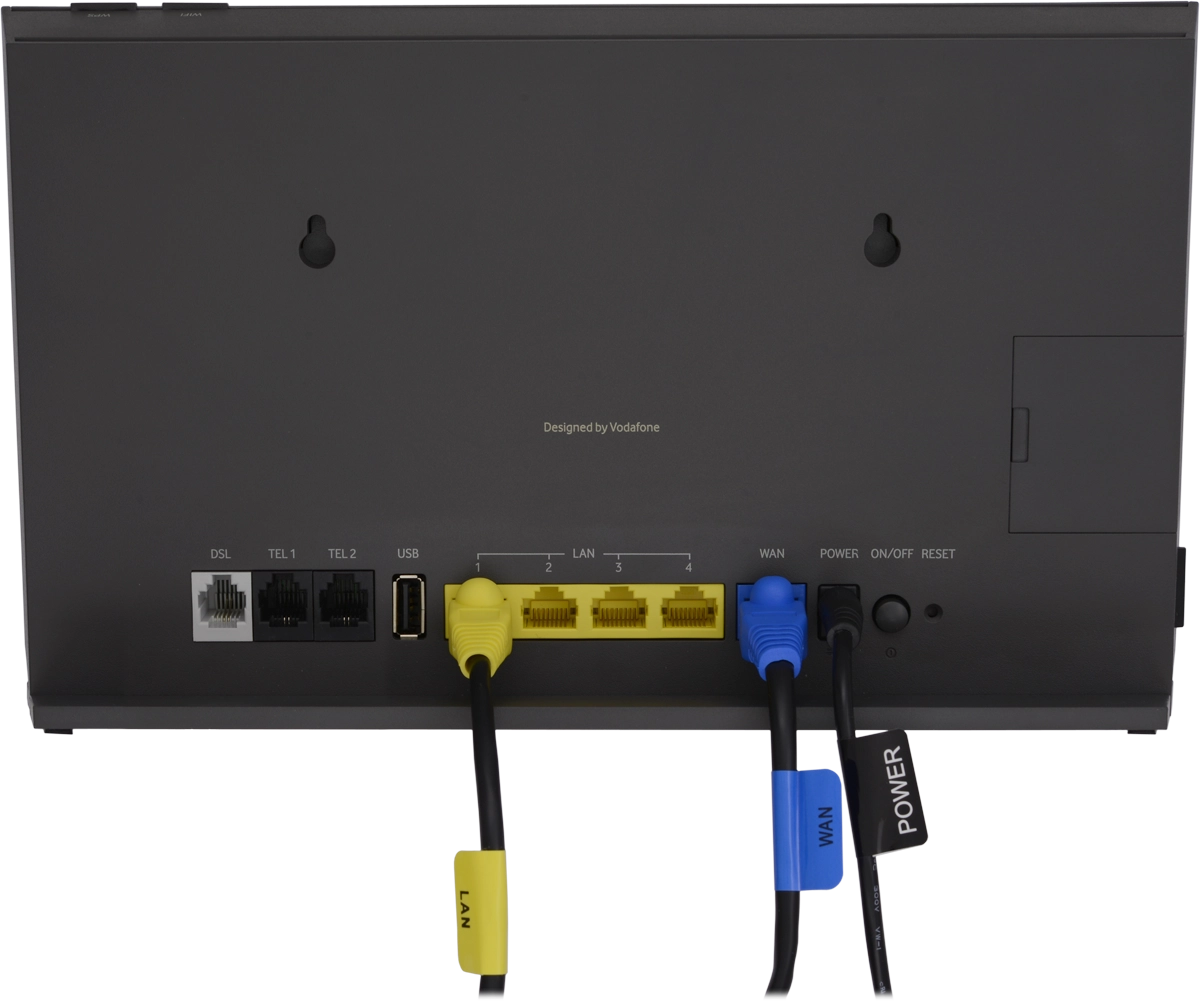
2. Connect modem and computer
Connect the Ethernet cable with the yellow LAN label to the "LAN 1" port and to your computer.
You can also establish a wireless connection to your modem.
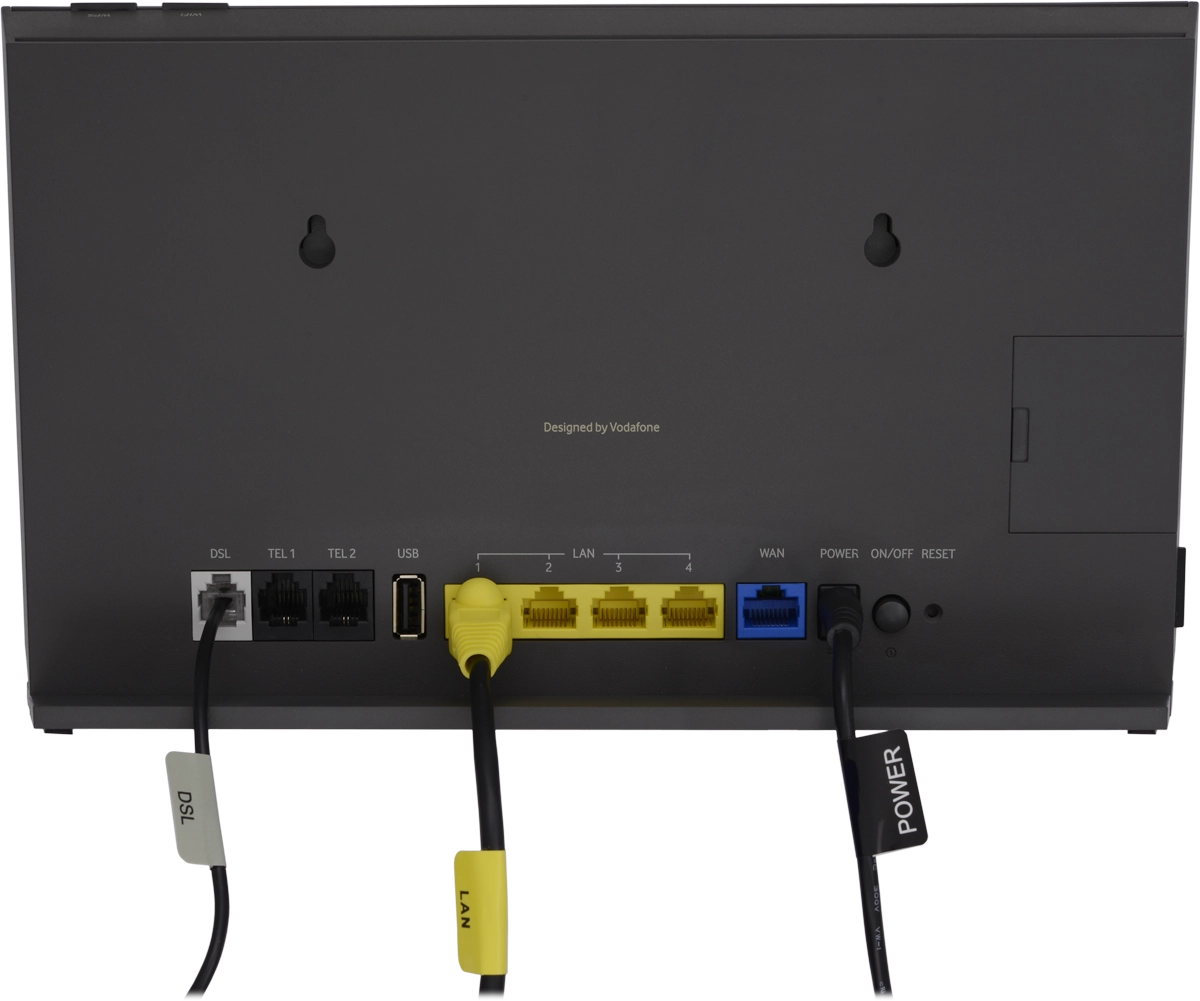
3. Turn on modem
Connect the power supply to the power plug.
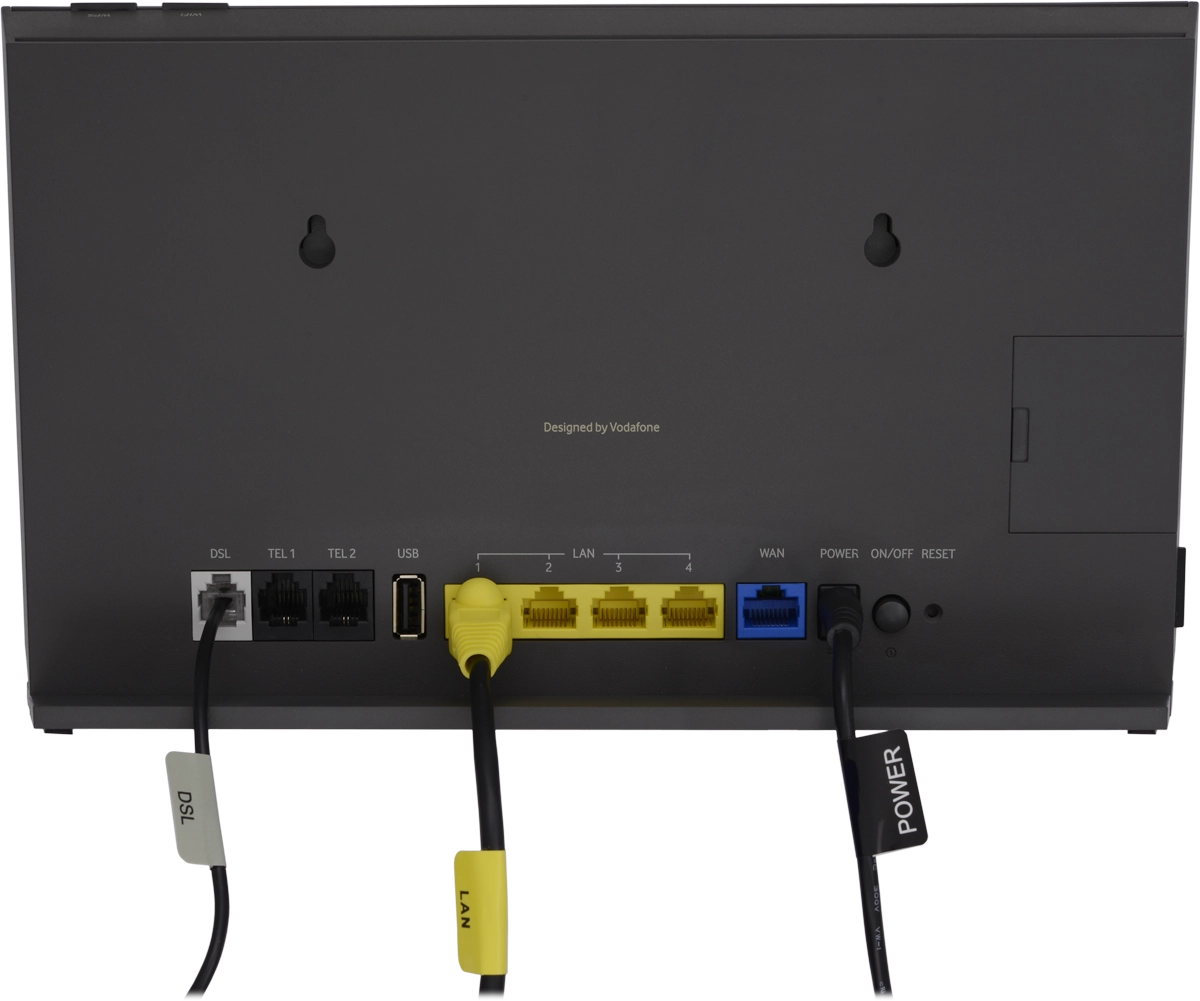
Press On/Off to turn on your modem.