Find "Music"
Press the Navigation key.

Scroll to Music and press the Navigation key.
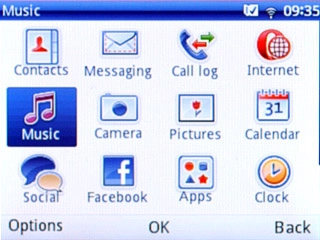
Play audio file
Go to the required audio file.
Highlight the required audio file and press the Navigation key.
Highlight the required audio file and press the Navigation key.
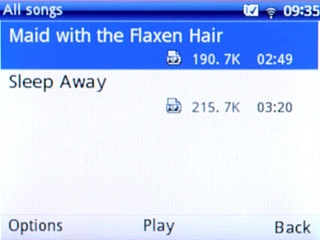
Use music player
Follow the steps below to use the music player.

Go to next or previous audio file
To go to the next audio file:
Press Navigation key right.
Press Navigation key right.

To go to the previous audio file:
Press Navigation key left.
Press Navigation key left.

To fast forward or rewind the current audio file:
Press and hold Navigation key right or Navigation key left.
Press and hold Navigation key right or Navigation key left.

Turn shuffle on or off
Press Options.

Scroll to Settings and press the Navigation key.
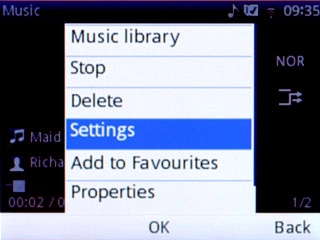
Scroll to Play mode and press the Navigation key.
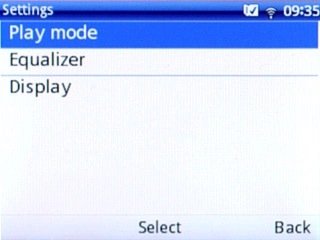
Highlight Shuffle or Repeat shuffle and press the Navigation key.

Press Back to return to the music player.

Turn repeat on or off
Press Options.

Scroll to Settings and press the Navigation key.
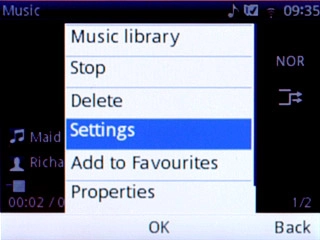
Scroll to Play mode and press the Navigation key.
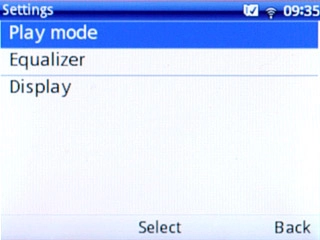
Highlight Repeat or Repeat all and press the Navigation key.
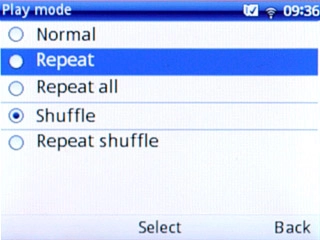
Press Back to return to the music player.

Select sound quality
Press Options.

Scroll to Settings and press the Navigation key.
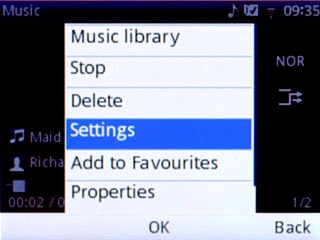
Scroll to Equalizer and press the Navigation key.
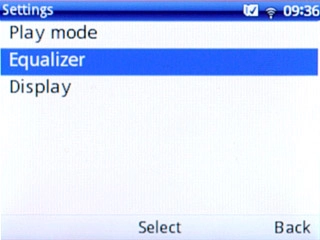
Highlight the required sound quality and press the Navigation key.
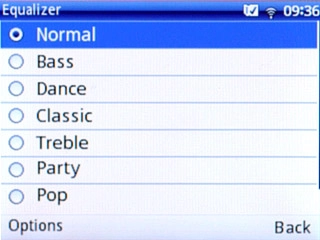
Press Back to return to the music player.

Adjust the volume
Press the upper or lower part of the Volume key to adjust the volume.

Exit
Press the Navigation key to stop the playback.

Press Disconnect to return to standby mode.




