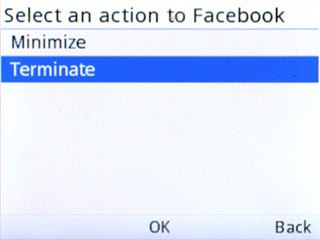Find "Facebook"
Press the Navigation key.

Scroll to Facebook and press the Navigation key.
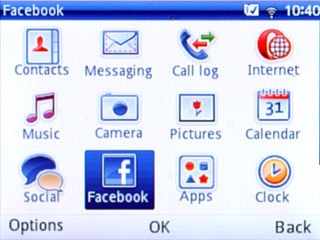
Log on
If it's the first time you use the application, you need to log on.

Use Facebook
Follow the steps below to use Facebook.

Update status
Scroll to Update Status and press the Navigation key.
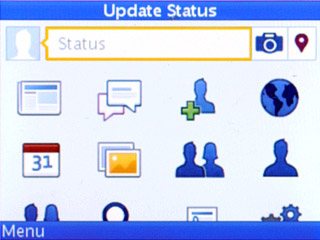
Key in the required status update and press Options.

Scroll to Post and press the Navigation key.
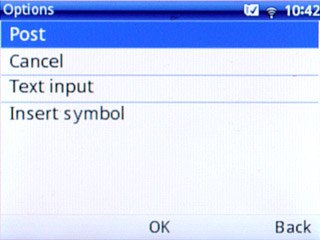
Press Back to go back.

Write private message
Scroll to Messages and press the Navigation key.
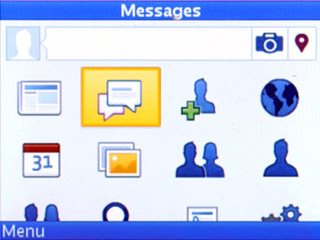
Scroll to New Conversation and press the Navigation key.
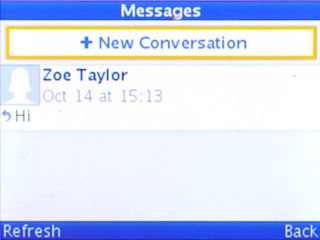
Highlight the required recipient and press the Navigation key.
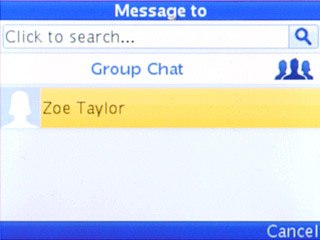
Write the required message and press Options.

Scroll to Send and press the Navigation key.
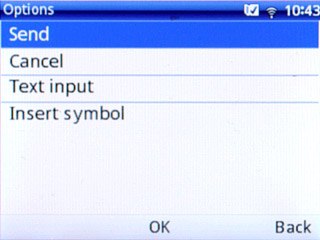
Press Back several times to return to the homepage.

View events
Scroll to Events and press the Navigation key.
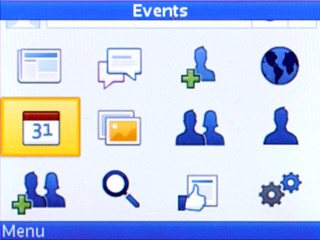
Scroll to All Events and press the Navigation key.
Your events are displayed.
Your events are displayed.
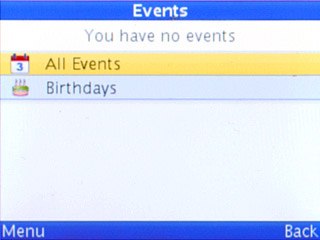
Press Back several times to return to the homepage.

Upload picture
Scroll to the camera icon and press the Navigation key.
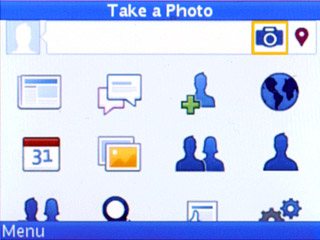
Point the camera lens at the required object and press Take Photo to take a picture.

Scroll to Done and press the Navigation key.
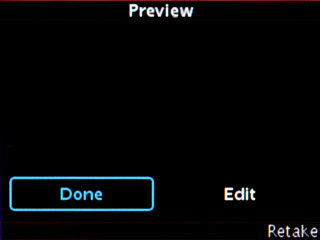
Scroll to Write something... and press the Navigation key.
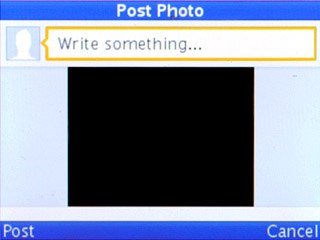
Write text for the picture and press Options.

Scroll to Post and press the Navigation key.
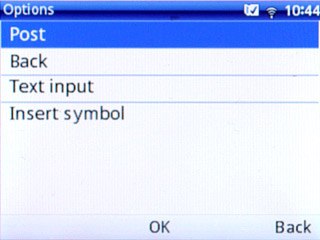
Exit
Press Disconnect.

Scroll to Terminate and press the Navigation key to return to standby mode.