Turn on the camera
Press the Navigation key.

Scroll to Camera and press the Navigation key.
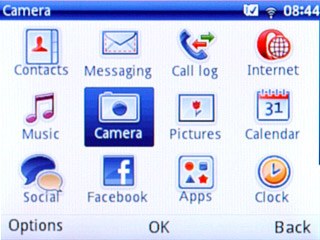
If the video recorder is turned on:
Press the Left selection key.
Press the Left selection key.

Scroll to Access camera and press the Navigation key.
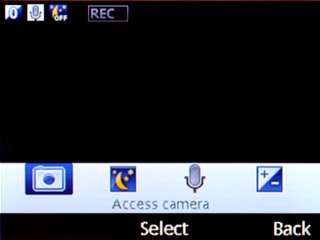
Take a picture
To zoom in or out:
Press Navigation key up or Navigation key down.
Press Navigation key up or Navigation key down.

To turn on the flash:
Press the Left selection key.
Press the Left selection key.

Scroll to Flash LED.
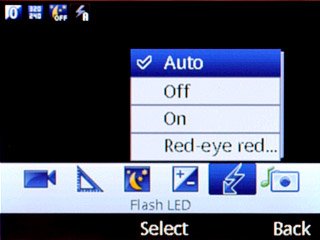
Scroll to On and press the Navigation key.
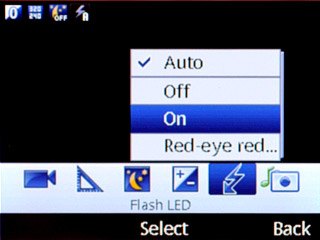
Point the camera lens at the required object and press the Navigation key to take a picture.

Press Camera to return to the camera.

Choose option
You have a number of other options when taking pictures using your phone's camera.
Choose one of the following options:
Select resolution, go to 3a.
Turn shutter sound on or off, go to 3b.
Choose one of the following options:
Select resolution, go to 3a.
Turn shutter sound on or off, go to 3b.

3a - Select resolution
Press the Left selection key.

Scroll to Image size.
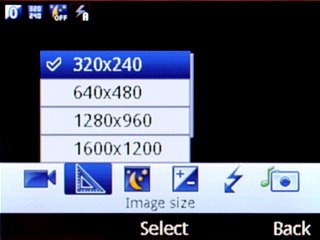
Highlight the required resolution and press the Navigation key.
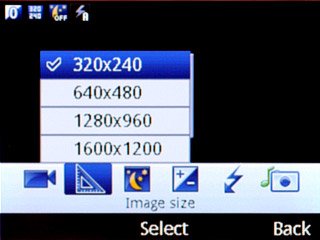
3b - Turn shutter sound on or off
Press the Left selection key.

Scroll to Camera sound.
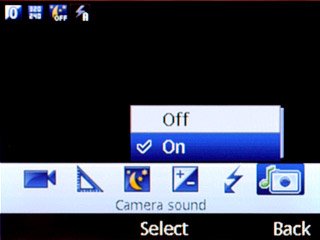
Highlight On or Off and press the Navigation key.
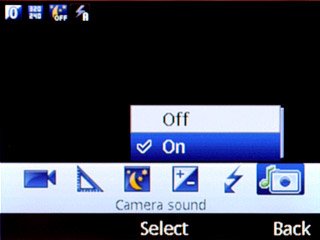
Exit
Press Disconnect to return to standby mode.




