Find "Calendar"
Press the Navigation key.

Scroll to Calendar and press the Navigation key.
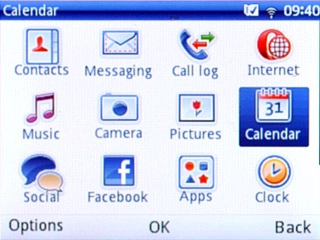
Use calendar
Follow the steps below to use the calendar.

Go to date
Press Options.

Scroll to Jump to date and press the Navigation key.
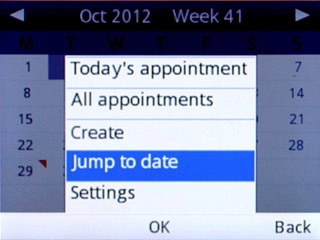
Key in the required date and press OK.

Add appointment
Highlight the required date and press Options.
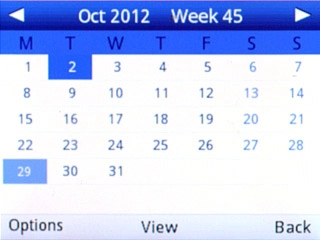
Scroll to Create and press the Navigation key.
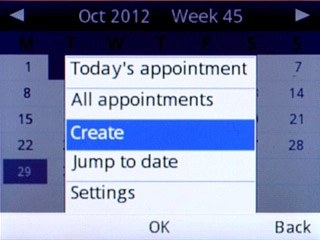
Highlight the field below Date and key in the date for the appointment.
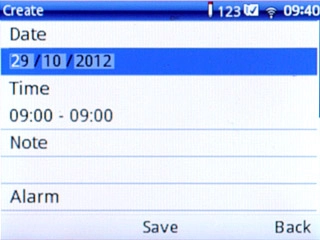
Highlight the field below Time and key in a time for the appointment.
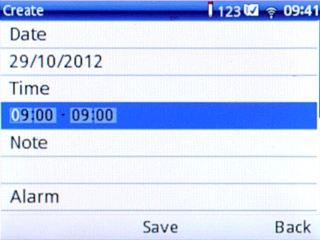
Highlight the field below Note and key in a subject for the appointment.
Follow the instructions on the display to key in further information.
Follow the instructions on the display to key in further information.
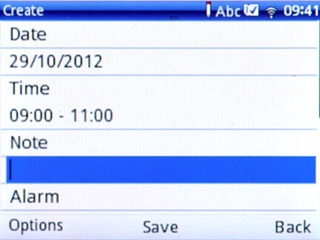
Press the Navigation key to save the appointment.

Press the Navigation key to confirm.

View appointment
Press Options.

Scroll to All appointments and press the Navigation key.
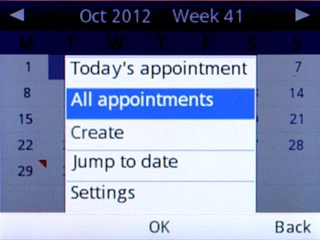
Highlight the required appointment and press Options.
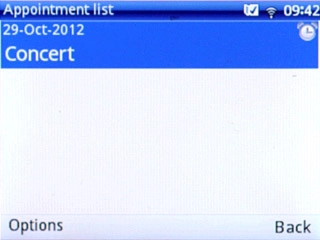
Scroll to View and press the Navigation key.
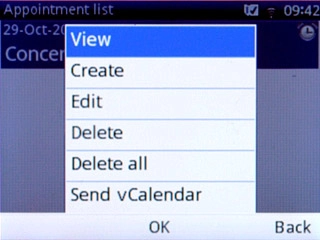
Press Back to return to the list of appointments.

Press Back to return to the calendar.

Select settings for the calendar
Press Options.

Scroll to Settings and press the Navigation key.
Follow the instructions on the display to select calendar settings.
Follow the instructions on the display to select calendar settings.
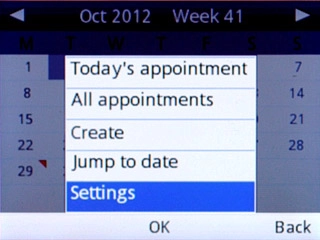
Exit
Press Disconnect to return to standby mode.




