Find "Alarm"
Press the Navigation key.

Scroll to Tools and press the Navigation key.
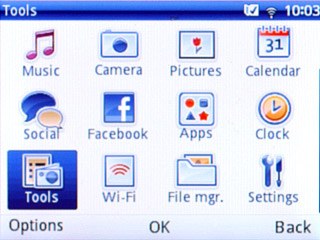
Scroll to Alarm and press the Navigation key.
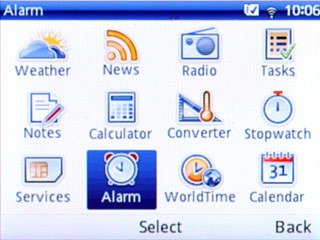
Set the time
Highlight the required alarm and press the Navigation key.
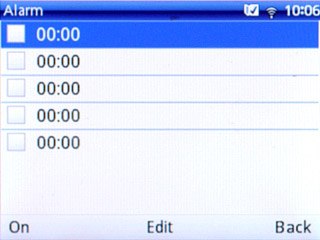
Highlight the field below Time and key in the required time.
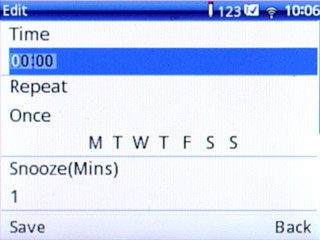
Turn repeat on or off
Highlight the field below Repeat.
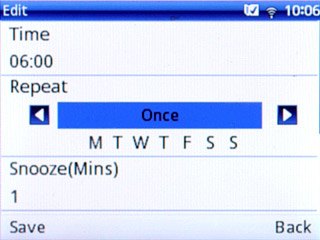
Press Navigation key right or Navigation key left to select one of the following settings:

Once
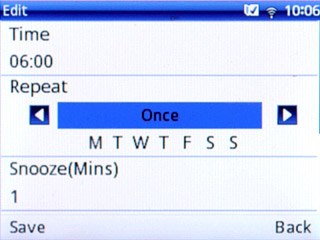
Everyday
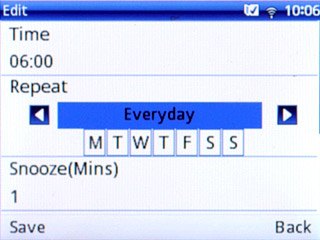
Days (Mon-Fri)
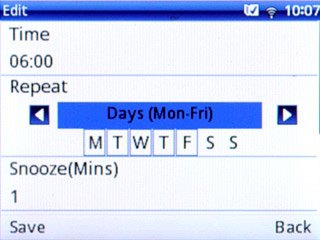
Customize
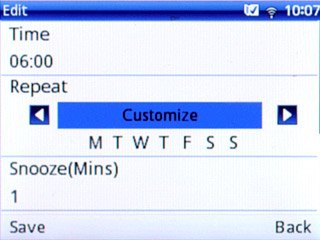
If you select Customize:
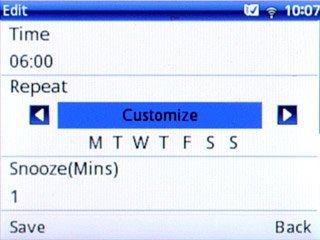
Press Navigation key down.

Press Navigation key right to highlight the required day.

Press the Navigation key to turn the alarm for the selected day on or off.
When a day is framed, the alarm is turned on for this day.
When a day is framed, the alarm is turned on for this day.

Select snooze setting
Highlight the field below Snooze(Mins).
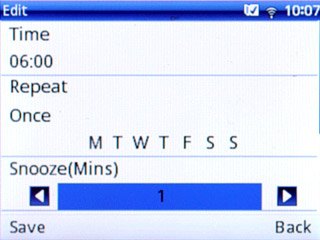
Press Navigation key right or Navigation key left to select the required number of minutes.

Select alarm signal
Highlight the field below Mode.
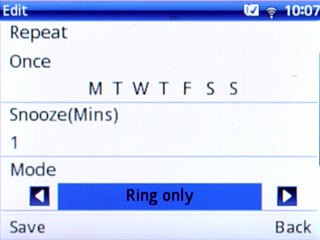
Press Navigation key right or Navigation key left to select Ring only, Vibration only, Silence or Vibration and ring.

Select alarm tone
Highlight the field below Melody and press Navigation key right or Navigation key left to select Ring tone or Radio.
You need to save a channel before you can select a channel. Click here for information on how to save a radio channel.
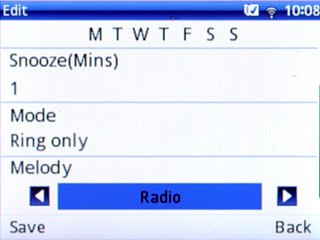
If you select Ring tone:
You need to save a channel before you can select a channel. Click here for information on how to save a radio channel.
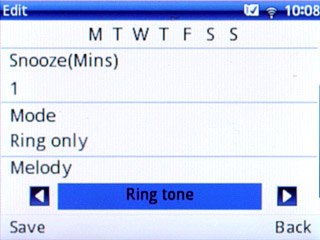
Highlight the field below Ring tone and press Select.
You need to save a channel before you can select a channel. Click here for information on how to save a radio channel.

Highlight the different alarm tones to listen to them.
You need to save a channel before you can select a channel. Click here for information on how to save a radio channel.
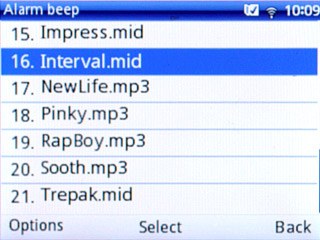
Once you've found an alarm tone you like, press the Navigation key.
You need to save a channel before you can select a channel. Click here for information on how to save a radio channel.

If you select Radio:
You need to save a channel before you can select a channel. Click here for information on how to save a radio channel.
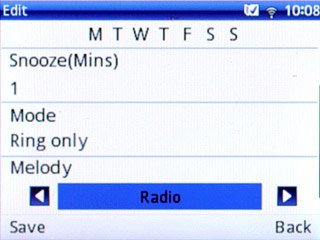
Highlight the field below Radio and press the Navigation key.
You need to save a channel before you can select a channel. Click here for information on how to save a radio channel.
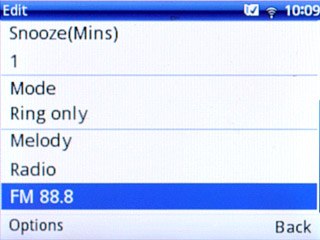
Press Options.
You need to save a channel before you can select a channel. Click here for information on how to save a radio channel.

Scroll to Channel list and press the Navigation key.
You need to save a channel before you can select a channel. Click here for information on how to save a radio channel.
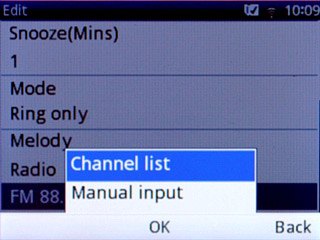
Highlight the required channel and press the Navigation key.
You need to save a channel before you can select a channel. Click here for information on how to save a radio channel.
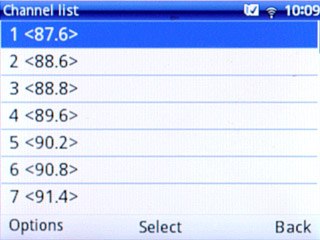
Save the alarm
Press Navigation key up.

Press Save to save the settings.

Highlight the required alarm and press On to turn on the alarm.
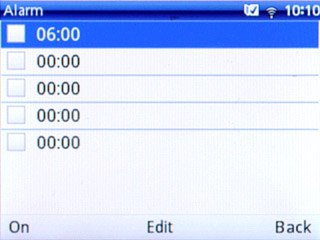
When the box next to the alarm is ticked (V), it's turned on.
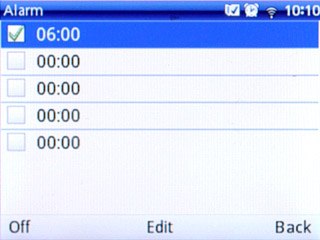
Save and exit
Press Disconnect to return to standby mode.

