Find "Pictures"
Press the Navigation key.

Scroll to Pictures and press the Navigation key.
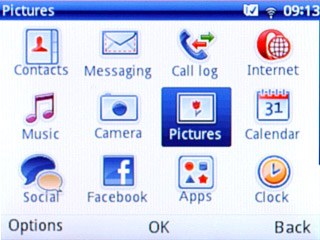
Find picture or video clip
Go to the required folder.
Highlight the required picture or the required video clip.
Highlight the required picture or the required video clip.
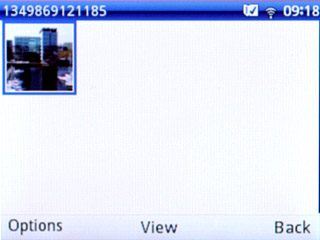
Select method of sending
Press Options.

Scroll to Send and press the Navigation key.
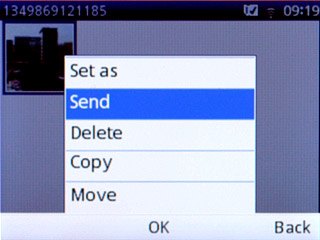
Highlight one of the following options:
By MMS, go to 3a.
By MMS, go to 3a.
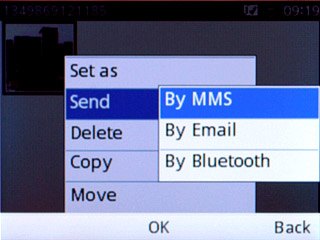
By Email, go to 3b.
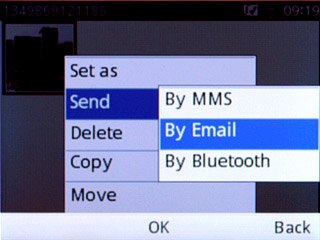
Press the Navigation key.

3a - "By MMS"
A picture message containing the picture or video clip is created.
Key in the first letters of the required contact.
Matching contacts are displayed.
Highlight the required contact and press the Navigation key.
Key in the first letters of the required contact.
Matching contacts are displayed.
Highlight the required contact and press the Navigation key.
The maximum file attachment size is 300 kb.
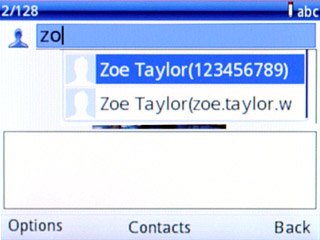
Write the text for your picture message.
Press the Navigation key to send the message.
Press the Navigation key to send the message.
The maximum file attachment size is 300 kb.

3b - "By Email"
If required, highlight the required email account and press the Navigation key.
An email message containing the picture or video clip is created.
Key in the first letters of the required contact.
Matching contacts are displayed.
An email message containing the picture or video clip is created.
Key in the first letters of the required contact.
Matching contacts are displayed.
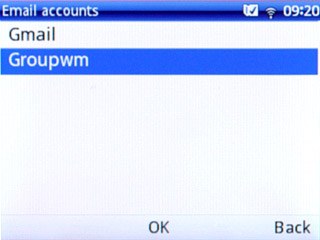
Highlight the required contact and press the Navigation key.
Write subject and text for your email message.
Write subject and text for your email message.
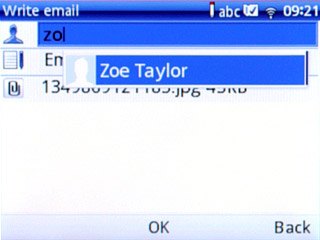
Press the Navigation key to send the email message.

Exit
Press Disconnect to return to standby mode.

