Find "Bluetooth"
Press the Navigation key.

Scroll to Settings and press the Navigation key.
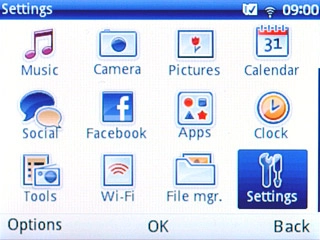
Scroll to Connectivity and press the Navigation key.
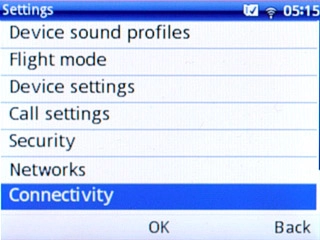
Scroll to Bluetooth and press the Navigation key.
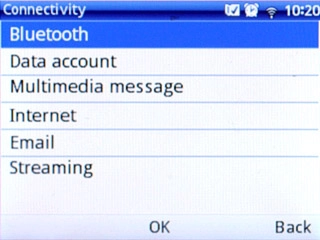
Turn on Bluetooth
Scroll to Power and press the Navigation key to select On or Off.
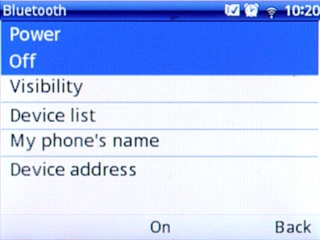
Choose option
Choose one of the following options:
Turn Bluetooth visibility on or off, go to 3a.
Enter Bluetooth name, go to 3b.
Turn Bluetooth visibility on or off, go to 3a.
Enter Bluetooth name, go to 3b.

3a - Turn Bluetooth visibility on or off
Scroll to Visibility and press the Navigation key to select On or Off.
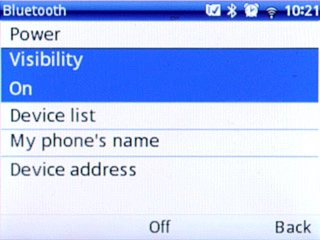
3b - Enter Bluetooth name
Scroll to My phone's name and press the Navigation key.
The name you give your phone will be shown to other Bluetooth devices.
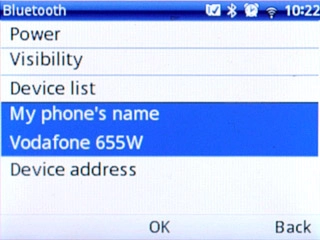
Key in the required name and press Options.
The name you give your phone will be shown to other Bluetooth devices.

Scroll to Done and press the Navigation key.
The name you give your phone will be shown to other Bluetooth devices.
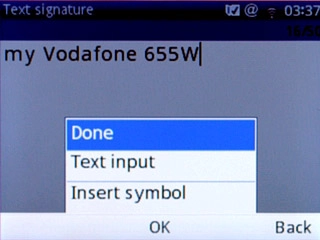
Exit
Press Disconnect to return to standby mode.




