Find "Write new SMS/MMS"
Press the Navigation key.

Scroll to Messaging and press the Navigation key.
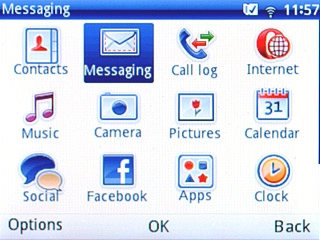
Scroll to Write new SMS/MMS and press the Navigation key.
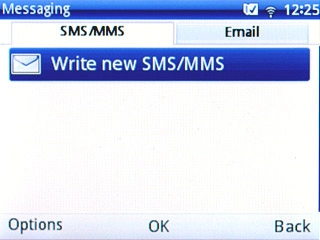
Select recipient
Key in the first letters of the required contact.
Matching contacts are displayed.
Highlight the required contact and press the Navigation key.
Matching contacts are displayed.
Highlight the required contact and press the Navigation key.
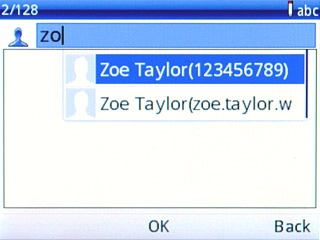
Write text
Highlight the text input field and write the required text.
Click here for information on how to write text.
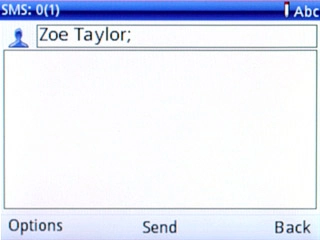
Insert pictures, video clips or audio files
Press Options.
Choose one of the following options:
Insert picture, go to 4a.
Insert video clip, go to 4b.
Insert audio file, go to 4c.
Choose one of the following options:
Insert picture, go to 4a.
Insert video clip, go to 4b.
Insert audio file, go to 4c.

4a - Insert picture
Scroll to Add picture and press the Navigation key.
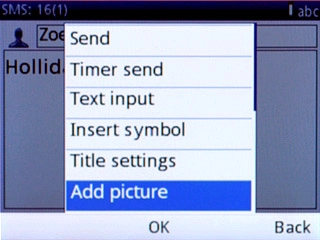
Scroll to My pictures and press the Navigation key.
Go to the required folder.
Go to the required folder.
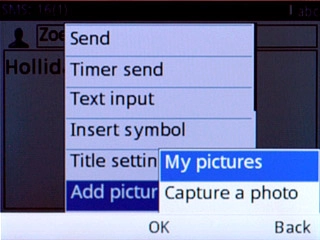
Highlight the required picture and press the Navigation key.
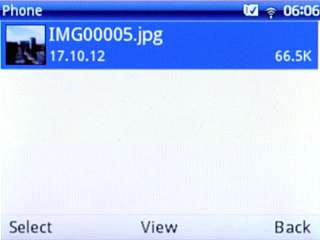
4b - Insert video clip
Scroll to Add video and press the Navigation key.
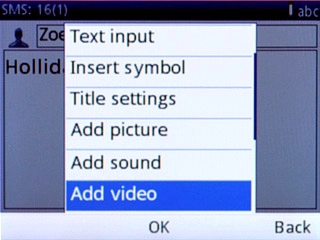
Scroll to My videos and press the Navigation key.
Go to the required folder.
Go to the required folder.
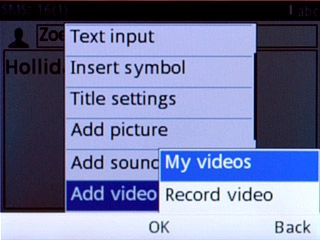
Highlight the required video clip and press the Navigation key.
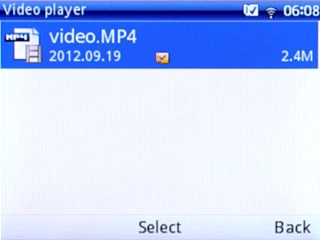
4c - Insert audio file
Scroll to Add sound and press the Navigation key.
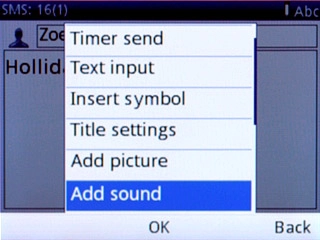
Scroll to My sounds and press the Navigation key.
Go to the required folder.
Go to the required folder.
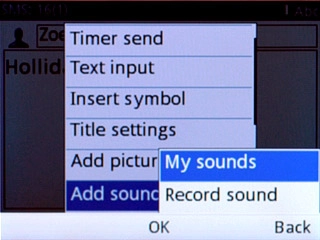
Highlight the required audio file and press the Navigation key.
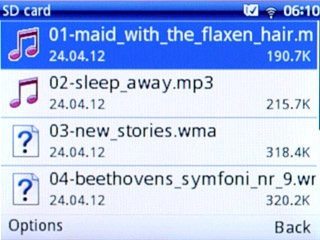
Send the message
Press the Navigation key to send the message.

Exit
Press Disconnect to return to standby mode.

