Find "Messaging"
Press the Navigation key.

Scroll to Messaging and press the Navigation key.
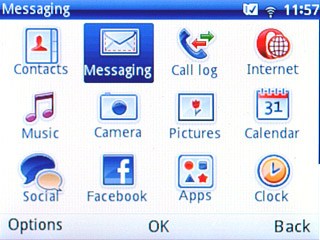
Read text message
Highlight the required sender and press the Navigation key.
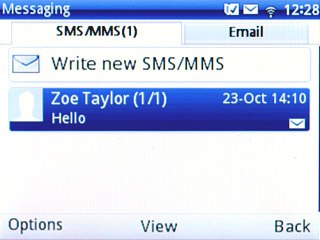
Choose option
You have a number of options when you've read the text message.
Choose one of the following options:
Reply to text message, go to 3a.
Forward text message, go to 3b.
Delete text message, go to 3c.
Choose one of the following options:
Reply to text message, go to 3a.
Forward text message, go to 3b.
Delete text message, go to 3c.

3a - Reply to text message
Highlight the required text message and press the Navigation key.
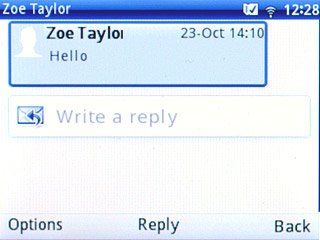
Write the required text and press the Navigation key.

Press the Navigation key to send the message.

3b - Forward text message
Highlight the required text message and press Options.
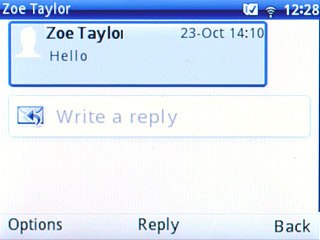
Scroll to Forward and press the Navigation key.
Key in the first letters of the required contact.
Matching contacts are displayed.
Key in the first letters of the required contact.
Matching contacts are displayed.
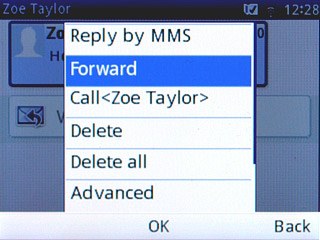
Highlight the required contact and press the Navigation key.
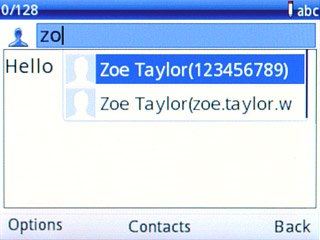
Press Options.

Scroll to Send and press the Navigation key.
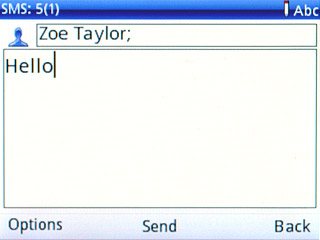
3c - Delete text message
Highlight the required text message and press delete.
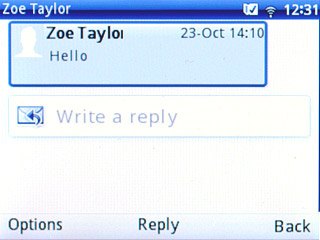
Press the Navigation key to confirm.

Exit
Press Disconnect to return to standby mode.




