Connect headset
Connect a headset to the headset socket at the bottom of the phone.

Find "FM Radio"
Press the menu icon.
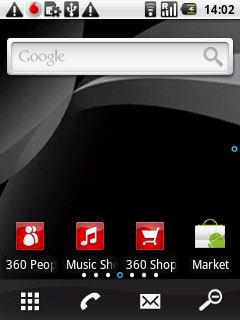
Press FM Radio.
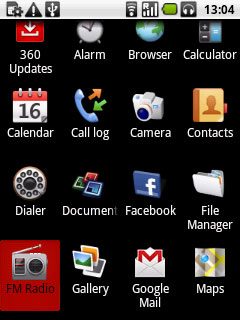
Save channels
Press Auto tuning.
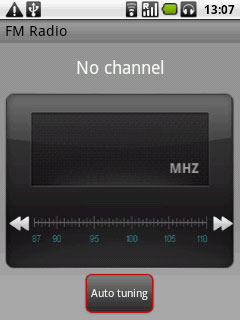
Use the radio
Press the play icon to turn on the radio.
Follow these instructions to use the radio.
Follow these instructions to use the radio.
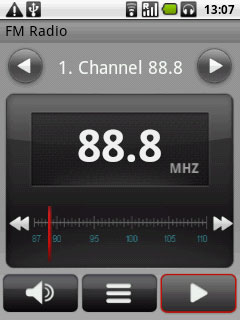
Manual tuning
Press the Menu key.

Press Input frequency.
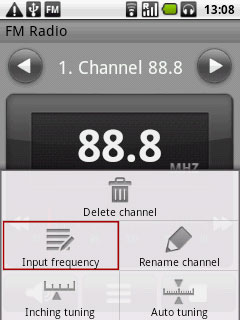
Key in the required frequency and press OK.
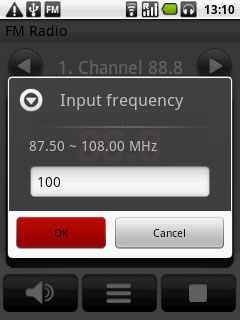
Set channel
Press the Menu key.

Press Inching tuning.
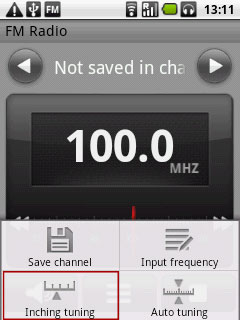
Press double arrow left or double arrow right to set the channel.

Press OK to end.

Automatic tuning
Press double arrow left or double arrow right to search for radio channels.
The radio searches for channels in the selected direction and stops when a channel is found.
The radio searches for channels in the selected direction and stops when a channel is found.

Save channel
Press the Menu key.

Press Save channel.
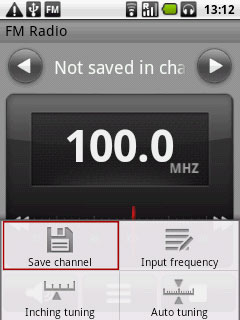
Key in a name for the channel and press OK.
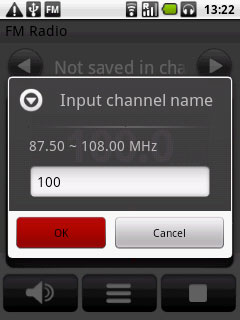
Press the required position.
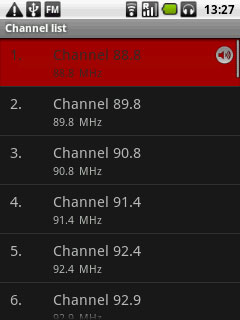
Save channels automatically
Press the Menu key.
Please note that all saved channels are replaced when using this function.

Press Auto tuning.
Please note that all saved channels are replaced when using this function.
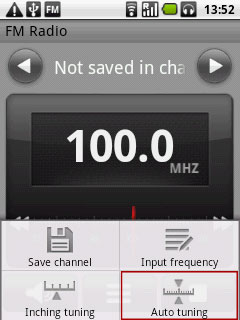
Press OK.
Please note that all saved channels are replaced when using this function.

Find a set channel
Press the channel list icon.
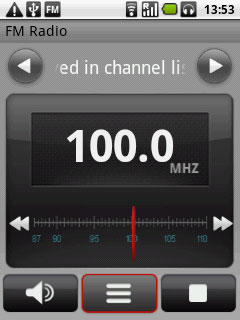
Press the required channel.
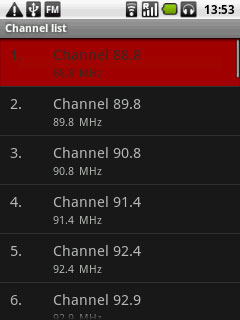
Activate or deactivate speaker
Press the speaker icon or the headset icon (depending on the current setting).
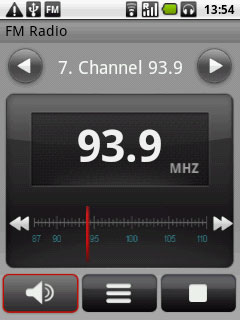
Adjust the volume
Press the upper or lower part of the Volume key to adjust the volume.

Exit
Press the stop icon.

Press and hold the Return key to return to standby mode.

