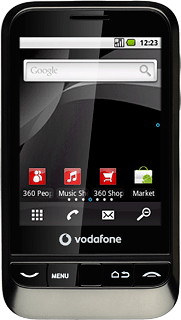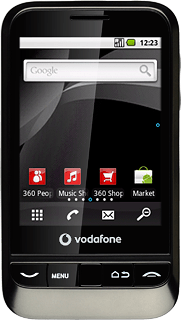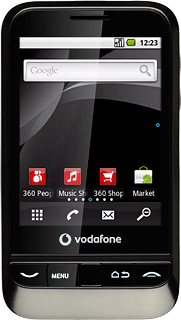Find "Facebook"
Press the menu icon.
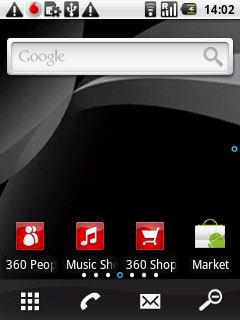
Press Facebook.
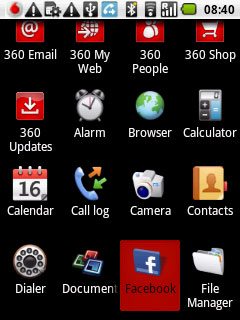
Log on
If it is the first time you use the application, you need to log on.
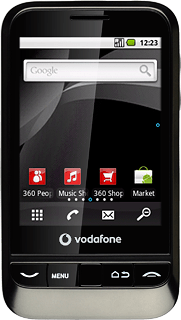
Use Facebook
If required, press the Return key to return to the main menu.
Follow these instructions to use Facebook.
Follow these instructions to use Facebook.

Update status
Press News feed.
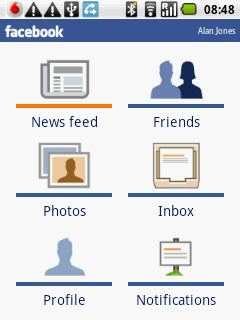
Press What's on your mind? and key in the required text.
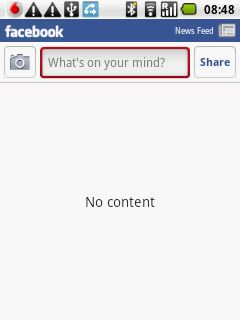
Press Share.
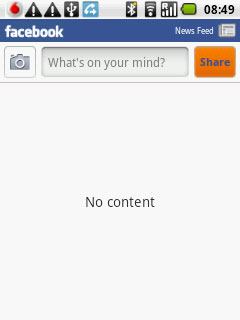
Press the Return key the necessary number of times to return to the main menu.

Write text on Wall
Press Friends.
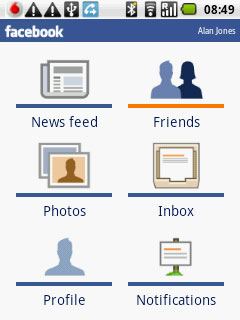
Press the required friend.
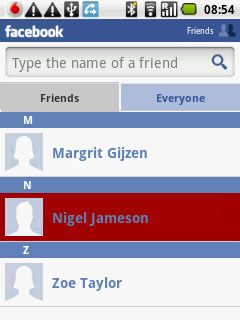
Press Write something... and key in the required text.
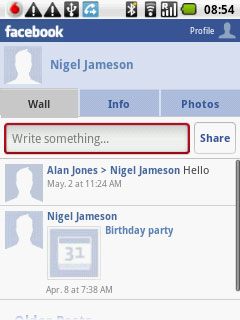
Press Share.
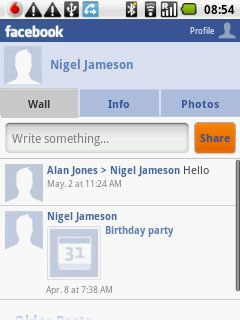
Press the Return key the necessary number of times to return to the main menu.

Write a message
Press Inbox.
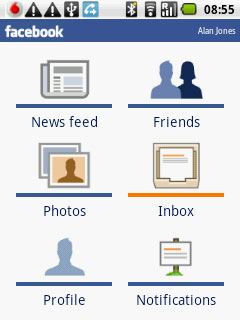
Press the Menu key.

Press Compose.
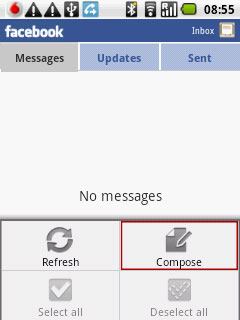
Press the add recipient icon.
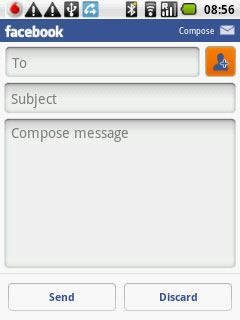
Press the required recipient.
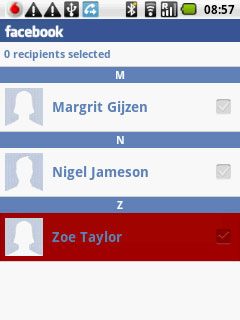
When the box next to the recipient is ticked (V), the recipient is selected.
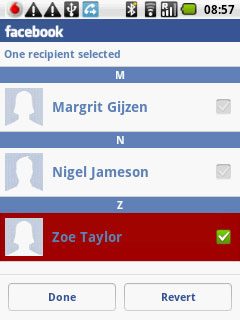
Press Done.
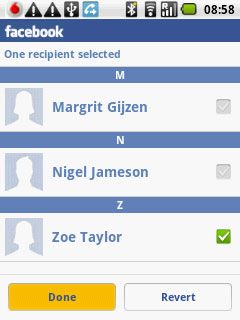
Press Subject and key in the required subject.
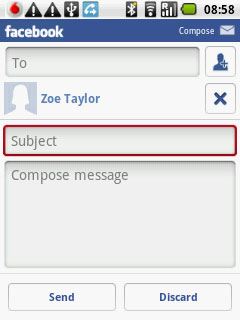
Press Compose message and write the required message.
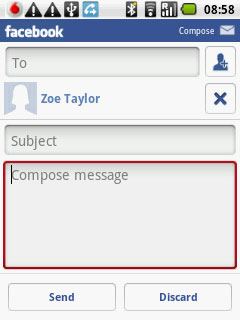
Press Send.
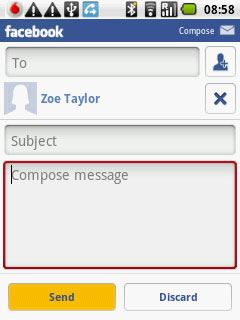
Press the Return key the necessary number of times to return to the main menu.

View events
Press Notifications.
Your events are displayed.
Your events are displayed.
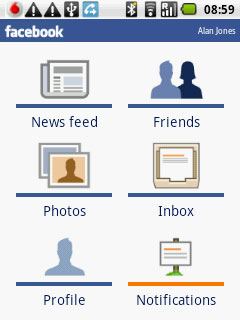
Press the Return key the necessary number of times to return to the main menu.

Upload picture
Press Photos.
Click here for information on how to write text.
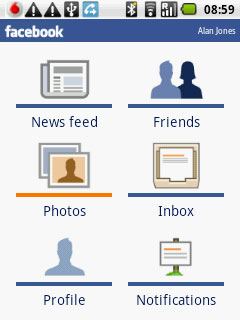
Press the required photo album.
Click here for information on how to write text.
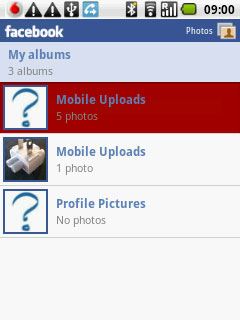
Press the Menu key.
Click here for information on how to write text.


Point the camera lens at the required object and press the capture photo icon.
Click here for information on how to write text.

Press the OK icon.
Click here for information on how to write text.
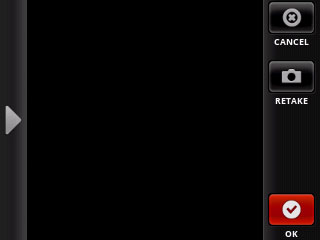
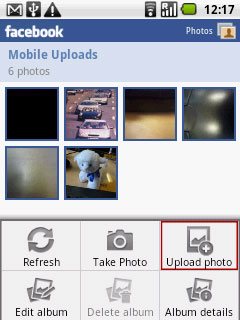
Press the required picture.
Click here for information on how to write text.
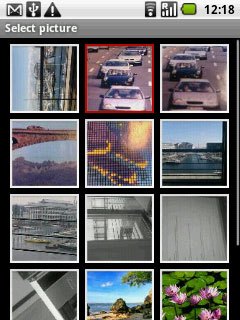
Press Add a caption here and write a text for the picture, if required.
Click here for information on how to write text.
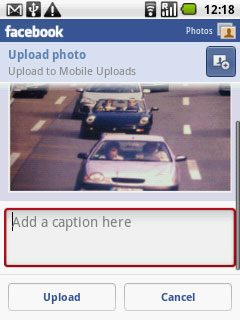
Press Upload.
Click here for information on how to write text.
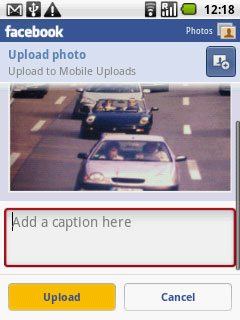
Press the Return key the necessary number of times to return to the main menu.
Click here for information on how to write text.

Exit
Press and hold the Return key to return to standby mode.