Find "Gallery"
Press the menu icon.
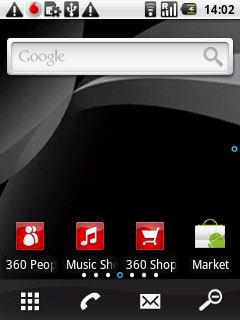
Press Gallery.
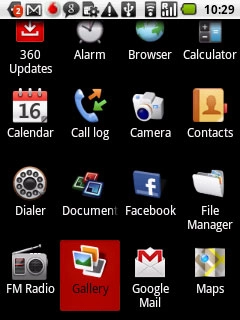
Find picture or video clip
Go to the required folder.
Press the Menu key.
Press the Menu key.

Press Multiselect.
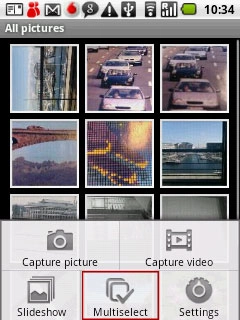
Press the required picture or the required video clip to tick it.
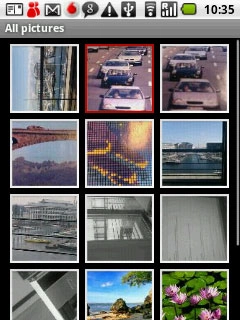
When a picture or video clip is ticked (V), it is selected.
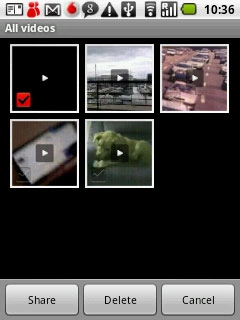
Press Share.
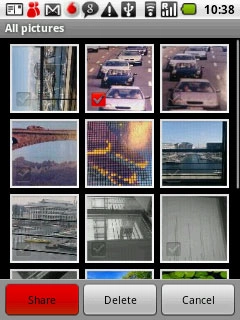
Choose method of sending
Press one of the following options:
360 Email, go to 3a.
360 Email, go to 3a.
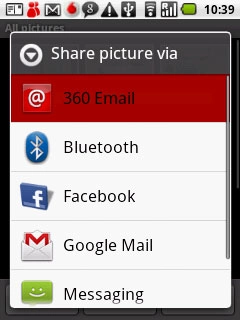
Google Mail, go to 3b.
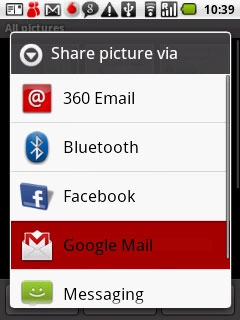
Messaging, go to 3c.
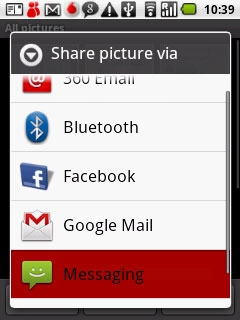
3a - "360 Email"
An email message containing the picture or video clip is created.
Key in the first letters of the required contact.
Matching contacts are displayed.
Press the required contact.
Key in the first letters of the required contact.
Matching contacts are displayed.
Press the required contact.
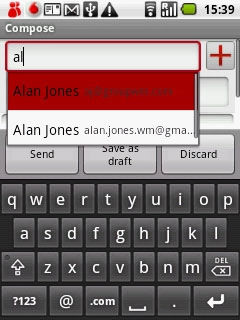
Write subject and text for your email message.
Press Send.
Press Send.
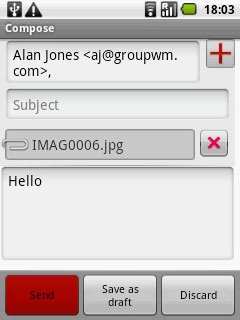
3b - "Google Mail"
An email message containing the picture or video clip is created.
Key in the first letters of the required contact.
Matching contacts are displayed.
Press the required contact.
Key in the first letters of the required contact.
Matching contacts are displayed.
Press the required contact.
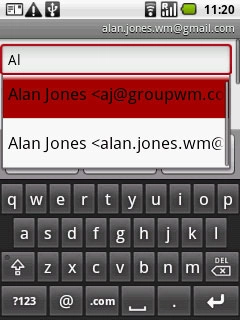
Write subject and text for your email message.
Press Send.
Press Send.
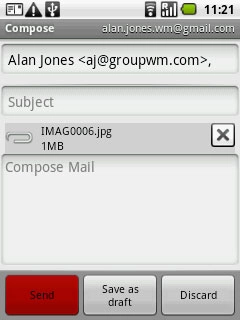
3c - "Messaging"
A picture message containing the picture or video clip is created.
Key in the first letters of the required contact.
Matching contacts are displayed.
Press the required contact.
Key in the first letters of the required contact.
Matching contacts are displayed.
Press the required contact.
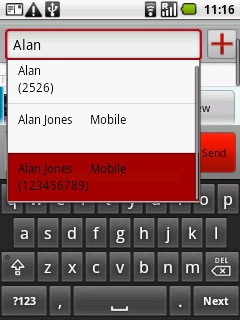
Press Type to compose.
Write the text for your picture message.
Write the text for your picture message.
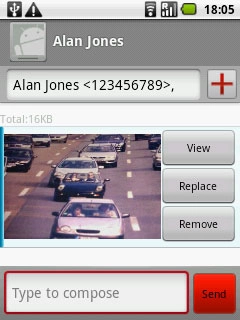
Press Send.
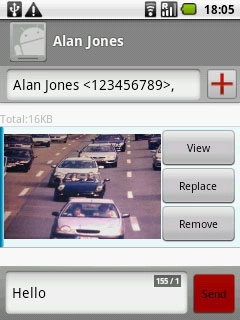
Exit
Press and hold the Return key to return to standby mode.

