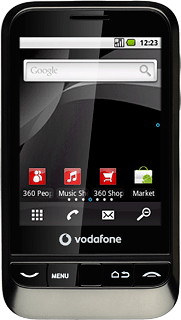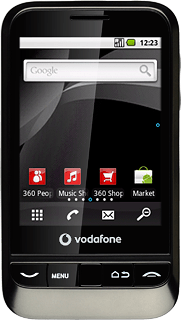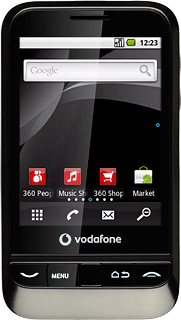Find "Location & security"
Press the menu icon.
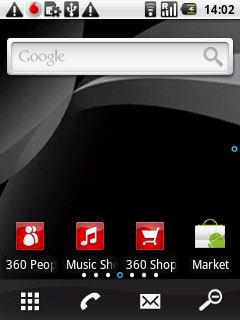
Press Settings.
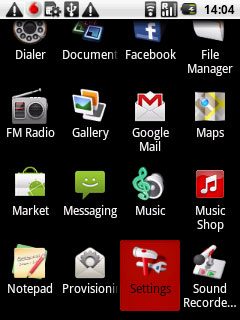
Press Location & security.
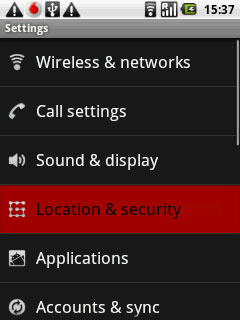
Choose option
Choose one of the following options:
Activate or deactivate wireless networks, go to 2a.
Activate or satellite-based GPS, go to 2b.
Activate or deactivate A-GPS, go to 2c.
Activate or deactivate wireless networks, go to 2a.
Activate or satellite-based GPS, go to 2b.
Activate or deactivate A-GPS, go to 2c.
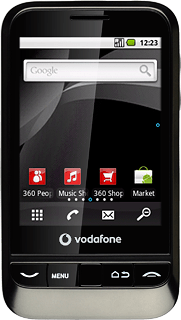
2a - Activate or deactivate wireless networks
Press Use wireless networks to activate or deactivate the function.
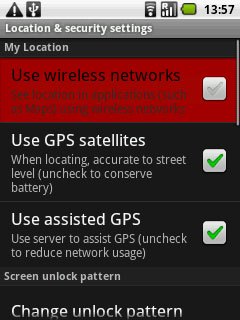
When the box next to the menu item is ticked (V), the function is activated.
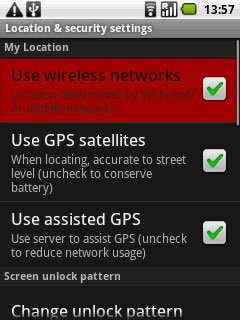
If you activate the function:
Press Agree.
Press Agree.
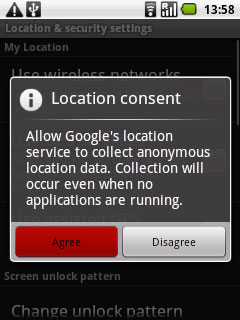
2b - Activate or deactivate satellite-based GPS
Press Use GPS satellites to activate or deactivate the function.
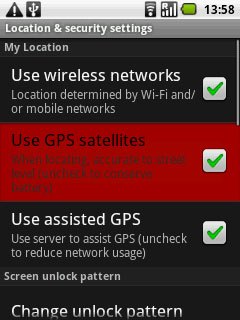
When the box next to the menu item is ticked (V), the function is activated.
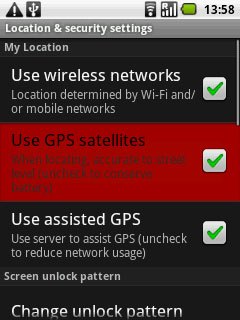
2c - Activate or deactivate A-GPS
Press Use assisted GPS to activate or deactivate the function.
You need to activate satellite-based GPS before you can activate A-GPS, see step 2b.
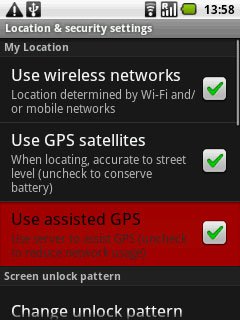
When the box next to the menu item is ticked (V), the function is activated.
You need to activate satellite-based GPS before you can activate A-GPS, see step 2b.
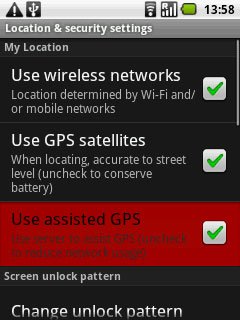
Exit
Press and hold the Return key to return to standby mode.