Find "File Manager"
Press the menu icon.
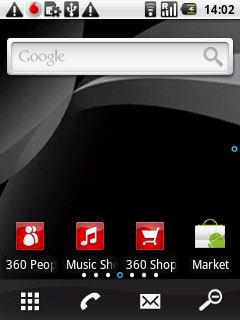
Press File Manager.
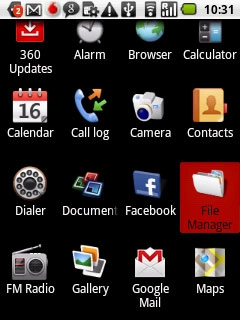
Select file
Go to the required folder.
Press and hold the required file.
Press and hold the required file.
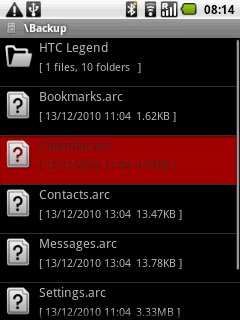
Press Share.
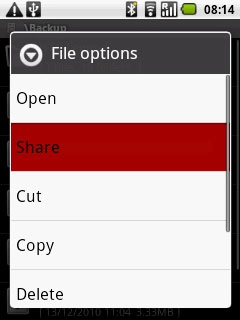
Transfer file via Bluetooth
Press Bluetooth.
In some cases, you need to key in an optional access code. You also need to key in the access code on the other device.
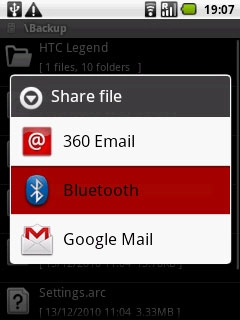
If required, press Turn on to activate Bluetooth.
In some cases, you need to key in an optional access code. You also need to key in the access code on the other device.
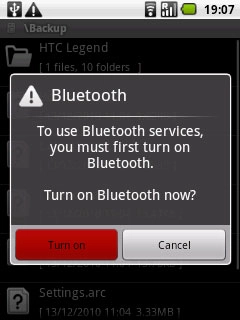
Press Scan for devices.
The phone now searches for devices and after a moment, a list of Bluetooth devices within range is displayed.
The phone now searches for devices and after a moment, a list of Bluetooth devices within range is displayed.
In some cases, you need to key in an optional access code. You also need to key in the access code on the other device.
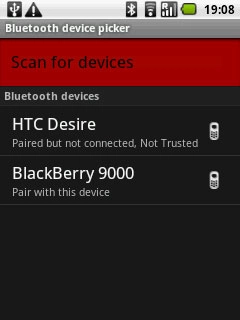
Press the required Bluetooth device.
The connection also needs to be accepted by the receiving device.
The connection also needs to be accepted by the receiving device.
In some cases, you need to key in an optional access code. You also need to key in the access code on the other device.
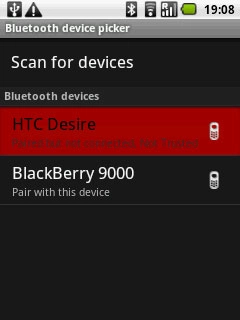
Press Pair to accept the connection.
The file is sent.
The file is sent.
In some cases, you need to key in an optional access code. You also need to key in the access code on the other device.
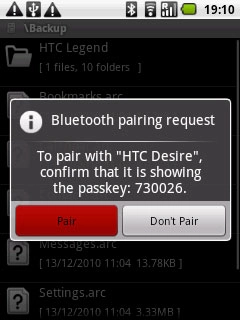
Exit
Press and hold the Return key to return to standby mode.

