1 Find "GPRS"
Press the Menu key.

Press Settings.
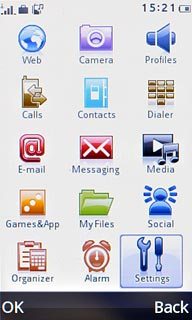
Press Network settings.
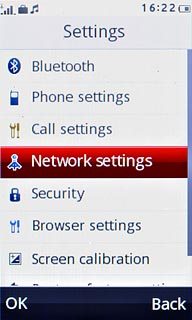
Press Data account.
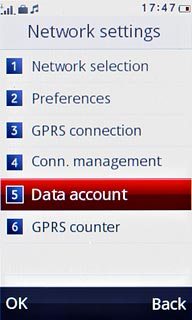
Press GPRS.
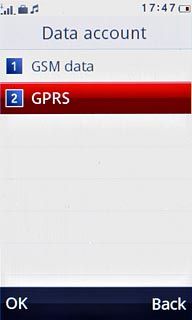
2 Create new data connection
Press Options.
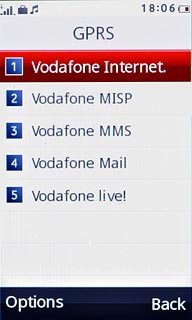
Press Add.
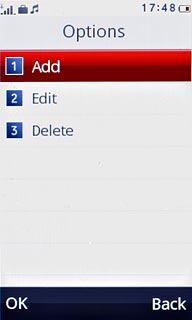
3 Enter name
Key in Vodafone MMS

4 Enter APN
Press the field below APN.
Key in mms.vodafone.net
Key in mms.vodafone.net
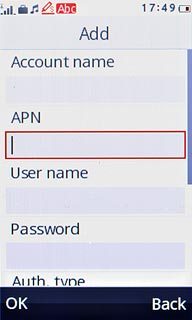
5 Select authentication type
Press arrow right below Auth. type to select Normal.
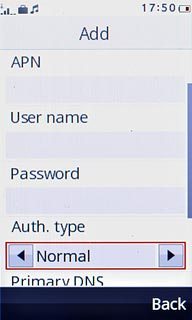
6 Save data connection
Press OK.
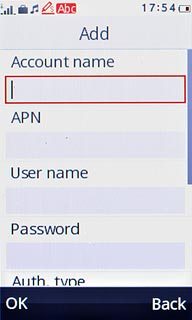
Press Yes to confirm.
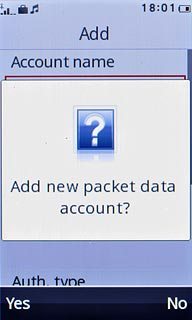
Press Disconnect to return to standby mode.

7 Find "Profiles"
Press the Menu key.

Press Messaging.
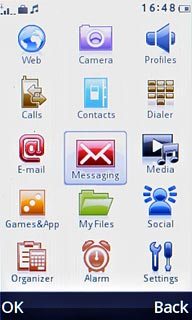
Press Message settings.
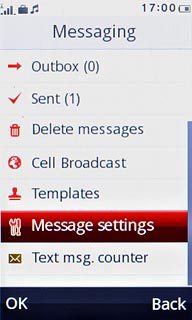
Press Multimedia message.
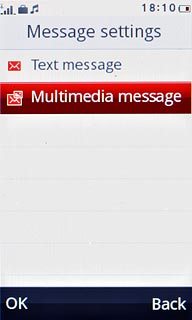
Press Profiles.
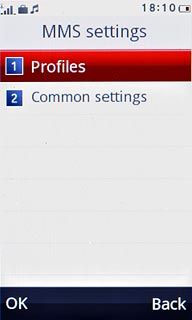
8 Enter profile name
Press Add new.
Key in Vodafone MMS
Key in Vodafone MMS
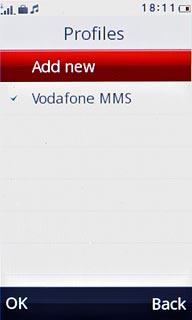
9 Enter picture messaging server
Press the field below MMSC address.
Key in http://www.vodafone.ie/mms
Key in http://www.vodafone.ie/mms
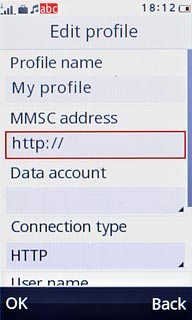
10 Select data connection
Press the drop down list below Data account.
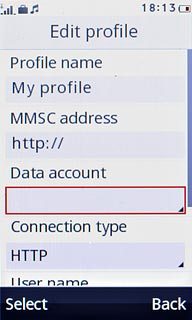
Press GPRS.
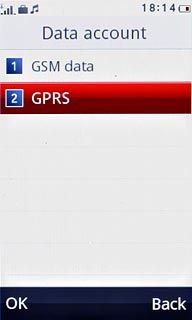
Press Vodafone MMS.
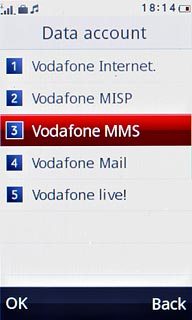
11 Select connection type
Press the drop down list below Connection type.
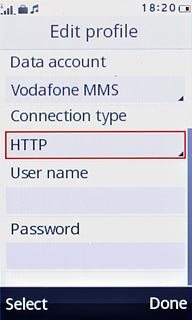
Press HTTP.
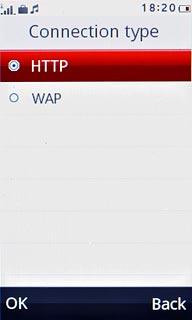
12 Enable proxy
Press arrow right below Use proxy to select Yes.
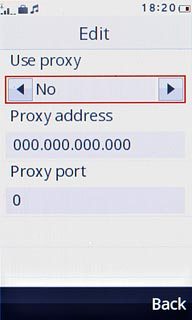
13 Enter IP address
Press the field below Proxy address.
Key in 010.024.059.200
Key in 010.024.059.200
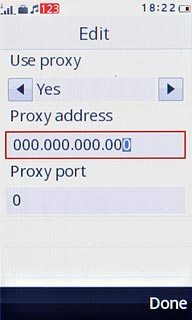
14 Enter port
Press the field below Proxy port.
Key in 80
Key in 80
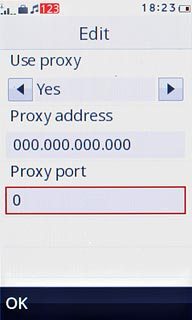
Press OK.
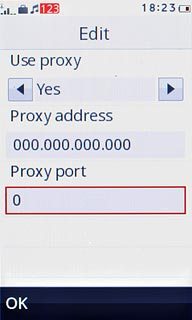
Press Done.
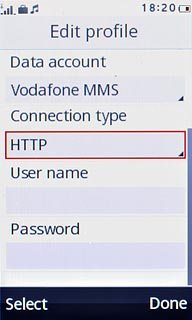
Press Yes to confirm.
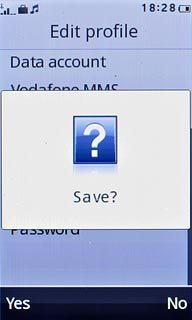
Press Back.
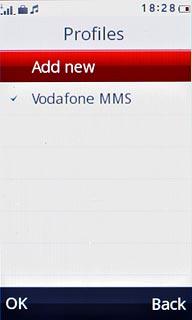
15 Select validity period
Press Common settings.
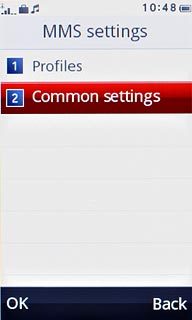
Press Sending.
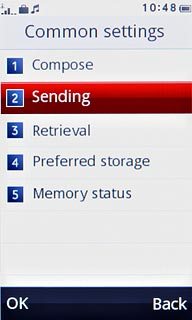
Press arrow right below Validity period to select Maximum.
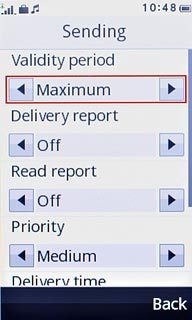
16 Activate or deactivate delivery reports
Press arrow right below Delivery report to select On or Off.
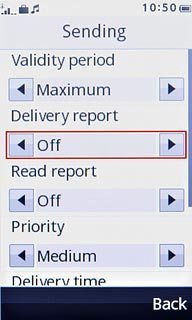
Press Done.
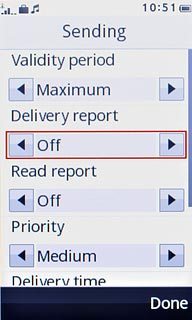
Press Yes to confirm.
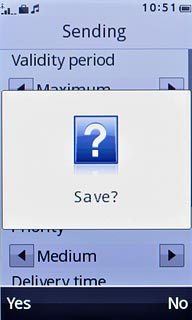
17 Select picture message retrieval in home network
Press Retrieval.
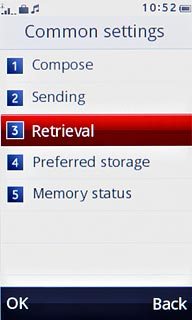
Press arrow right below Home network to select Immediate.
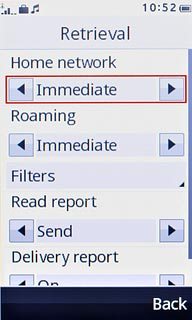
18 Select picture message retrieval when roaming
Press arrow right below Roaming to select Immediate.
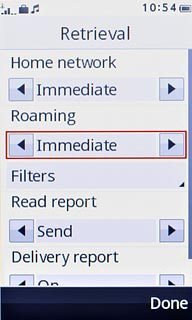
Press Done.
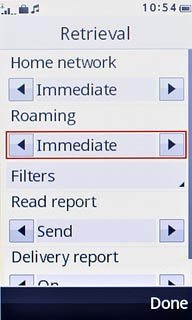
Press Yes to confirm.
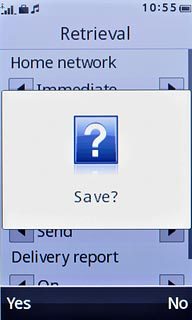
19 Exit
Press Disconnect to return to standby mode.




