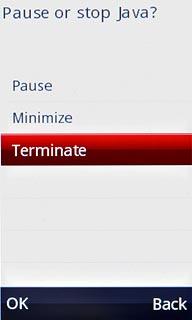Connect to YouTube
Press the Menu key.
Click here for information on how to add a web page to your bookmarks.

Press Web.
Click here for information on how to add a web page to your bookmarks.
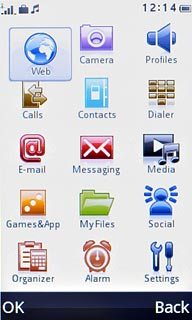
Press the address bar at the top of the display.
Click here for information on how to add a web page to your bookmarks.

Key in http://m.youtube.com
Press OK.
Press OK.
Click here for information on how to add a web page to your bookmarks.
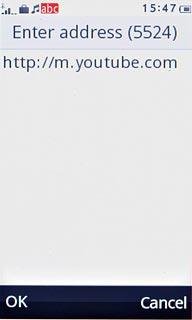
Use YouTube
You can now use the application.
Please note that YouTube is not part of the original application package and therefore only a general description is given here.
You have the following options:
Search for video clips
Search for video clips in a category
If you have a YouTube account and you log on, you can also:
Upload video clips
Share video clips
Create playlists
Please note that YouTube is not part of the original application package and therefore only a general description is given here.
You have the following options:
Search for video clips
Search for video clips in a category
If you have a YouTube account and you log on, you can also:
Upload video clips
Share video clips
Create playlists
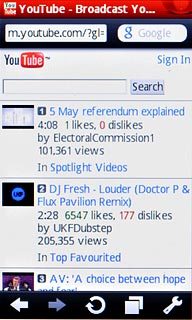
Exit
Press Disconnect to return to standby mode.

Press Terminate.