Choose option
Choose one of the following options:
Select background image, go to 1a.
Organise display shortcuts, go to 1b.
Select background image, go to 1a.
Organise display shortcuts, go to 1b.

1a - Select background image
Press the Menu key.

Press Settings.
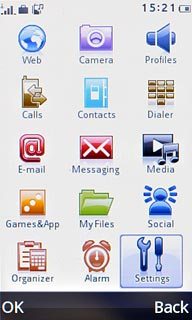
Press Phone settings.
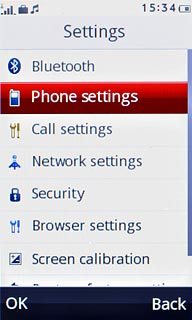
Press Display settings.
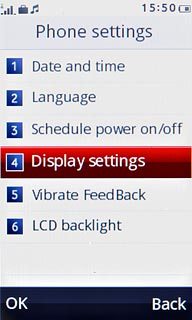
Press Wallpaper.
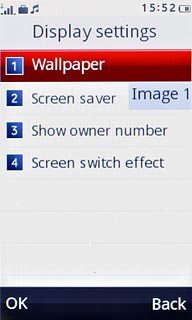
Press System or User defined.
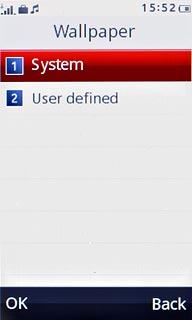
If you select System:
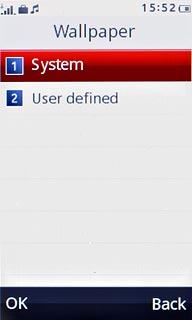
Press the required background image to see it.
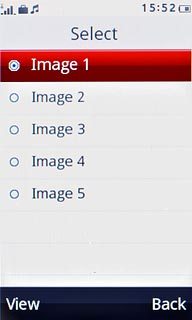
Press OK to select the background image or press Back to return to the list of background images.

If you select User defined:
Go to the required folder.
Go to the required folder.
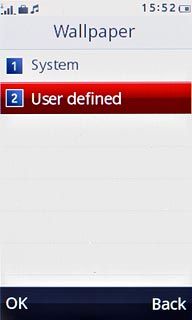
Press the required picture to see it.
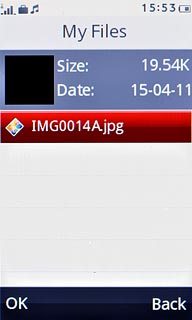
Press OK to select the picture or press Back to return to the list of pictures.
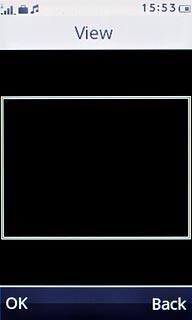
Press Disconnect to return to standby mode.

1b - Organise display shortcuts
Move your finger right or left to select the required standby display.
Press arrow right to open the shortcut menu.
Press arrow right to open the shortcut menu.
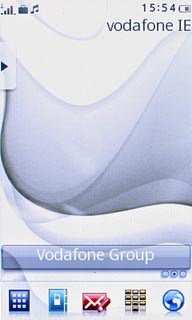
To use a shortcut:
Press and drag the required shortcut to the standby display.
Follow the instructions on the display to use the selected shortcut.
Press and drag the required shortcut to the standby display.
Follow the instructions on the display to use the selected shortcut.
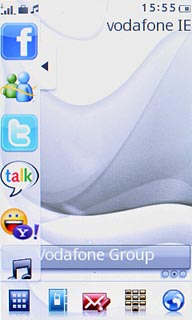
To remove a display shortcut:
Press and drag the required shortcut to the required position in the shortcut menu.
Press and drag the required shortcut to the required position in the shortcut menu.
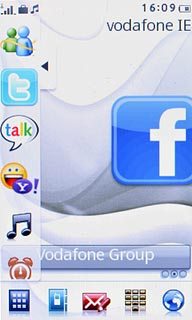
To move a display shortcut:
Press and drag the required shortcut to the required position.
Press and drag the required shortcut to the required position.
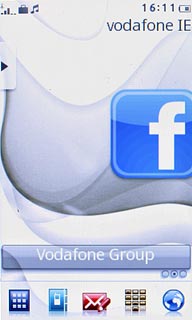
Press arrow left to close the shortcut menu.
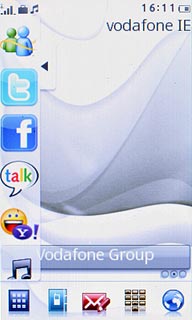
Exit
Press Disconnect to return to standby mode.




