Find "E-mail"
Press the Menu key.

Press E-mail.
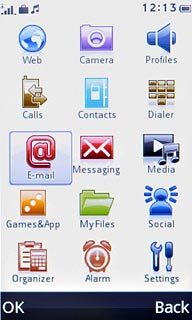
Create email message
Press Create E-mail.
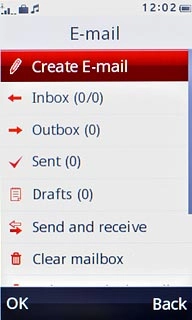
Select recipient
Press the contacts icon.
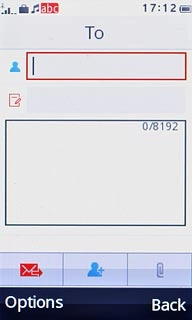
Press the required contact or the required contacts.
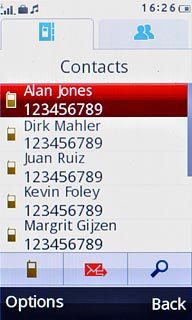
Press Add.
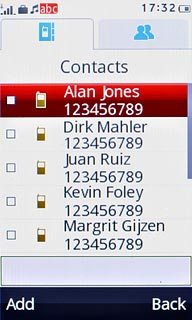
Enter subject
Press the field next to the subject icon.
Key in a subject for the email message.
Key in a subject for the email message.
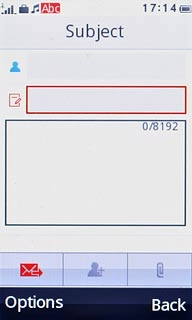
Write the text
Press the message field.
Write the text for your email message.
Write the text for your email message.
Click here for information on how to write text.
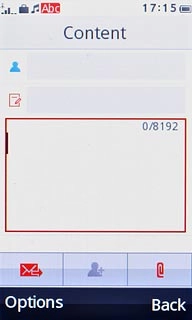
Attach file
Press the attachment icon.
Go to the required folder.
Go to the required folder.
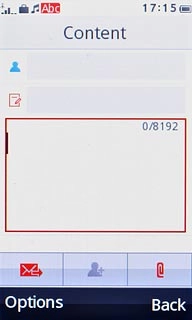
Press the required file.
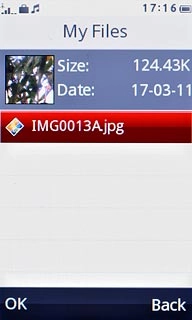
Send the email message
Press the send icon.
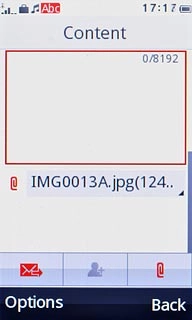
Exit
Press Disconnect to return to standby mode.

