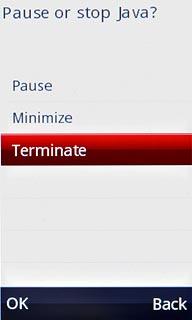Connect to Gmail
Press the Menu key.
Click here for information on how to add a web page to your bookmarks.

Press Web.
Click here for information on how to add a web page to your bookmarks.
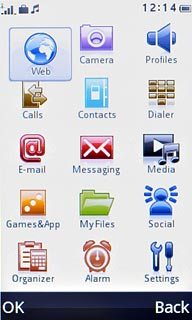
Press the address bar at the top of the display.
Click here for information on how to add a web page to your bookmarks.

Key in http://gmail.com
Press OK.
Press OK.
Click here for information on how to add a web page to your bookmarks.
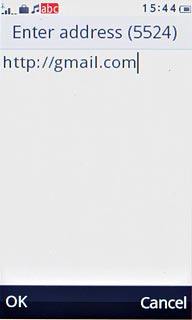
Log on
If it is the first time you use the application, you need to log on.
If you set the phone to save your logon details, you do not need to log on the next time.
If you set the phone to save your logon details, you do not need to log on the next time.

Use Gmail
You can now use the application.
Please note that Gmail is not part of the original application package and therefore only a general description is given here.
You have the following options:
Send email messages
Retrieve and read email messages
Reply to email messages
View list of contacts
Please note that Gmail is not part of the original application package and therefore only a general description is given here.
You have the following options:
Send email messages
Retrieve and read email messages
Reply to email messages
View list of contacts
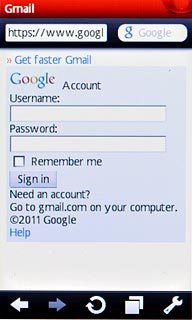
Exit
Press Disconnect to return to standby mode.

Press Terminate.