Find "GPRS"
Press the Menu key.

Press Settings.
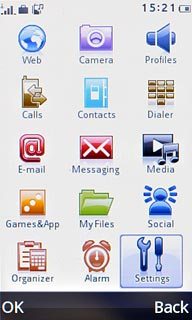
Press Network settings.
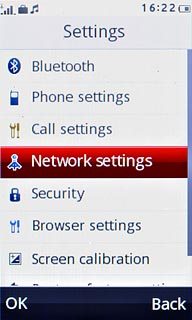
Press Data account.
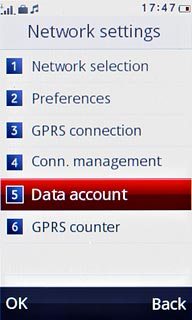
Press GPRS.
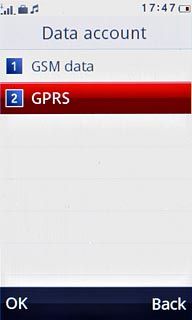
Create new data connection
Press Options.
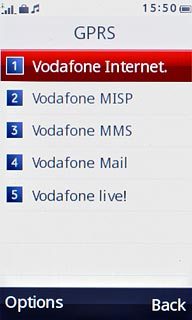
Press Add.
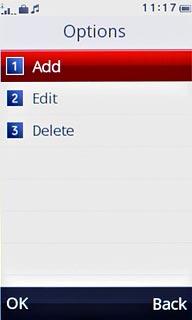
Enter name
Key in Vodafone Mail

Enter APN
Press the field below APN.
Key in live.vodafone.com
Key in live.vodafone.com

Select authentication type
Press arrow right below Auth. type to select Normal.
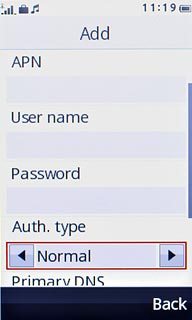
Save data connection
Press Done.
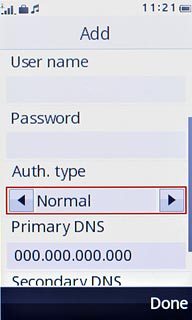
Press Yes to confirm.
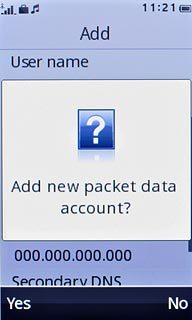
Press Disconnect to return to standby mode.

Find "E-mail account setup"
Press the Menu key.

Press E-mail.
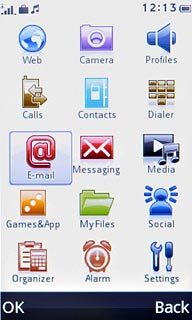
Press E-mail account setup.
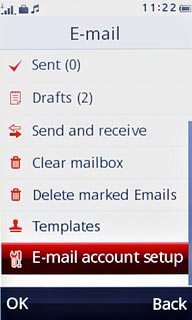
Create new email account
Press Options.
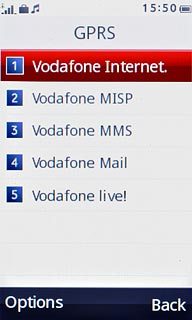
Press New account.
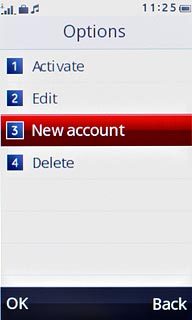
Press Yes to confirm.
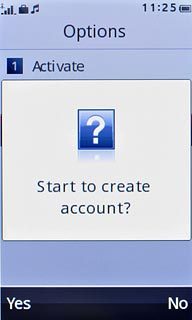
Press Other Email accounts.
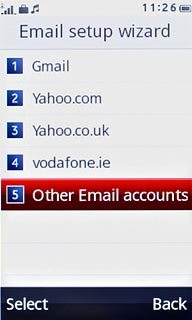
Enter email address
Press the field below Email address and key in your email address.
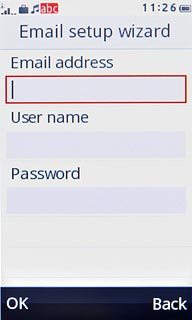
Enter username
Press the field below User name and key in the username for your email account.
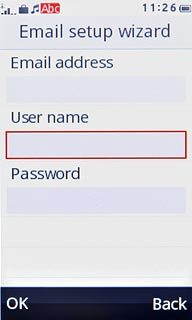
Enter password
Press the field below Password and key in the password for your email account.
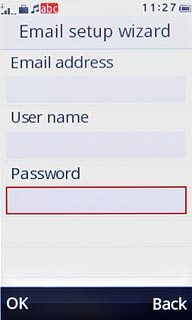
Press OK.
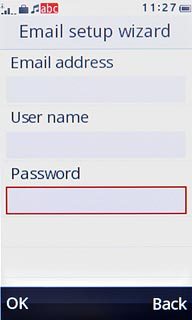
Press Yes to continue.
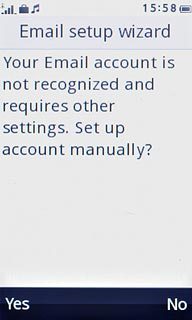
Confirm email address
Press Options.
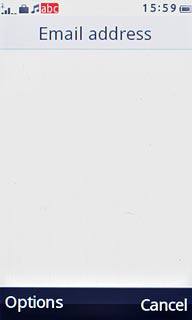
Press Next.
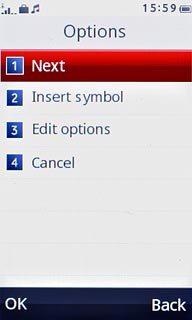
Select server type
Press POP3.
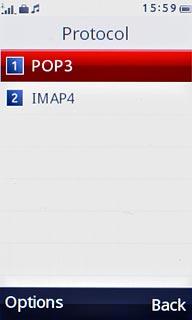
Select data connection
Press Options.
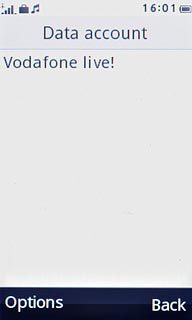
Press Select.
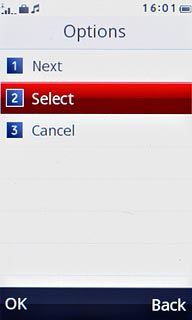
Press GPRS.
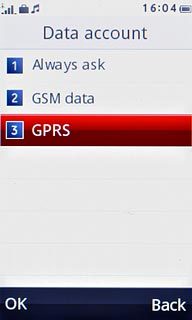
Press Vodafone Mail.
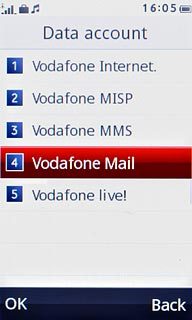
Press Options.
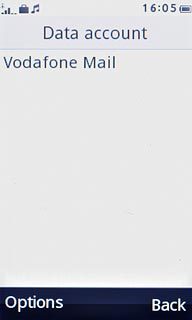
Press Next.
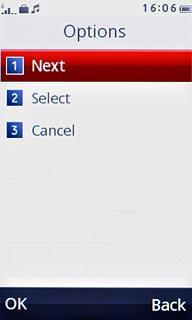
Enter incoming server
Key in the name or IP address of your email providers incoming server.
Press Options.
Press Options.
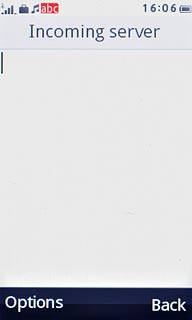
Press Next.
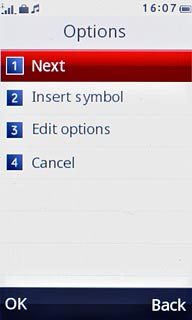
Enter outgoing server
Key in mail.vodafone.ie
Press Options.
Press Options.
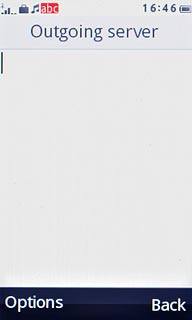
Press Next.
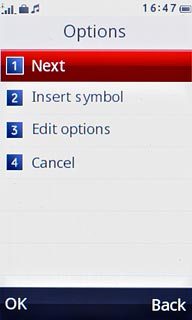
Confirm username and password
Press Options.
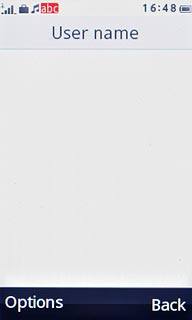
Press Next.
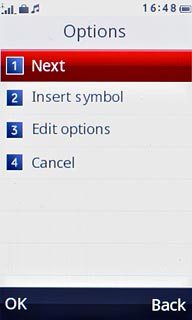
Press Options.
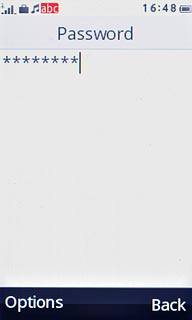
Press Next.
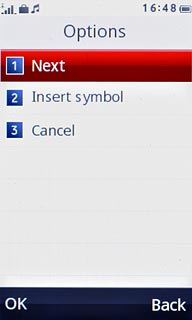
Enter email account name
Key in a name for your email account (e.g. Private or Work).
Press Options.
Press Options.
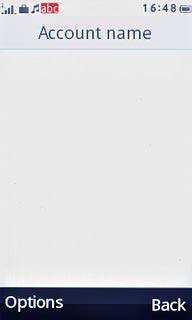
Press Done.
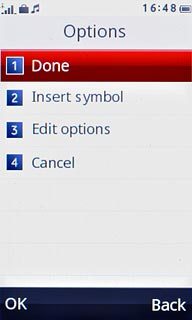
Press No.
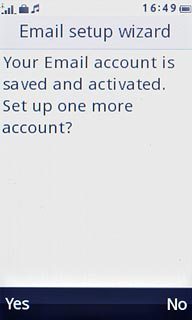
Select setting for retrieving new email messages
Press E-mail account setup.
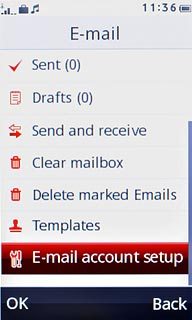
Press Options.
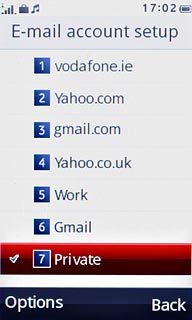
Press Edit.

Press Advanced settings.
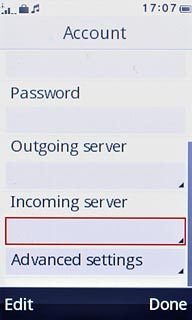
Press Account settings.
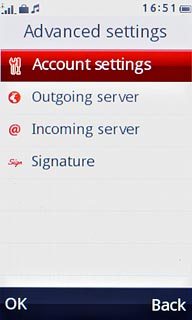
Press arrow right below Check interval to select the required period.
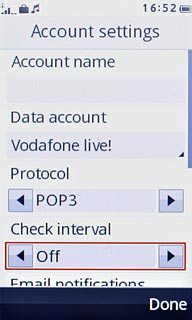
Press Done.
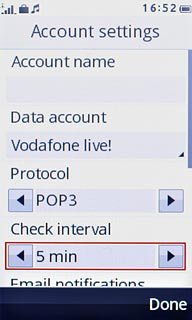
Press Yes to confirm.
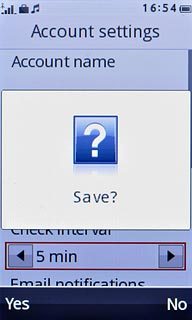
Exit
Press Disconnect to return to standby mode.




