Activate the video recorder
Press the Menu key.

Press Camera.
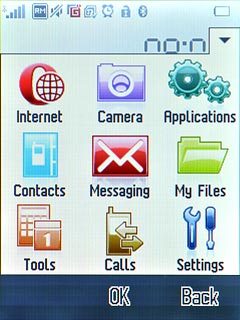
Press Video.
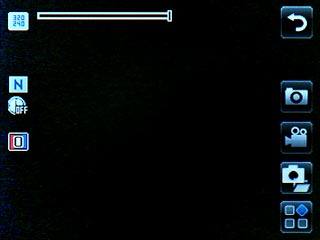
The object you are pointing the camera lens at is displayed.

Record a video clip
To zoom in or out:
Press the Top volume key or the Bottom volume key.
Press the Top volume key or the Bottom volume key.

Press the record icon to start the video recorder.
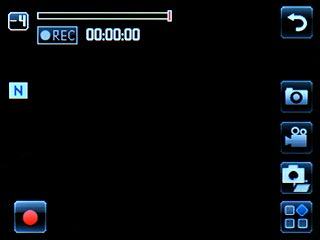
Press the stop icon to stop the video recorder.
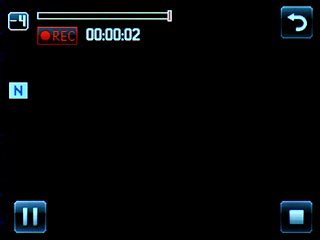
Press Yes to save the video clip.

Choose option
You have a number of other options when recording video clips using the phone's video recorder.
Choose one of the following options:
Select video quality, go to 3a.
Select memory, go to 3b.
Choose one of the following options:
Select video quality, go to 3a.
Select memory, go to 3b.

3a - Select video quality
Press the settings icon.
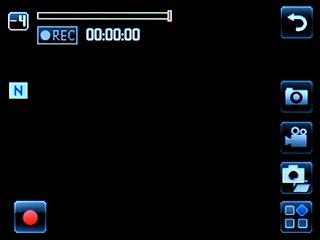
Press Quality.
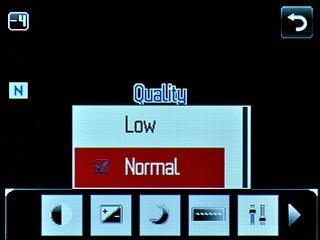
Press the required setting.
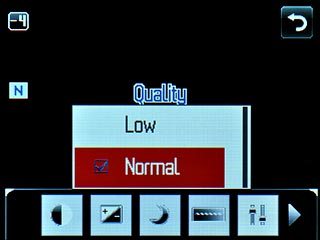
Press the return icon.
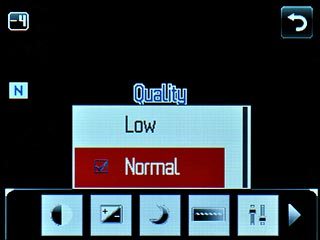
3b - Select memory
Press the settings icon.
Memory card is only available if you have inserted a memory card. Click here to see how.
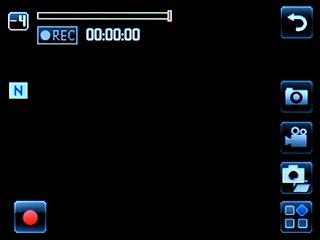
Press Storage.
Memory card is only available if you have inserted a memory card. Click here to see how.

Press Phone or Memory card.
Memory card is only available if you have inserted a memory card. Click here to see how.

Press the return icon.
Memory card is only available if you have inserted a memory card. Click here to see how.

Exit
Press Disconnect to return to standby mode.




