Connect headset
Connect a headset to the socket at the top of the phone.

Find "Radio"
Press the Menu key.

Press Applications.
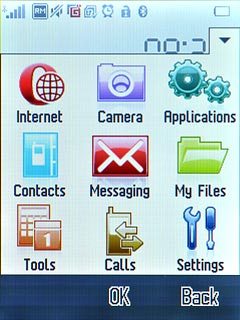
Press Radio.
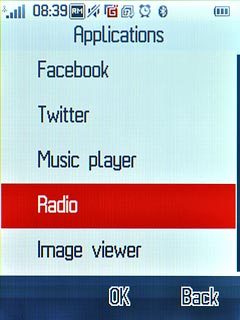
Use the radio
Follow the guidelines below to use the radio.

Manual tuning
Press Options.

Press Enter the frequency.
Key in the required frequency.
Key in the required frequency.
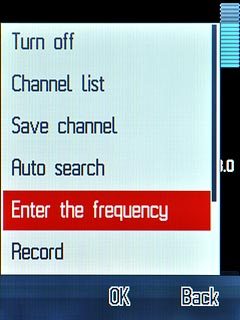
Press the save icon.
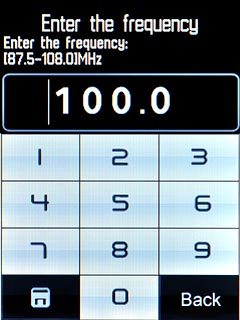
Automatic tuning
Press and hold arrow right or arrow left.
The radio searches for channels in the selected direction and stops when a channel is found.
The radio searches for channels in the selected direction and stops when a channel is found.

Press Save to save the channel.

Press OK to confirm.

Press the required channel.
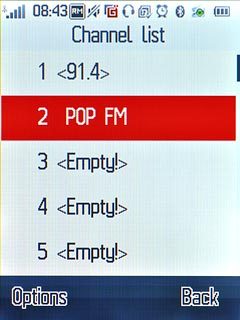
Press Back to return to the radio.
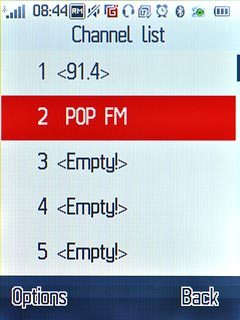
Save channels automatically
Press Options.

Press Auto search.
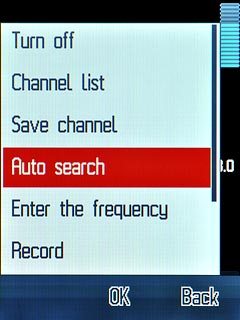
Press Yes to confirm.
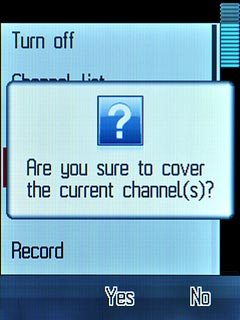
Press Back.
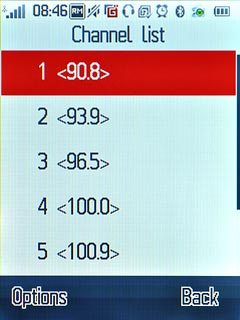
Select a set channel
Press double arrow right or double arrow left to select the required channel.

Activate or deactivate speaker
Press Options.

Press Activate loudspeaker or Play in headset (depending on the current setting).
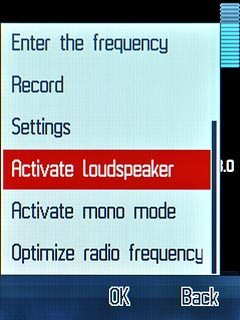
Adjust the volume
Press the Top volume key or the Bottom volume key to adjust the volume.

Play in background
Press Disconnect to return to standby mode while the radio is playing.
Follow step 2 to return to the radio.
Follow step 2 to return to the radio.

Exit
Press Options.

Press Turn off.
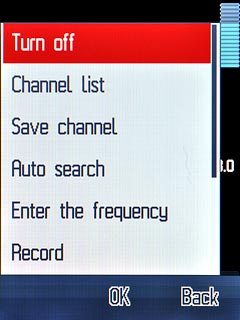
Press Disconnect to return to standby mode.




