Connect to Google Maps
Press the Menu key.
Click here for information on how to add a web page to your bookmarks.

Press Internet.
Click here for information on how to add a web page to your bookmarks.
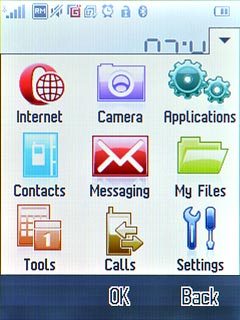
Press the address bar at the top of the display.
Click here for information on how to add a web page to your bookmarks.
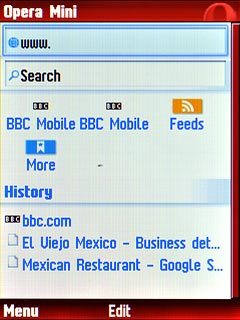
Key in http://maps.google.com
Press OK.
Press OK.
Click here for information on how to add a web page to your bookmarks.
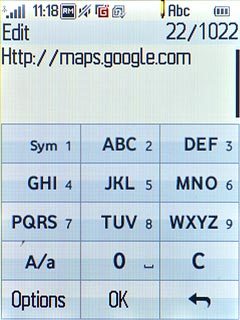
Use Google Maps
You can now use the application.
Please note that Google Maps is not part of the original application package and therefore only a general description is given here.
You have the following options:
Find companies
Please note that Google Maps is not part of the original application package and therefore only a general description is given here.
You have the following options:
Find companies
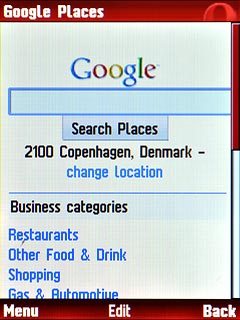
Exit
Press Disconnect to return to standby mode.

