Find "Create multimedia message"
Press the messages icon.
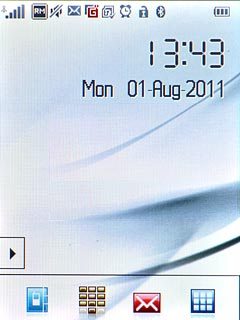
Press Create multimedia message.

Write the message
Write the picture message.
Click here for information on how to write text.

Insert pictures and audio files
Press Options.
Choose one of the following options:
Insert picture, go to 3a.
Insert audio file, go to 3b.
Choose one of the following options:
Insert picture, go to 3a.
Insert audio file, go to 3b.

3a - Insert picture
Press Add image.
Memory card is only available if you have inserted a memory card. Click here to see how.

Press My images, My creations or Memory card.
Go to the required folder.
Go to the required folder.
Memory card is only available if you have inserted a memory card. Click here to see how.

Press the required picture.
Memory card is only available if you have inserted a memory card. Click here to see how.

3b - Insert audio file
Press Add audio.
Memory card is only available if you have inserted a memory card. Click here to see how.

Press My audios or Memory card.
Go to the required folder.
Go to the required folder.
Memory card is only available if you have inserted a memory card. Click here to see how.

Press the required audio file.
Memory card is only available if you have inserted a memory card. Click here to see how.

Select recipient
Press OK.

Press the top field.

Press Directory.

Press the required contact.

Send the message
Press Send.

Exit
Press Disconnect to return to standby mode.




