Find "Voice calls"
Press the Menu key.

Press Settings.
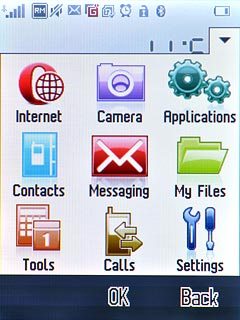
Press Call settings.
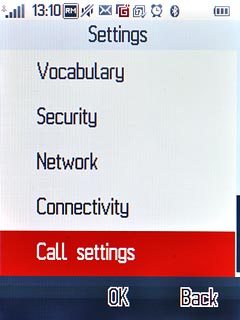
Press Call forwarding.
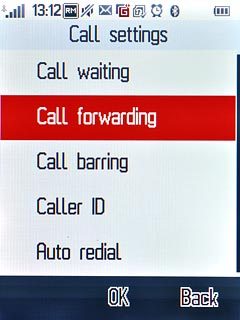
Press Voice calls.
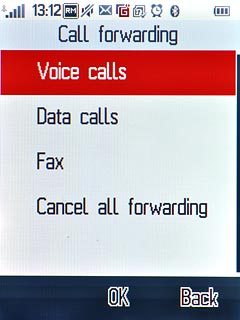
Select divert type
After a moment the current settings are displayed.
If you choose Forwarding all voice calls, other settings, if any, are ignored.
Forwarding if unreachable includes Forwarding if busy and Forwarding if no answer in one setting.
Forwarding if unreachable includes Forwarding if busy and Forwarding if no answer in one setting.

Press one of the following options:
Forwarding all voice calls
Forwarding all voice calls
If you choose Forwarding all voice calls, other settings, if any, are ignored.
Forwarding if unreachable includes Forwarding if busy and Forwarding if no answer in one setting.
Forwarding if unreachable includes Forwarding if busy and Forwarding if no answer in one setting.
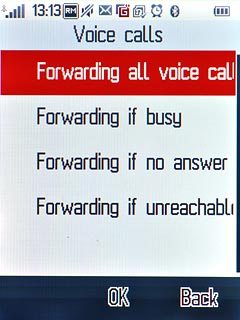
Forwarding if busy
If you choose Forwarding all voice calls, other settings, if any, are ignored.
Forwarding if unreachable includes Forwarding if busy and Forwarding if no answer in one setting.
Forwarding if unreachable includes Forwarding if busy and Forwarding if no answer in one setting.
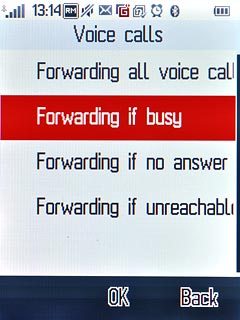
Forwarding if no answer
If you choose Forwarding all voice calls, other settings, if any, are ignored.
Forwarding if unreachable includes Forwarding if busy and Forwarding if no answer in one setting.
Forwarding if unreachable includes Forwarding if busy and Forwarding if no answer in one setting.
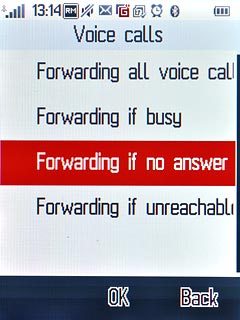
Forwarding if unreachable
If you choose Forwarding all voice calls, other settings, if any, are ignored.
Forwarding if unreachable includes Forwarding if busy and Forwarding if no answer in one setting.
Forwarding if unreachable includes Forwarding if busy and Forwarding if no answer in one setting.
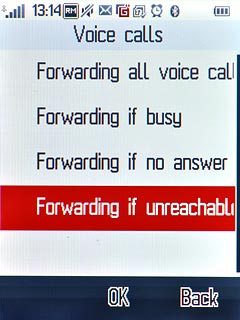
Divert calls to voicemail
Press Activate.
If you choose to divert all calls, the divert icon is displayed in standby mode.
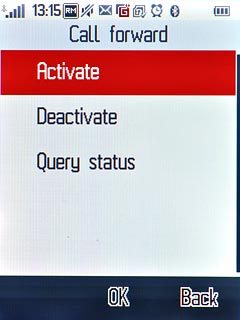
Press To voicemail box.
If you choose to divert all calls, the divert icon is displayed in standby mode.
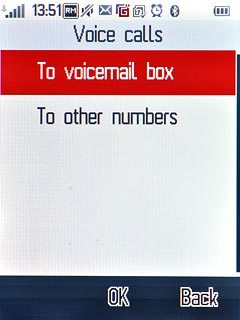
If you selected Forwarding if no answer in step 2:
If you choose to divert all calls, the divert icon is displayed in standby mode.
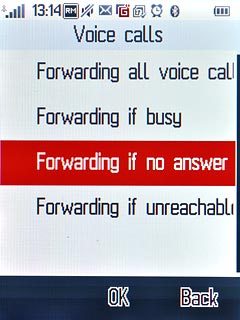
Press the required number of seconds.
The request is sent.
The request is sent.
If you choose to divert all calls, the divert icon is displayed in standby mode.
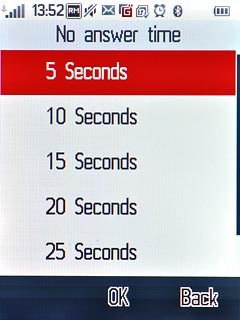
Exit
Press Disconnect to return to standby mode.




