Find "Music"
Press Menu.

Scroll to Media and press the Navigation key.
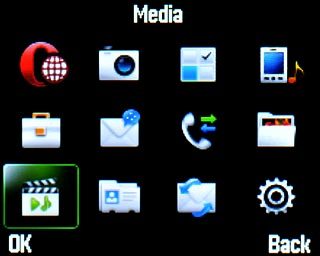
Scroll to Music and press the Navigation key.
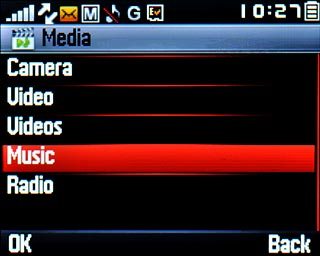
Play audio file
Go to the required audio file.
Highlight the required audio file and press the Navigation key.
Highlight the required audio file and press the Navigation key.
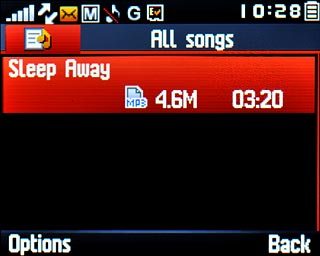
Use music player
Follow the steps below to use the music player.

Go to next or previous audio file
To go to the next audio file:
Press Navigation key right.
Press Navigation key right.

To go to the previous audio file:
Press Navigation key left.
Press Navigation key left.

To fast forward or rewind the current audio file:
Press and hold Navigation key right or Navigation key left.
Press and hold Navigation key right or Navigation key left.

Turn shuffle on or off
Press Options.

Scroll to Settings and press the Navigation key.
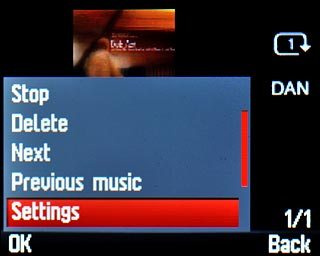
Scroll to Play mode and press the Navigation key.
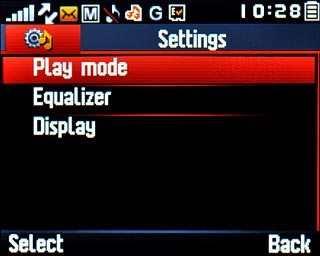
Highlight Shuffle or Normal and press the Navigation key.
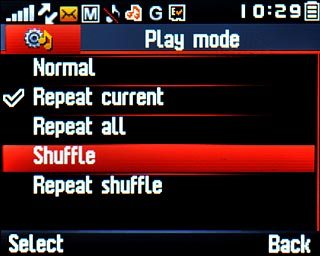
Press Back twice to return to the music player.

Turn repeat on or off
Press Options.
You can choose whether you want the music player to repeat one or more audio files.

Scroll to Settings and press the Navigation key.
You can choose whether you want the music player to repeat one or more audio files.
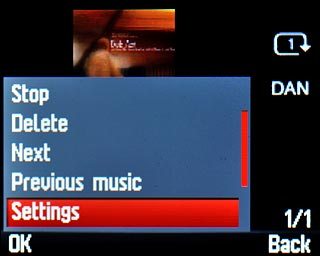
Scroll to Play mode and press the Navigation key.
You can choose whether you want the music player to repeat one or more audio files.
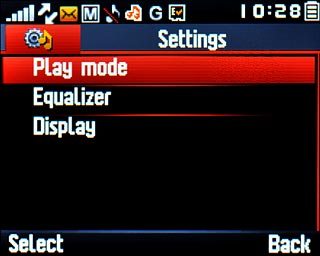
Highlight Repeat current, Repeat all or Normal and press the Navigation key.
You can choose whether you want the music player to repeat one or more audio files.
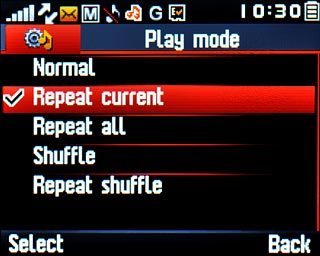
Press Back twice to return to the music player.
You can choose whether you want the music player to repeat one or more audio files.

Select settings for sound quality
Press Options.

Scroll to Settings and press the Navigation key.
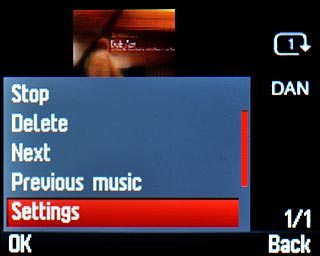
Scroll to Equalizer and press the Navigation key.
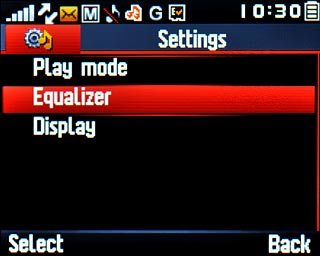
Highlight the required setting and press the Navigation key.

Press Back twice to return to the music player.

Adjust the volume
Press Navigation key up or Navigation key down to adjust the volume.

Exit
Press Disconnect to return to standby mode.




