Find "My Files"
Press Menu.

Scroll to My Files and press the Navigation key.

Find picture or video clip
Go to the required folder.
Highlight the required picture or the required video clip and press Options.
Highlight the required picture or the required video clip and press Options.
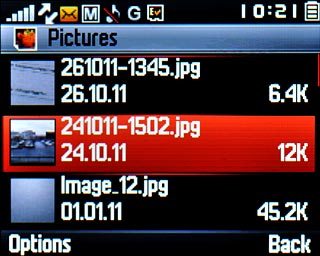
Scroll to Send and press the Navigation key.
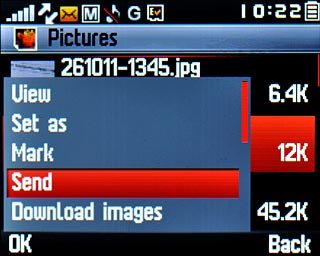
Choose option
Choose one of the following options:
Via picture message, go to 3a.
Via email message, go to 3b.
Via picture message, go to 3a.
Via email message, go to 3b.

3a - Send in a picture message
Scroll to By MMS and press the Navigation key.
A picture message containing the picture or video clip is created.
A picture message containing the picture or video clip is created.
The maximum file attachment size is 300 kb.
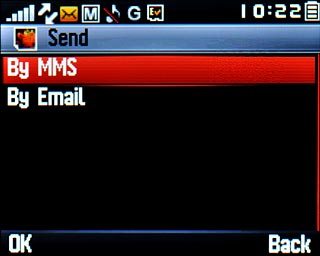
Press the Navigation key.
The maximum file attachment size is 300 kb.

Highlight the required contact and press the Navigation key.
The maximum file attachment size is 300 kb.
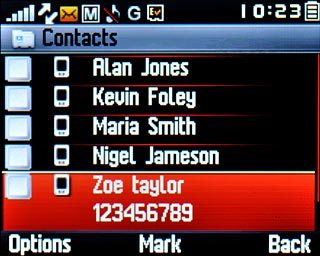
When the box next to a contact is ticked (V), the contact is selected.
The maximum file attachment size is 300 kb.
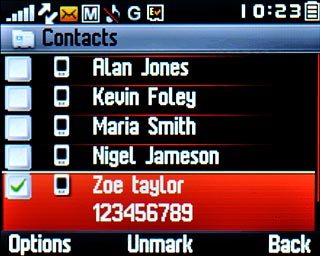
Press Back.
Write subject and text for your picture message.
Write subject and text for your picture message.
The maximum file attachment size is 300 kb.

Press the Navigation key to send the picture message.
The maximum file attachment size is 300 kb.

3b - Send in an email message
Scroll to By Email and press the Navigation key.
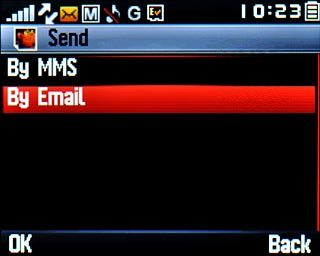
Scroll to the required email account and press the Navigation key.
An email message containing the picture or video clip is created.
An email message containing the picture or video clip is created.
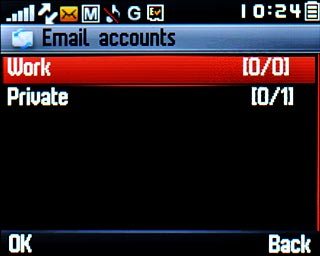
Press the Navigation key.

Highlight the required contact and press the Navigation key.
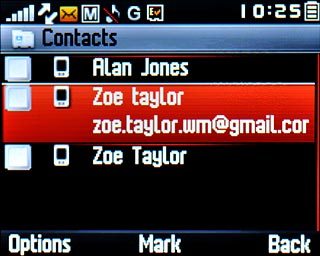
When the box next to a contact is ticked (V), the contact is selected.
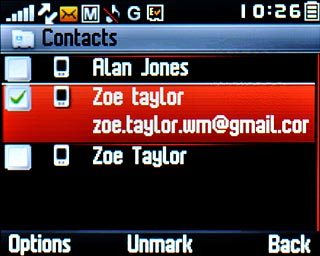
Press Back.
Write subject and text for your email message.
Write subject and text for your email message.

Press the Navigation key to send the email message.

Exit
Press Disconnect to return to standby mode.




