Find "Phone settings"
Press Menu.

Scroll to Settings and press the Navigation key.
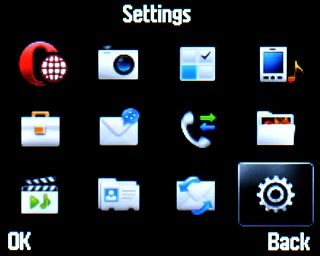
Scroll to Phone settings and press the Navigation key.
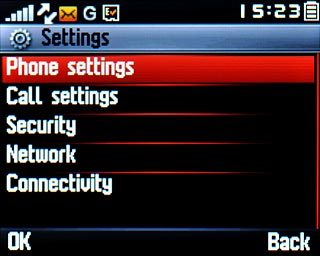
Choose option
Choose one of the following options:
Select background image, go to 2a.
Organise display shortcuts, go to 2b.
Select background image, go to 2a.
Organise display shortcuts, go to 2b.

2a - Select background image
Scroll to Display and press the Navigation key.
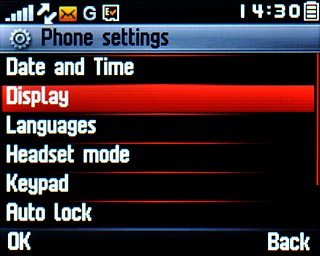
Scroll to Wallpaper and press the Navigation key.
Go to the required folder.
Go to the required folder.
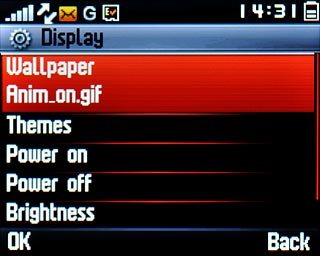
Highlight the required picture and press the Navigation key three times.
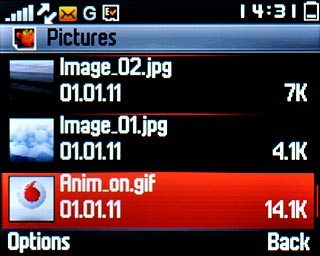
2b - Organise display shortcuts
Scroll to Widget bar and press the Navigation key.
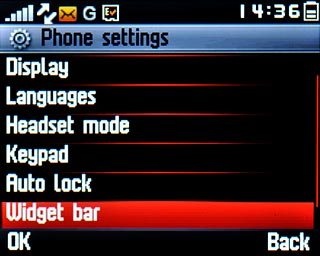
To add or remove a display shortcut:
Scroll to Edit widgets and press the Navigation key.
Scroll to Edit widgets and press the Navigation key.
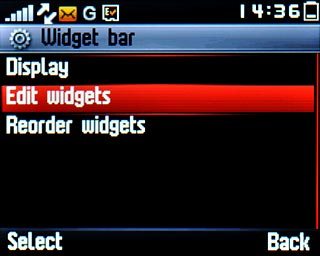
Highlight a shortcut and press the Navigation key to add or remove it.
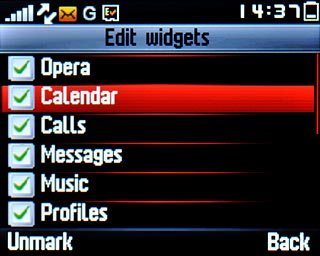
When the box next to a shortcut is ticked (V), it's selected.
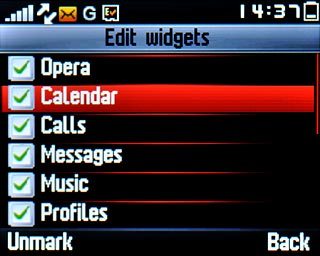
Press Back to end.

To move a display shortcut:
Scroll to Reorder widgets and press the Navigation key.
Scroll to Reorder widgets and press the Navigation key.
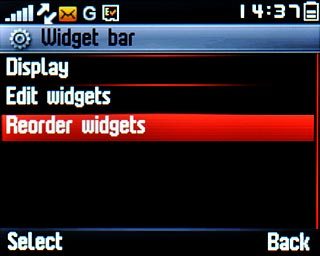
Highlight a shortcut and press the Navigation key.
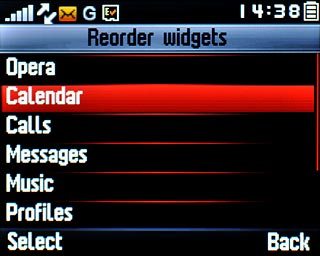
Press Navigation key up or Navigation key down to select the required position on the list.

Press Place.

Press Done.

Exit
Press Disconnect to return to standby mode.




